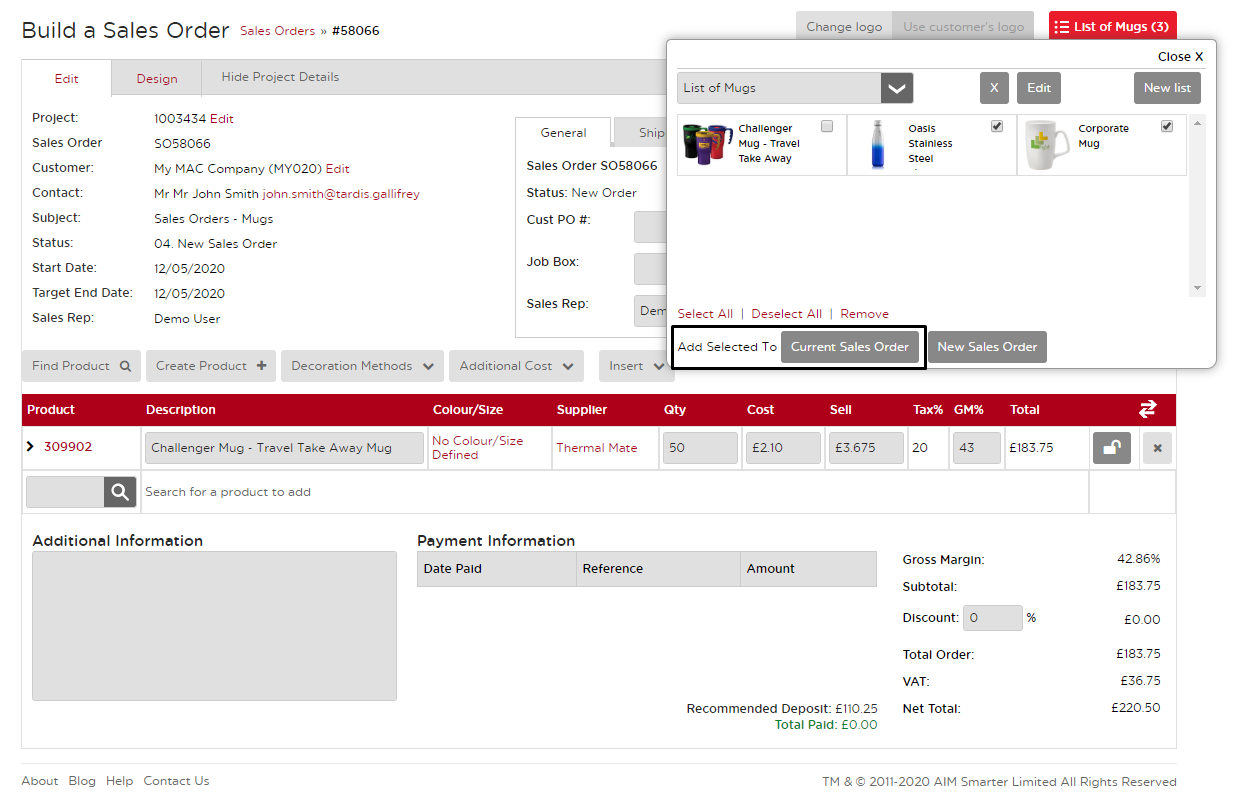No video selected.
Creating & Using Clipboards
By using this help-sheet, you will learn the importance of clipboards and how to use them effectively.
1. You can access the Clipboard when searching for products. Use the dropdown to select the clipboard you want to use.
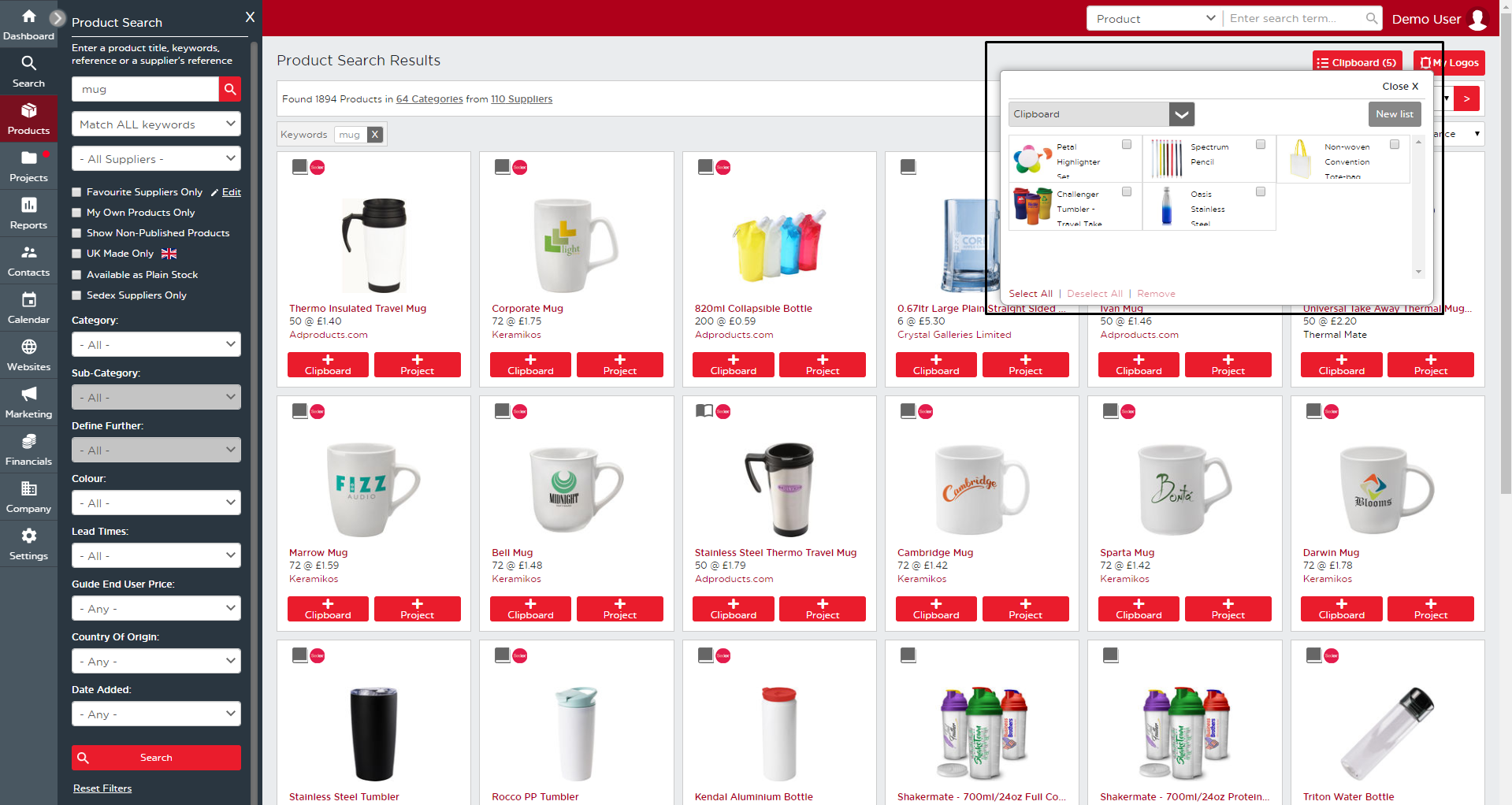
2. To create a new clipboard, click the “New List” button and type in the name of your new clipboard. Please note, a clipboard is visible only to the user who created it unless “Share” is ticked when it is created. You can edit the sharing feature and name of the clipboard at any time by clicking the “Edit” button.
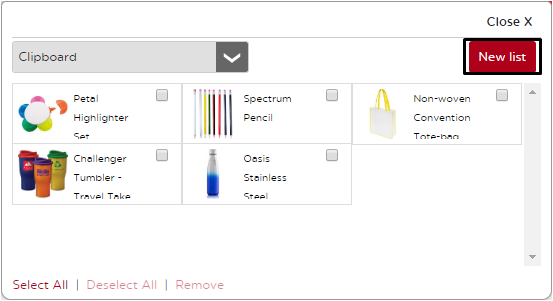
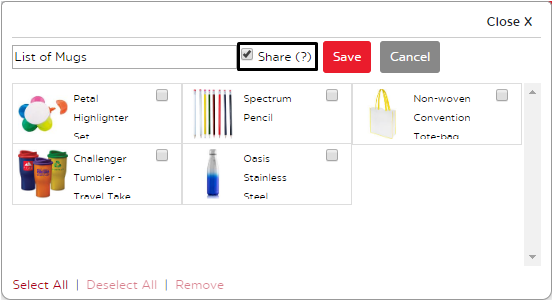
3. Once you selected the clipboard you are working with, you can add products by selecting the “+ Clipboard” on any product page.
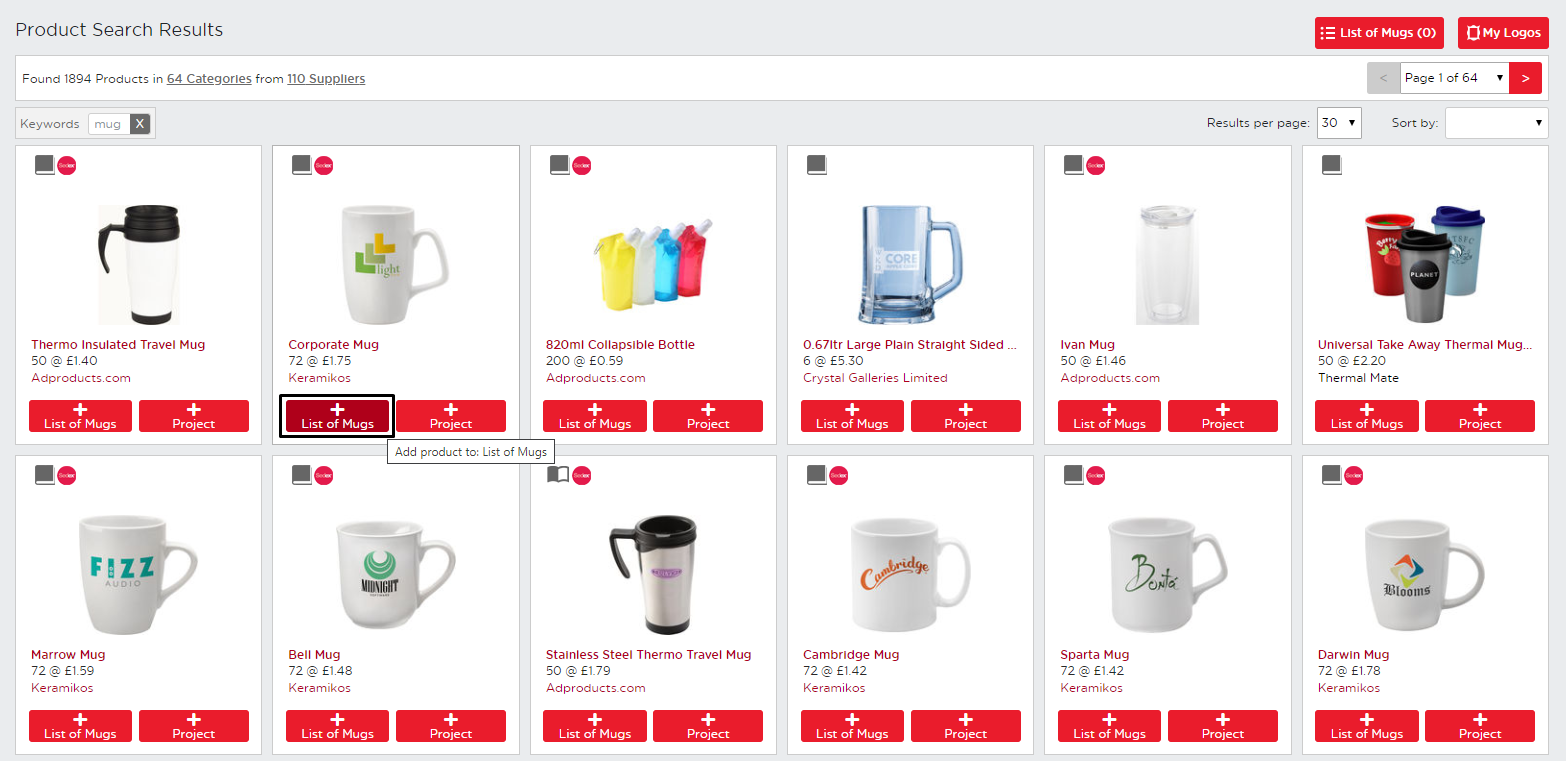
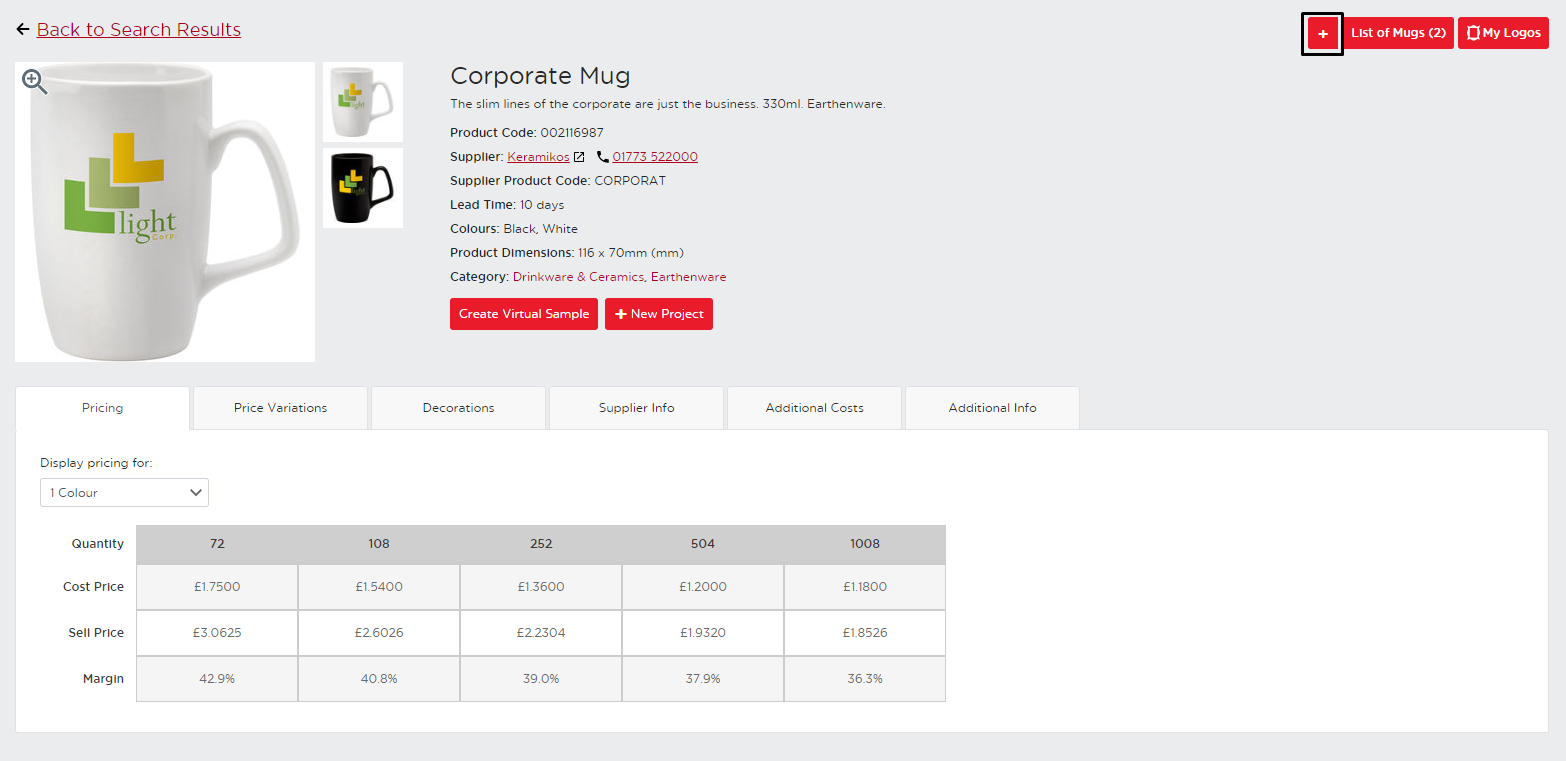
4. Once all your products are on your clipboard, you can select them and start a new project or quickly add them to an existing order. To start a new project, open the clipboard and check off your desired products. Then, select “New Project”
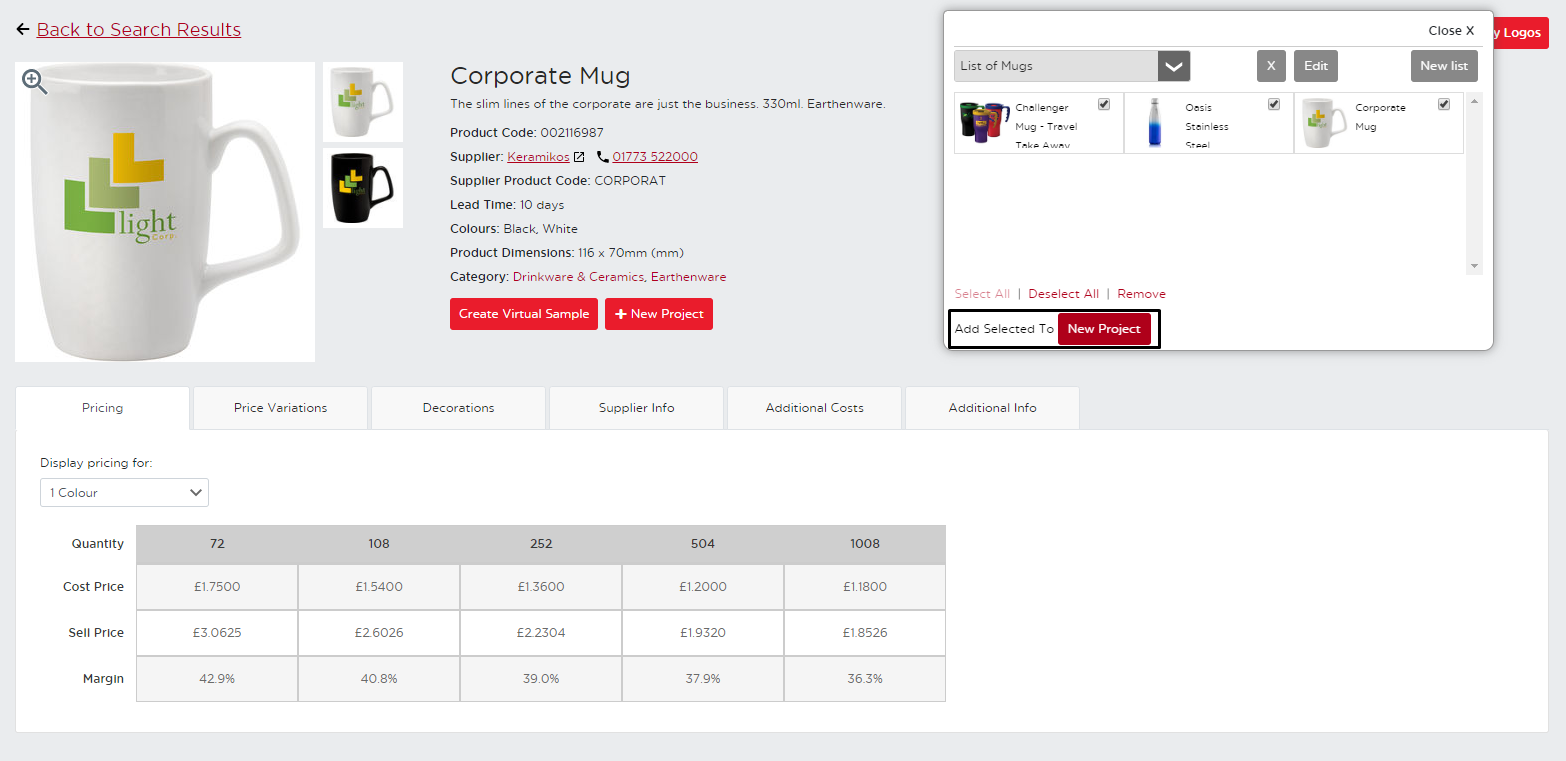
5. To add products from your clipboard to an existing project, open the document you want to add them on to. We will use a Sales Order in this example but you can follow this process on any document. You will see your clipboard in the upper right corner to open, select your products, and click “Add to Current Sales Order”