Creating a Quote or Sales Order
No video selected.
- There are several options to begin creating your Quote or Sales Order, however editing these documents will be very similar. The below example creates a blank sales order from a new project. To being, Navigate to Projects > New Project and fill in the necessary project information. Once this is complete hover over the “Next” button and select “New Sales Order”.
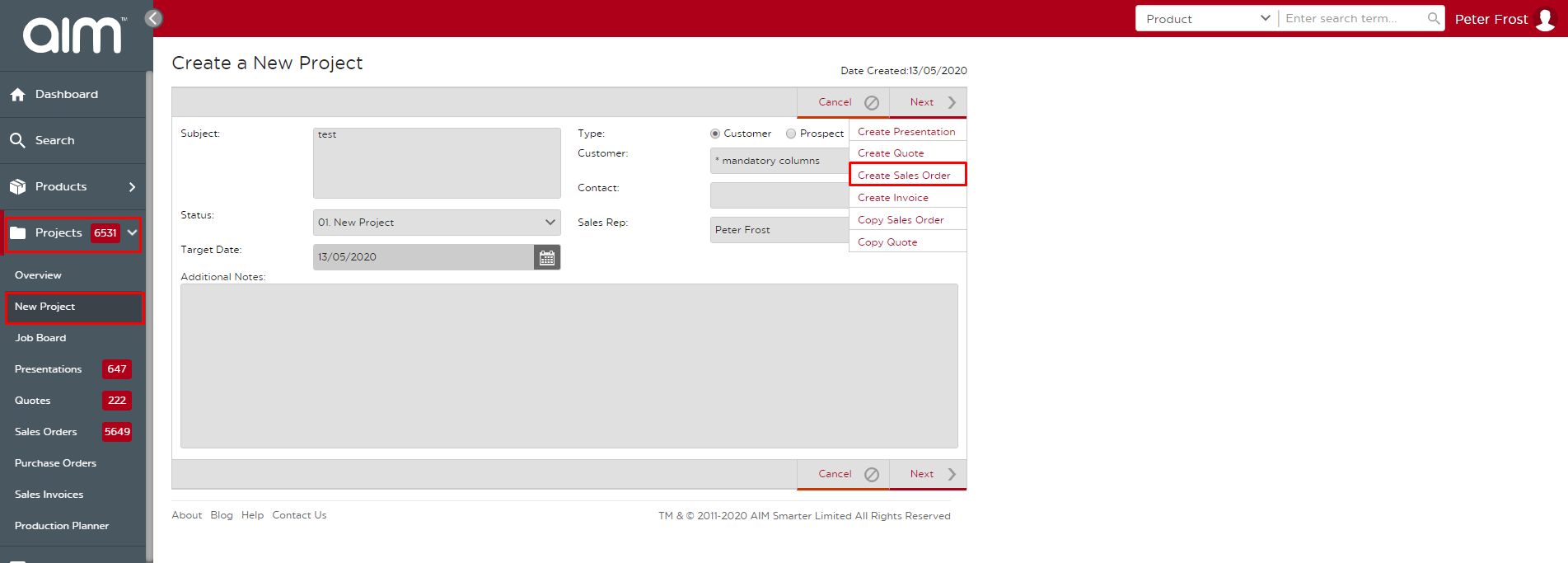
- We will now see our blank Sales Order to edit. You can add products to the order by clicking the “Find Product” button and searching through the catalogue of products. This search works the same way as the main search function in AIM. Type in your keyword to find the product you are looking for. You can add it directly to the document or click “Details” to view the full product information. From the Details page, you can add the product by selecting “+ Sales Order” or return to your search results.
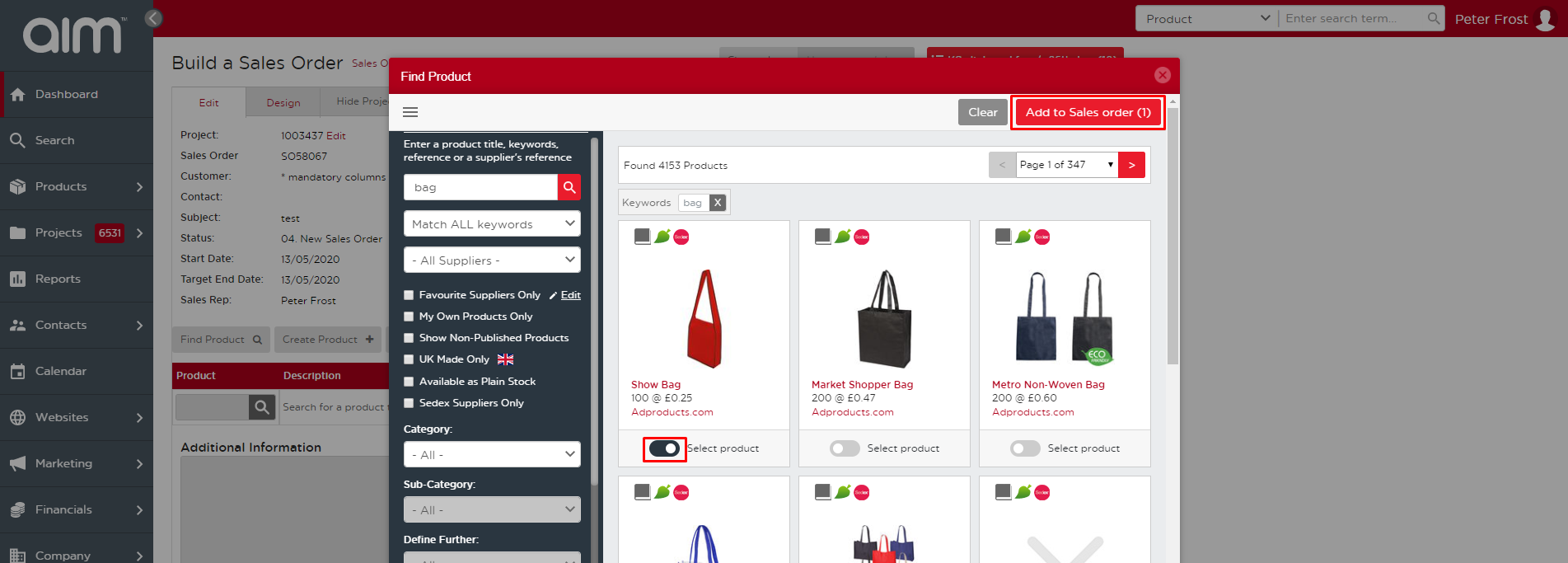
- Once you add it to the Sales Order you will be prompted to select colors and sized where applicable. Fill out the appropriate information and click “Update Options”. You should now see the product on your Sales Order!
- As you add more products, be sure to include a line break between each. You can add these under Insert > Line Break. When all your products are added, you can begin to add any additional costs and details associated with each product. You can do this by clicking the drop down chevron next to the Product Code.
- Below is an explanation of how to utilise each feature in the Product Details drop down.
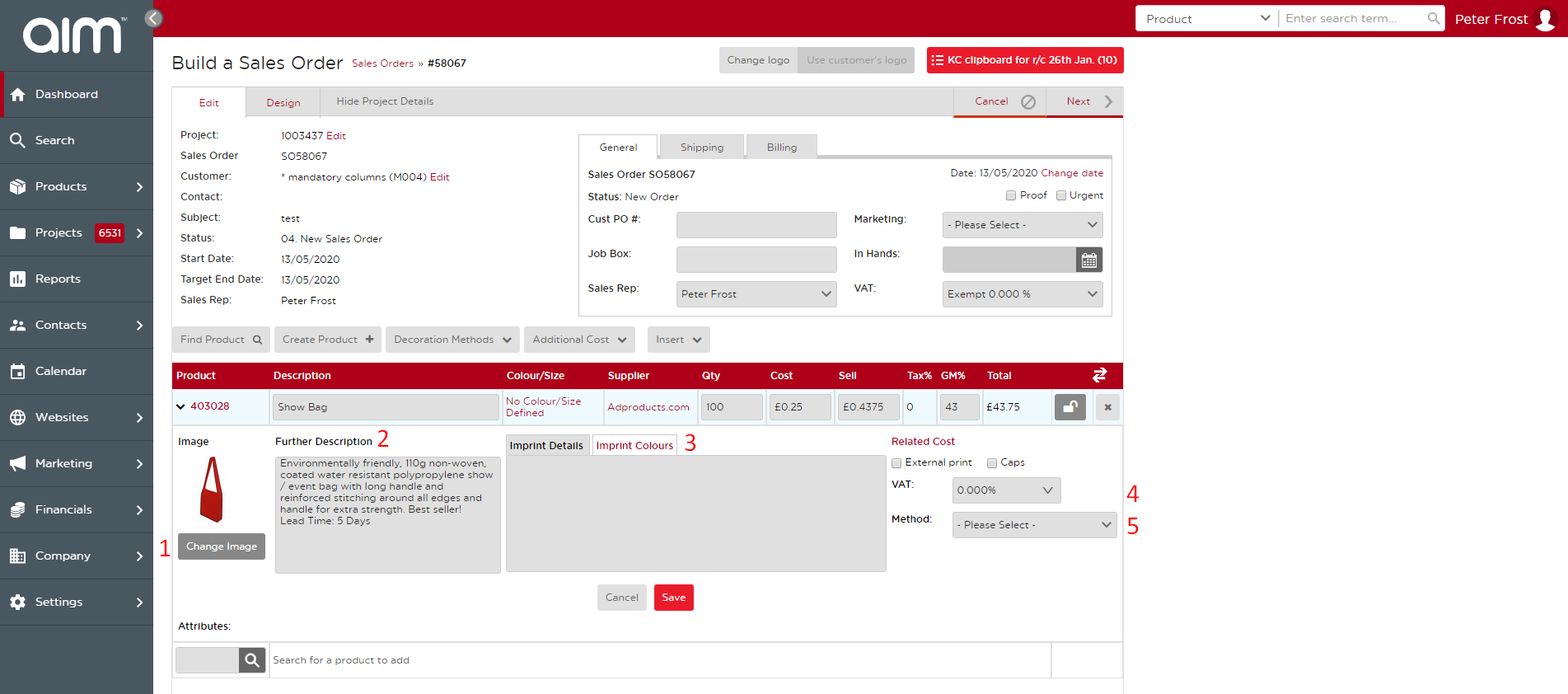
- Change Image – This is a great feature to customise your document for the client! You can use Technologo in the product search to make a virtual sample of any product in the AIM Tech Suite. That image, or any other virtual sample, can be uploaded to update the product image on this order.
- Further Description – You can personalise an order even more by editing the description of the product that your customer sees.
- Imprint Details/Imprint Colors – To include information about the decoration method, size, colours or anything else you need, type the information into these fields.
- Sales Tax – Sales tax for the order is based on the post code of your client’s shipping address. You can edit this for the overall order in the General box at the top of the page but you can also edit this for specific line items here.
- Method – Some suppliers have given us all the decoration information and pricing for each product. In this case, you can select the method you want here and how many colours. This will automatically add any decoration costs to the order! If these are not listed, you can add decoration costs under Addition Costs drop down.
- Once you have all your products on the order, you can preview the document on the Design tab. Use the check boxes on the left to add or remove fields from the page. Once it looks the way you like, we suggest hovering over next to save it as a PDF to email directly to your customer.
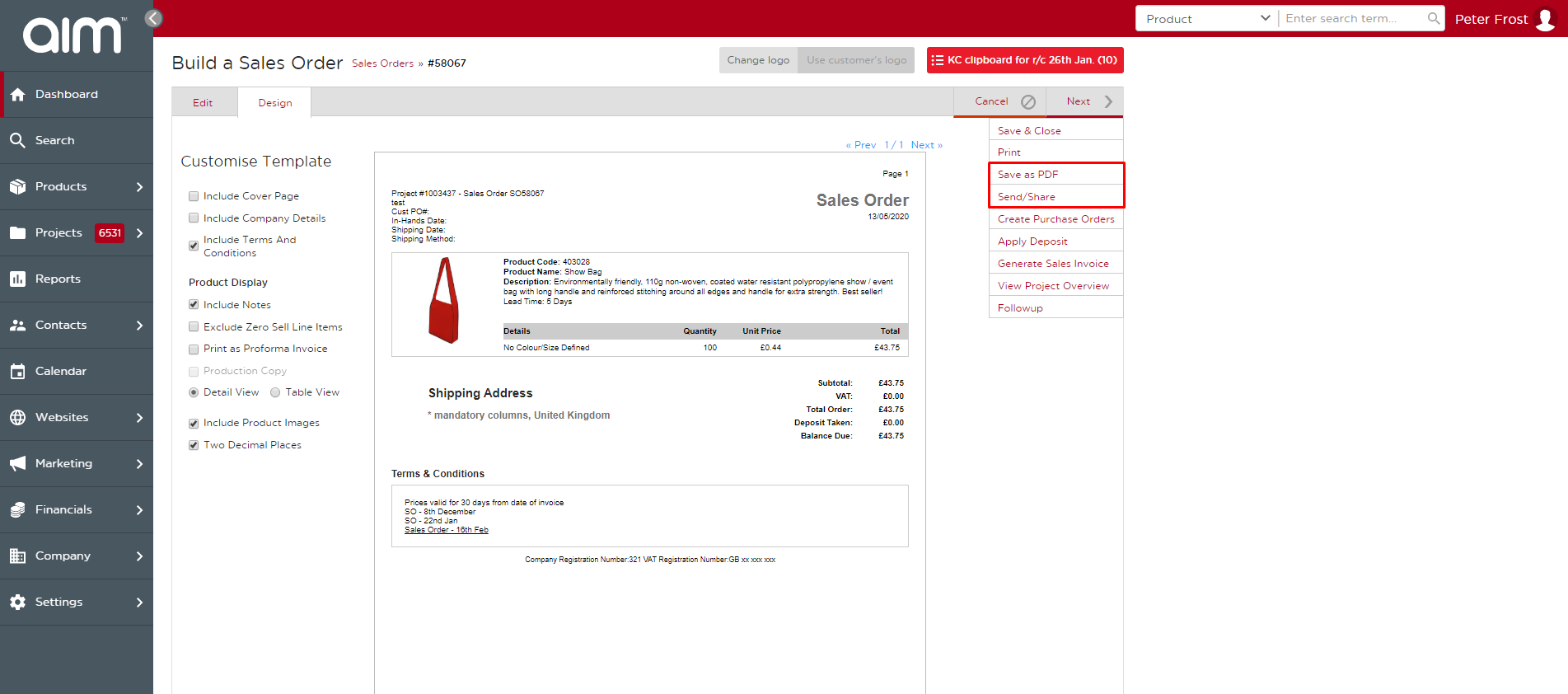
Last updated: June 12, 2020