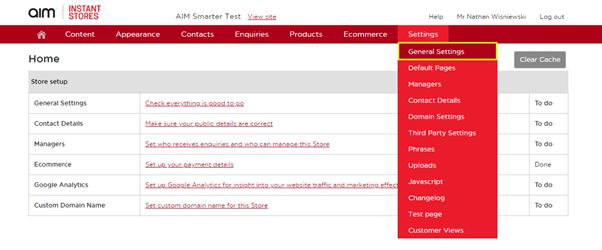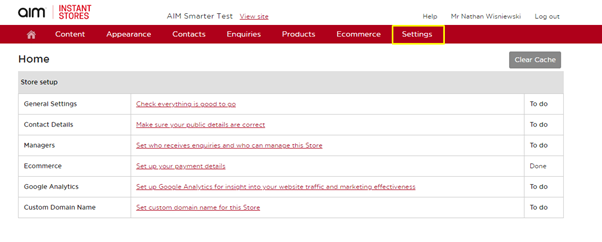No video selected.
If you have a website in the Tech Suite all orders placed on it will connect to your Order Management platform. For sites that are inquiry only, these orders will appear as Presentations or Quotes. For websites set for eCommerce, orders will appear as Sales Orders.
In both cases, you will find a notification on your order management dashboard notifying you of the pending order. Let’s use a Web Sales Order as our example.
To see all web orders navigate to Projects > Sales Orders. Once on the Sales Orders Overview page, you will find a checkbox for Store Orders Only under Additional Filters. Select this to only see Sales Orders associated with your websites.
You can also use the Imported Order Source filter which will allow you to filter your website orders by a specific website. In the Overview, under the Order Details you can see the Platform Source, Site Name, and Order ID.
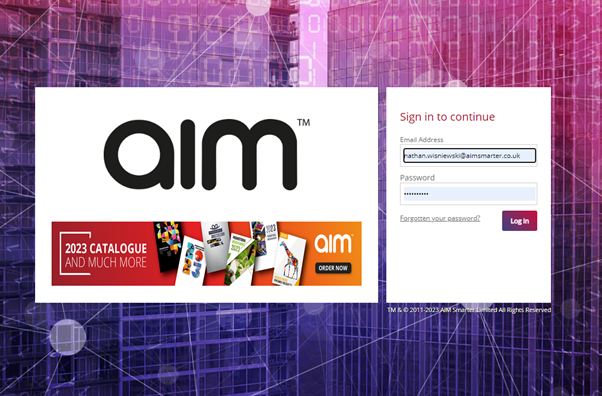
On the Sales Order Detail screen, this information is also displayed in the General Tab.
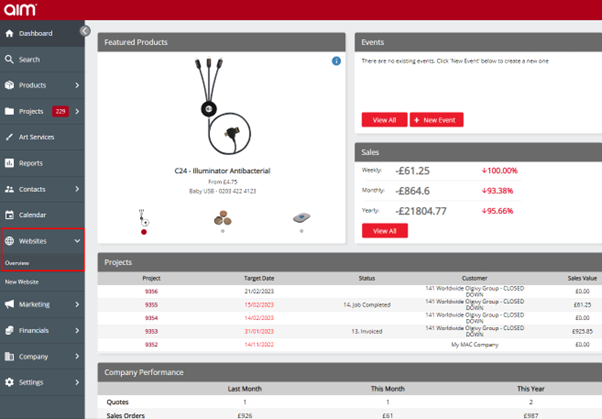
In order to remove the order notification from your dashboard we must mark the project as acknowledged. You can do this at any time that makes the most sense for your process.
To acknowledge web orders, highlight the Sales Order and click the Project # to take you to the Project Overview page.
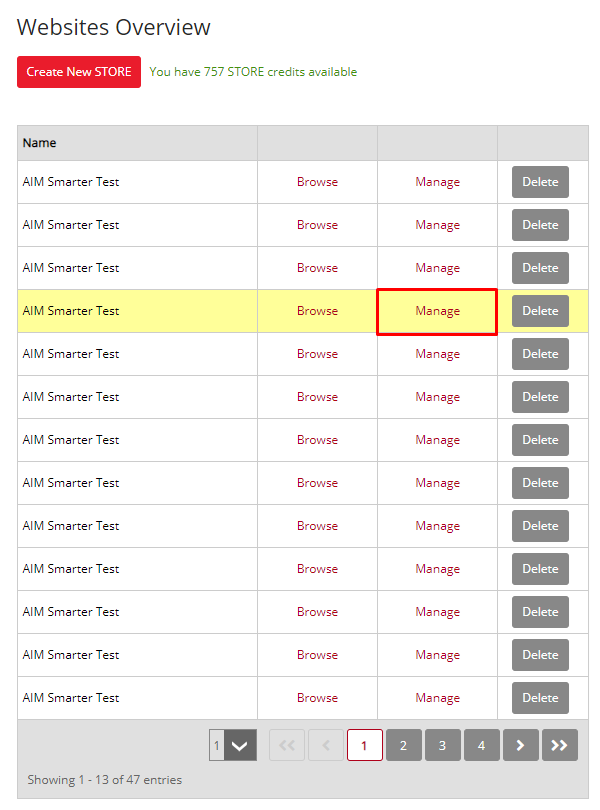
From here, locate the Edit button in the upper right corner and select it. You will now be able to Acknowledge the Web Order by checking the box and saving the project. This will remove the notification on your dashboard.