No video selected.
This Help sheet will guide you on how to view and send customer statements.
1. Click into financials
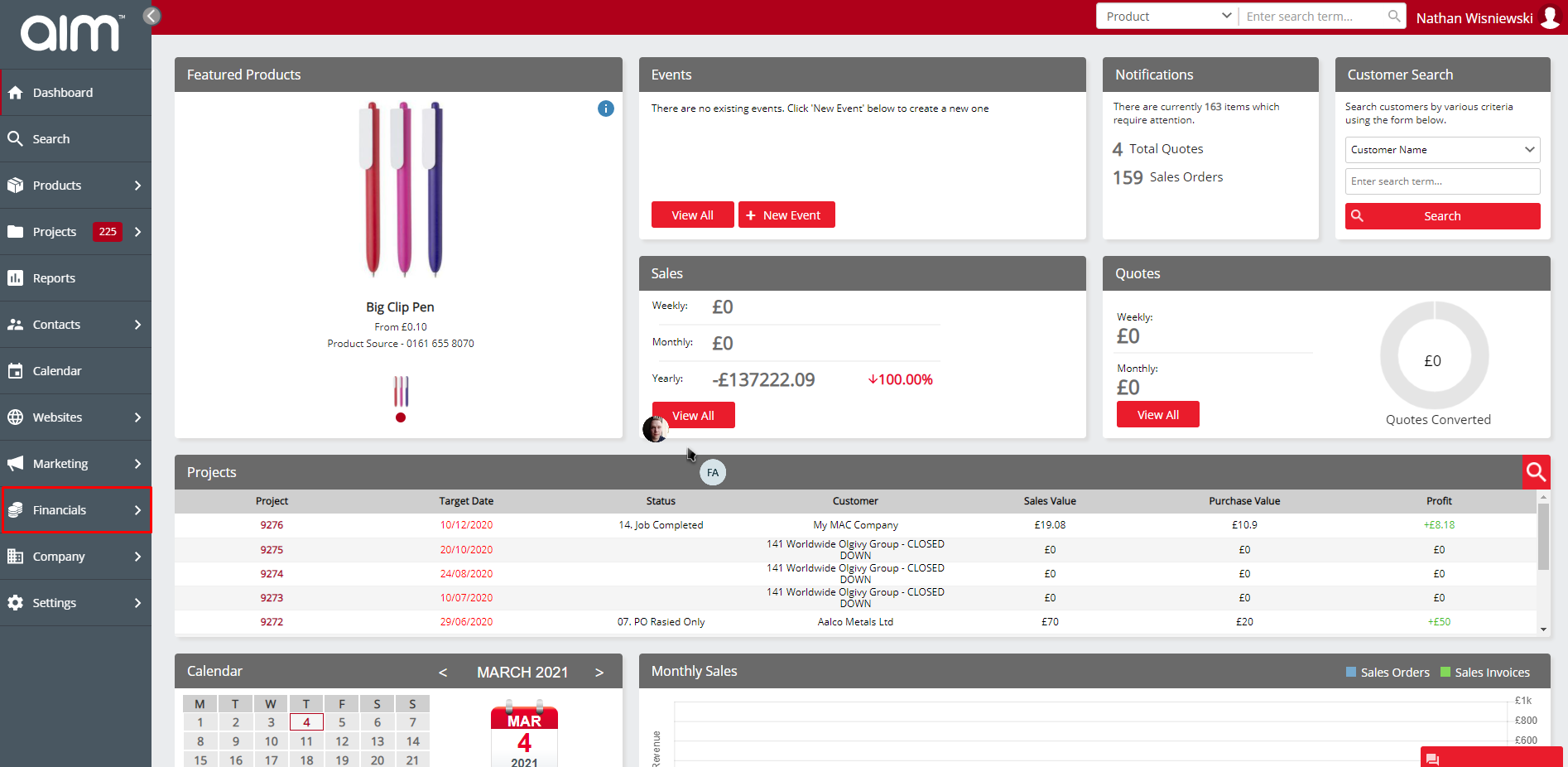
2. Click on AR Aging Report
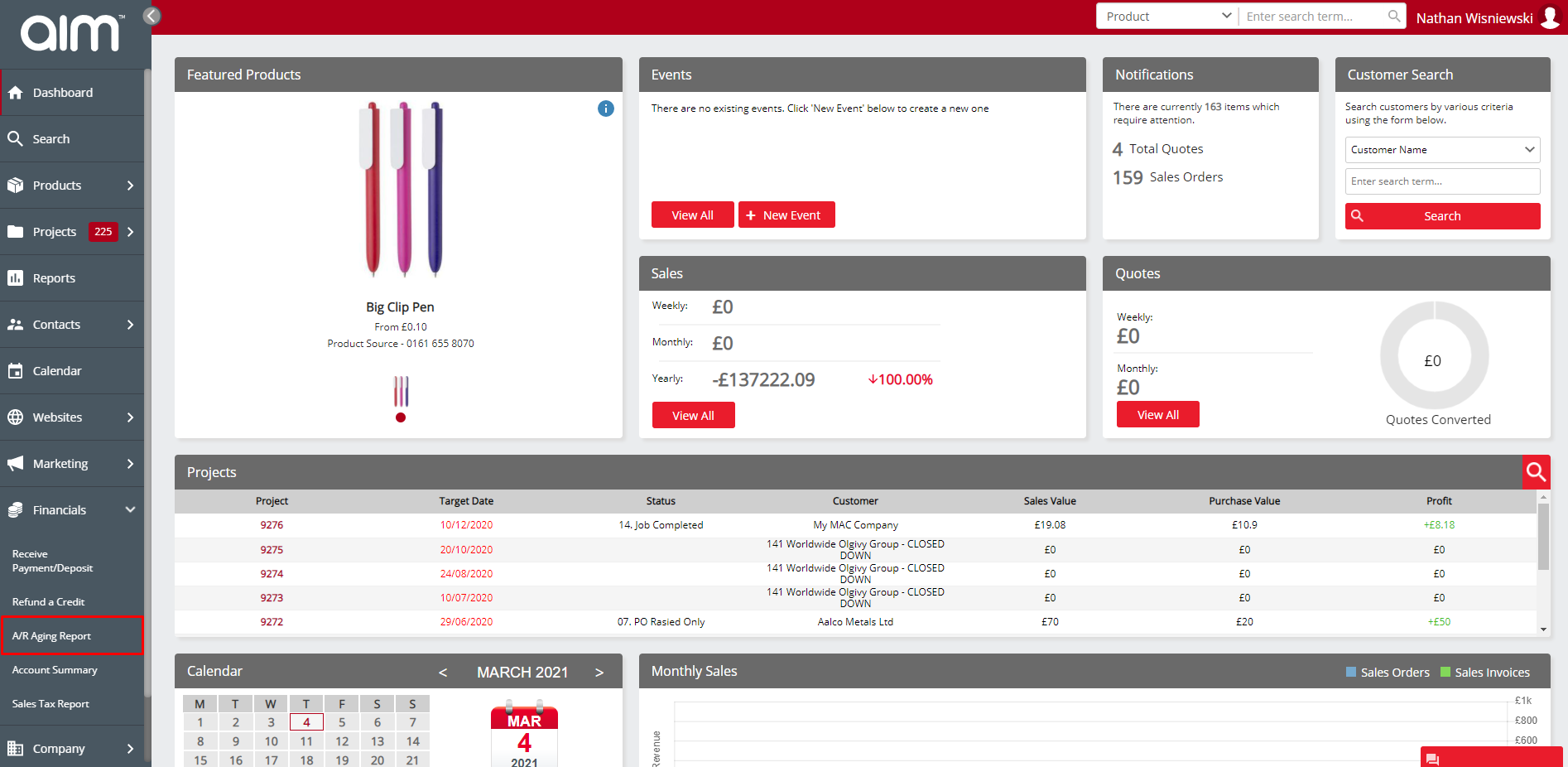
3. You will see a list of customers that you can send a statement to
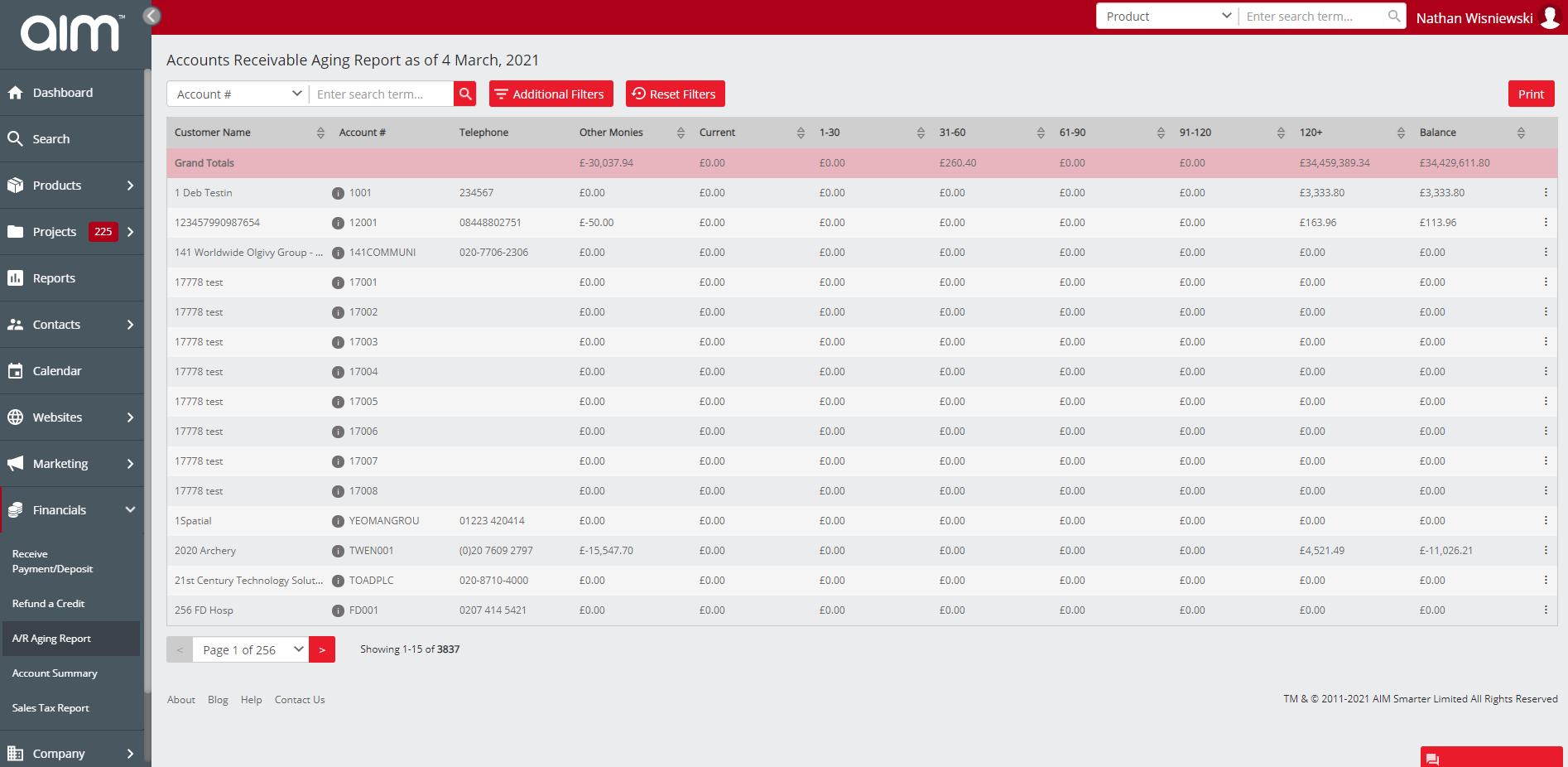
4. Select the customer you want to send the statement to then click on the ellipsis on the right-hand side
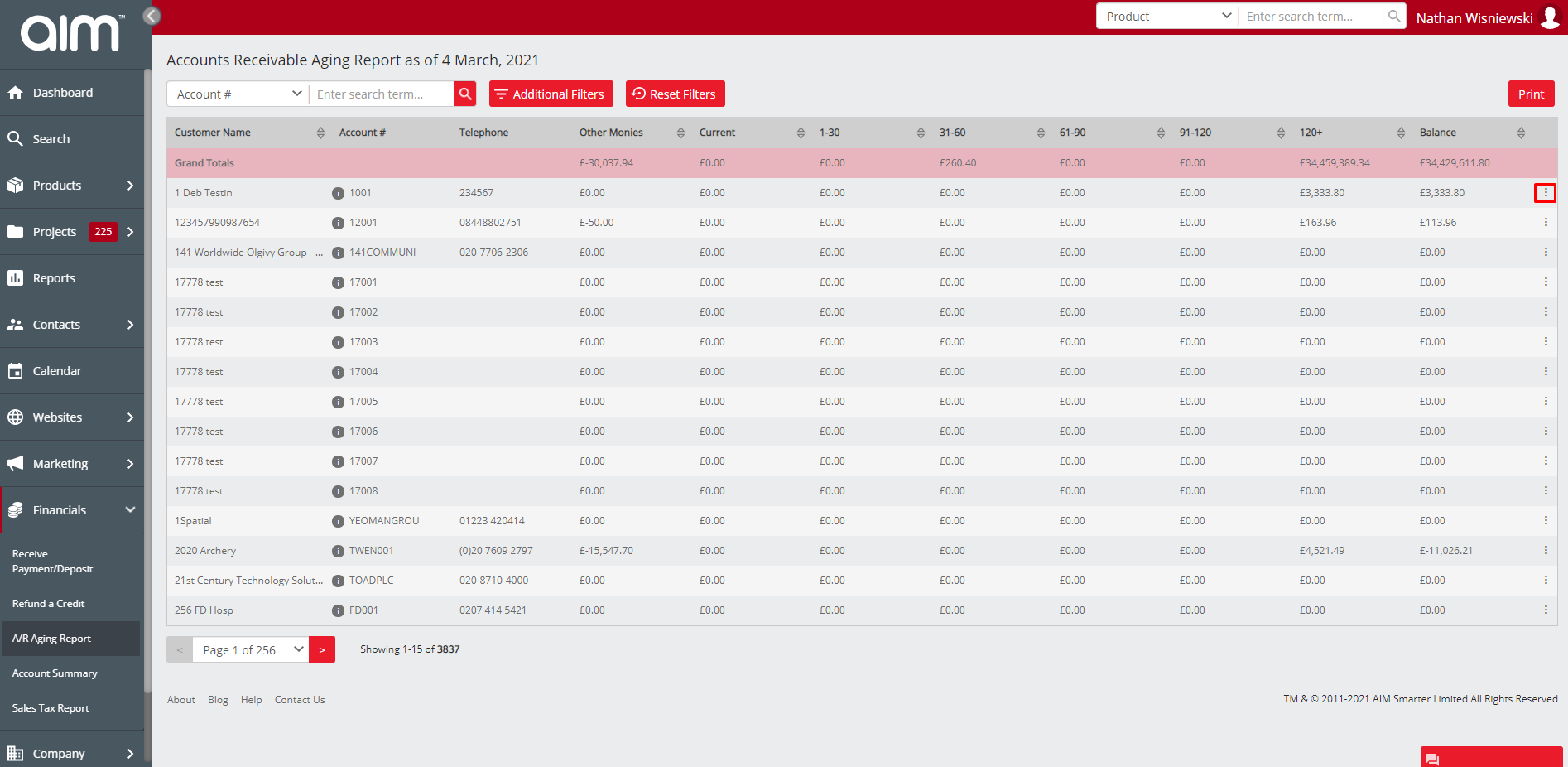
5. Click on the email customer Statement option
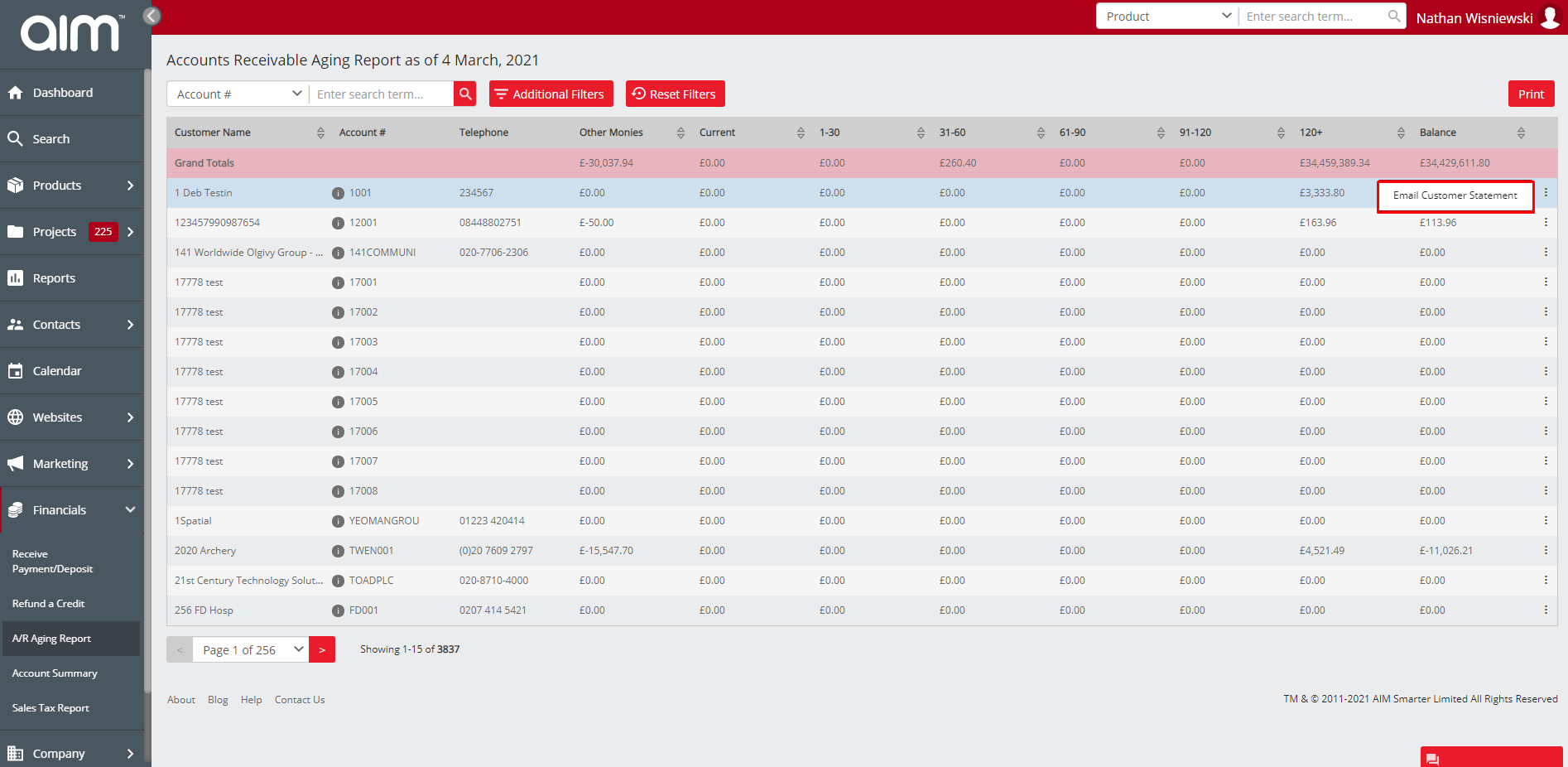
6. This Page should appear, here you can edit your email
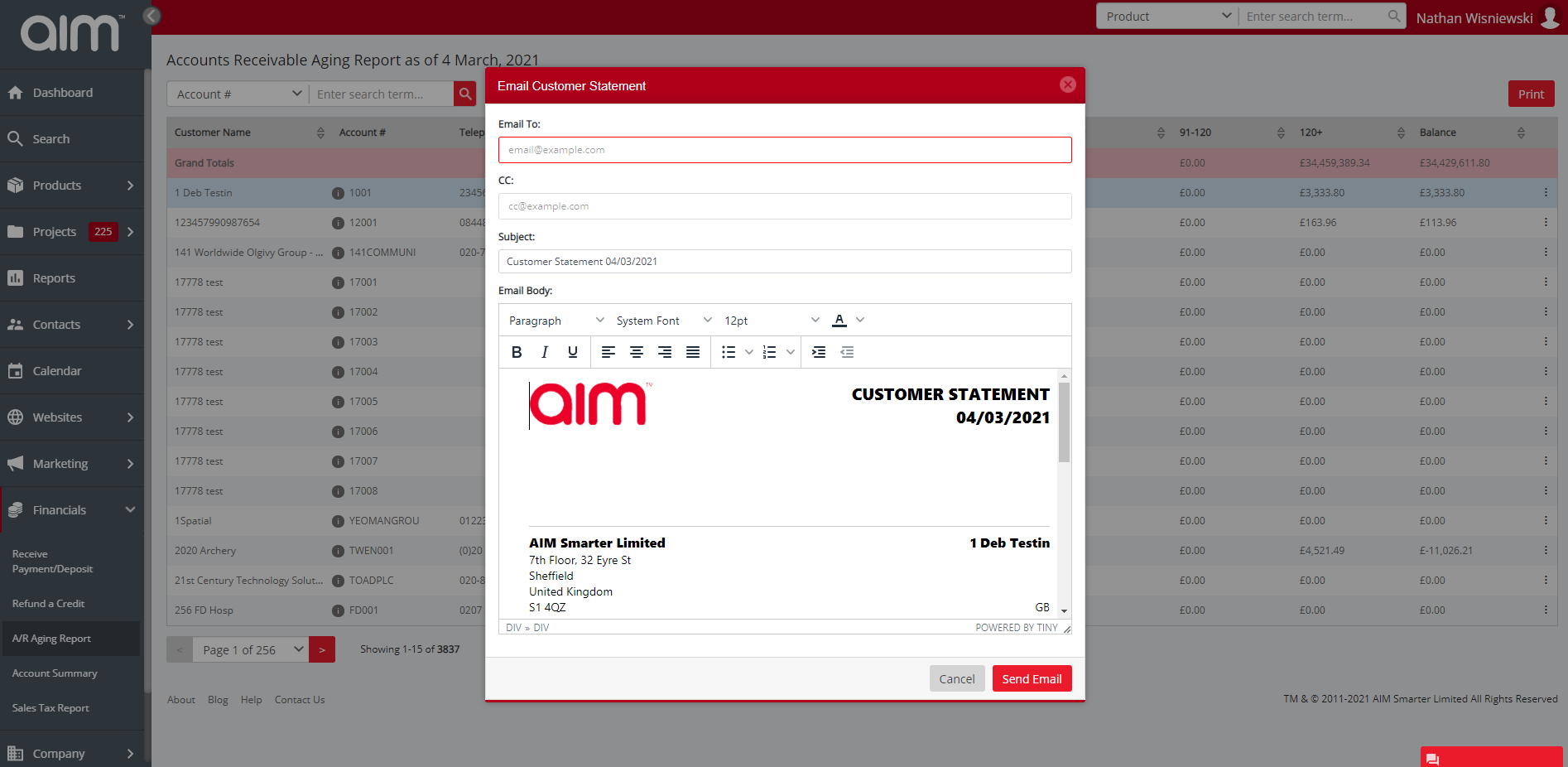
7. Click on the send button at the bottom right to send your email
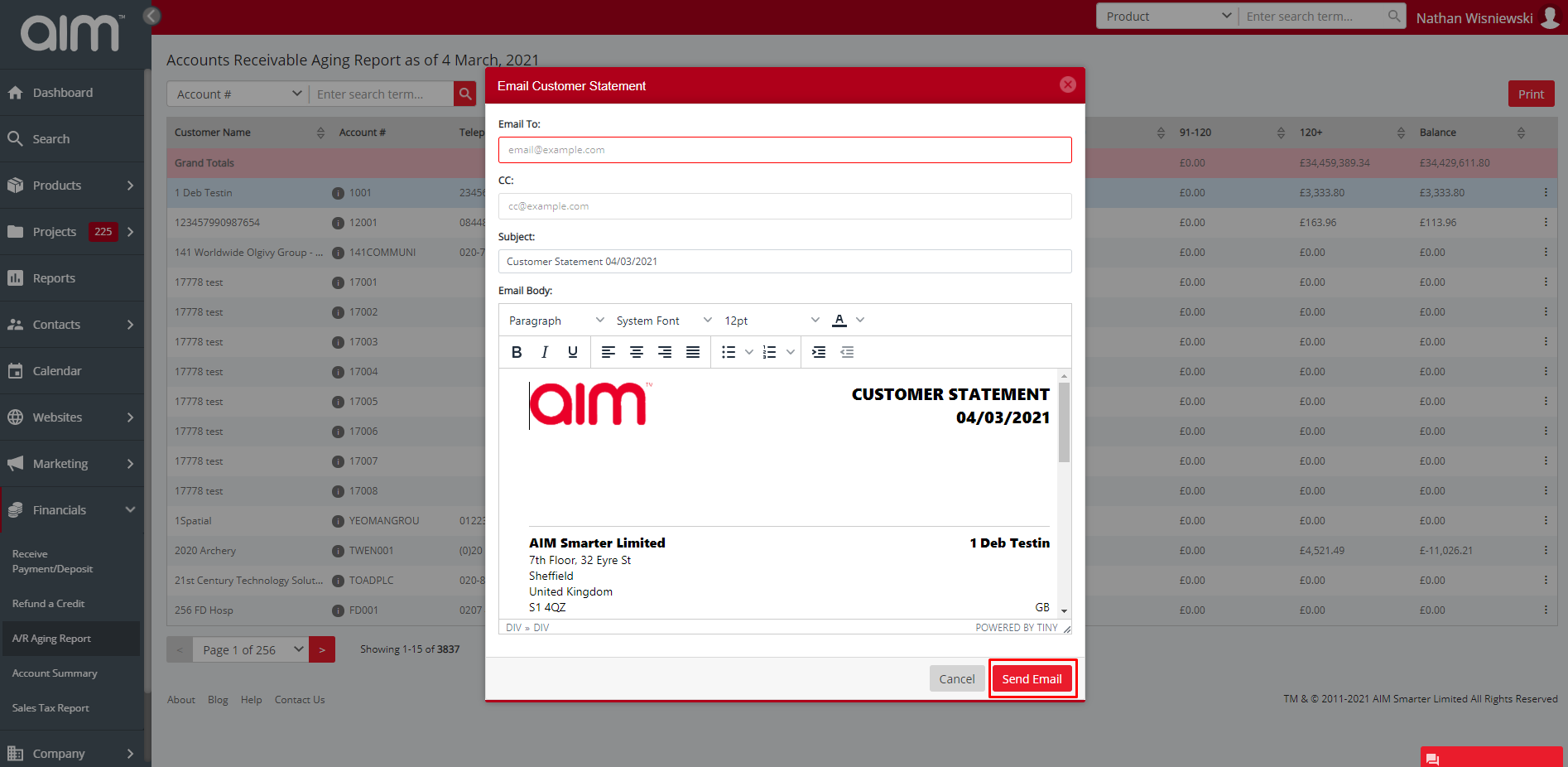
The statement will now be sent to your customer.