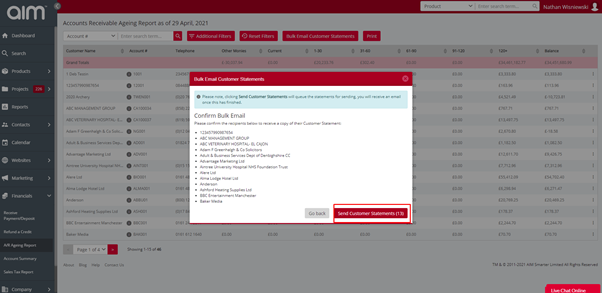No video selected.
1. Click on financials.
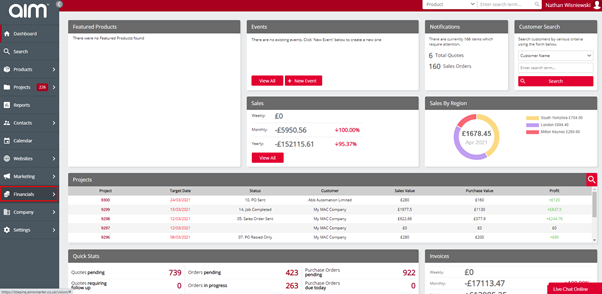
2. Then click on AR Ageing report.
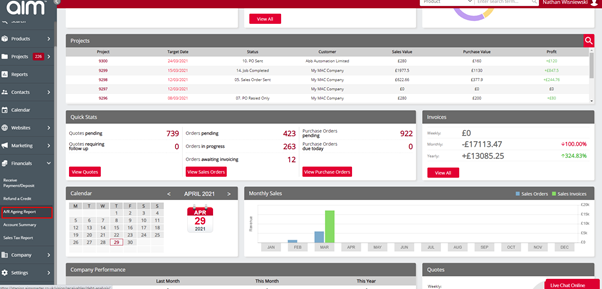
3.To send a bulk email to more than one customer you will need to click on Bulk email customer statements.
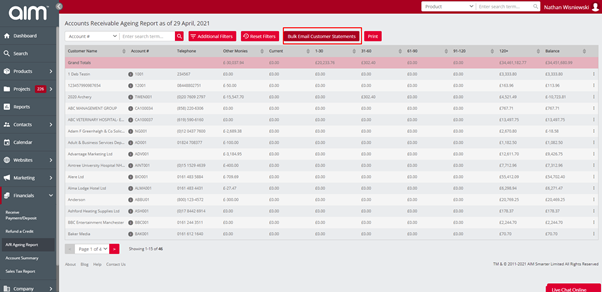
4.This page should appear.
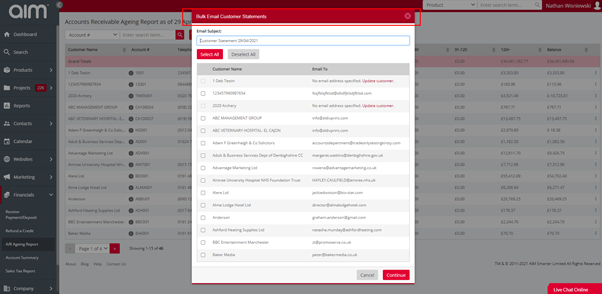
5.You will have a option to select all, this will then select all your customers, you have a option to untick the customers you don’t want to add on to the bulk email.
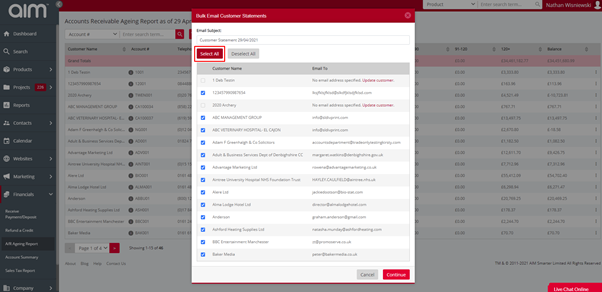
6.Once you have finished selecting the customers, simply click continue on the bottom right.