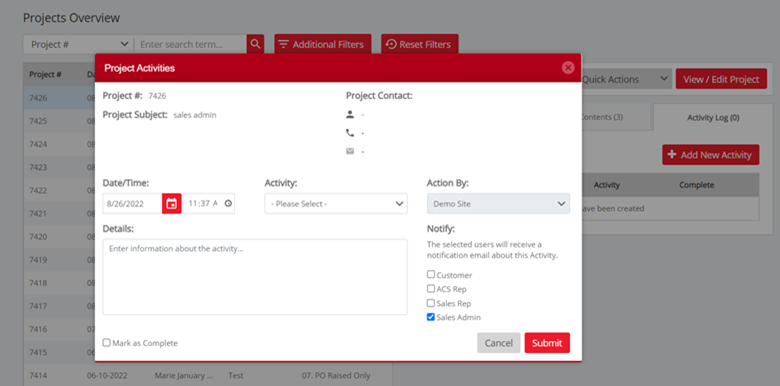No video selected.
This guide will show you the new Sales order overview.
Getting to the Sales order overview:
To get to the Sales order overview click into Projects > Sales orders
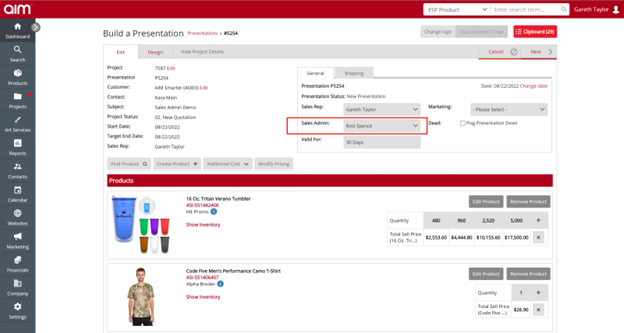
On the top left you will be able to see how to search for sales order. This can be done by Sales order number, project number or customer name:
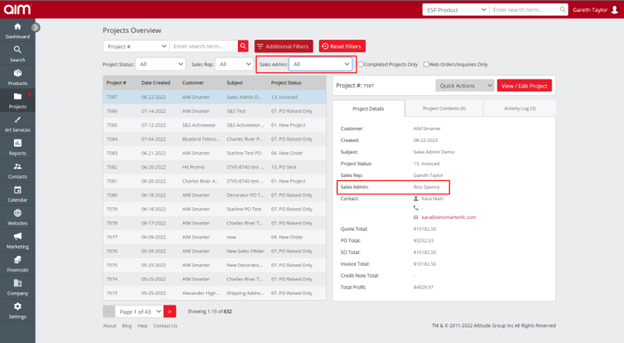
You also have access to additional filters where you can search using the following options: Rep , Status , Type , sales orders and web orders
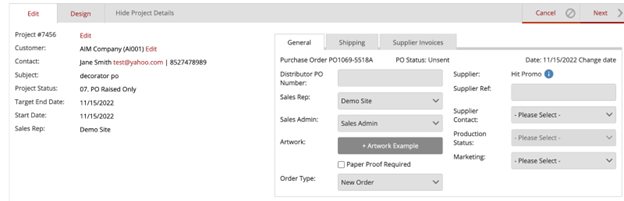
You can reset filters by clicking the reset filters option
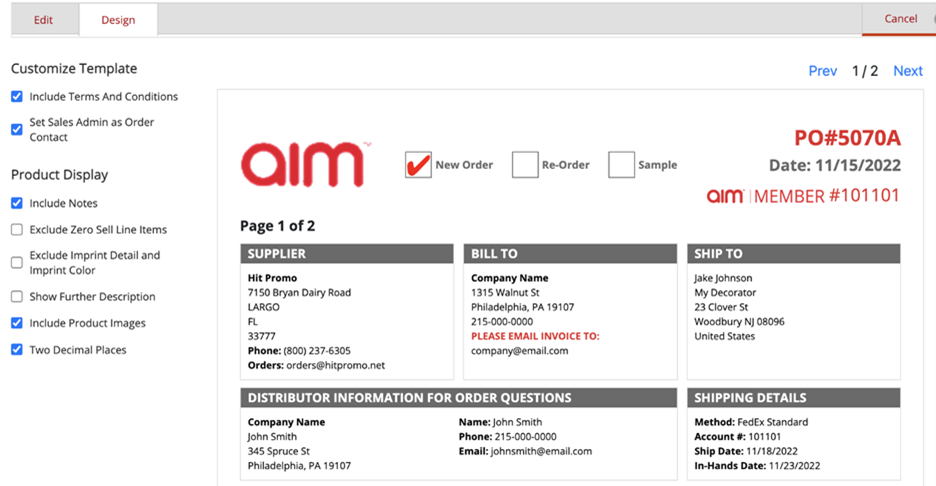
When you select a sales order , you will see the customer and project information on the right-hand side. At the bottom you will also see the total expected value for the sales order.
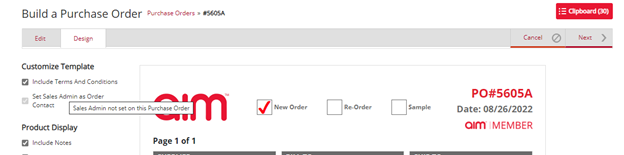
On the right you will see the quick actions. These options will allow you to Apply Deposits, Cancel sales orders and delete sales orders.
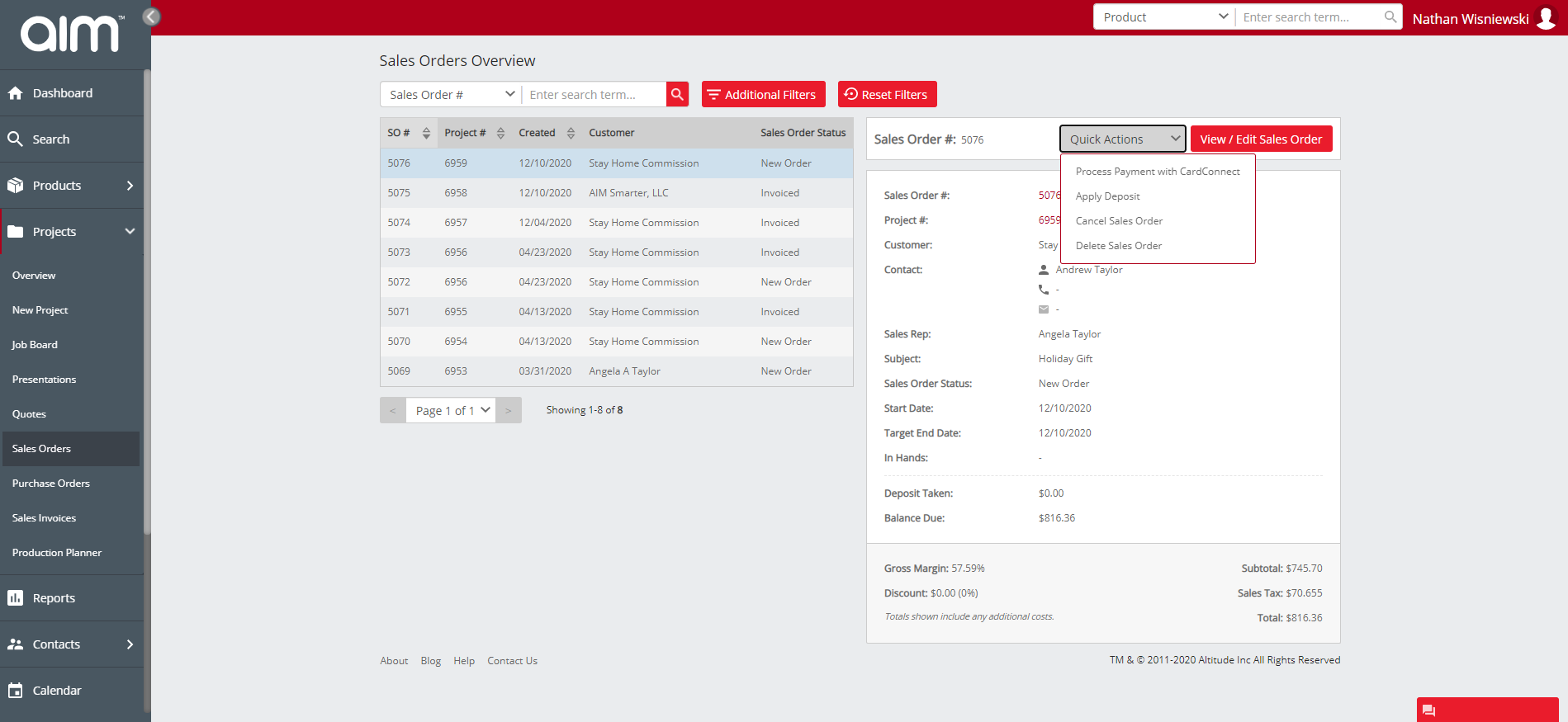
On the right hand side you will see a button to view / edit the sales order. Using this button will open your sales order.