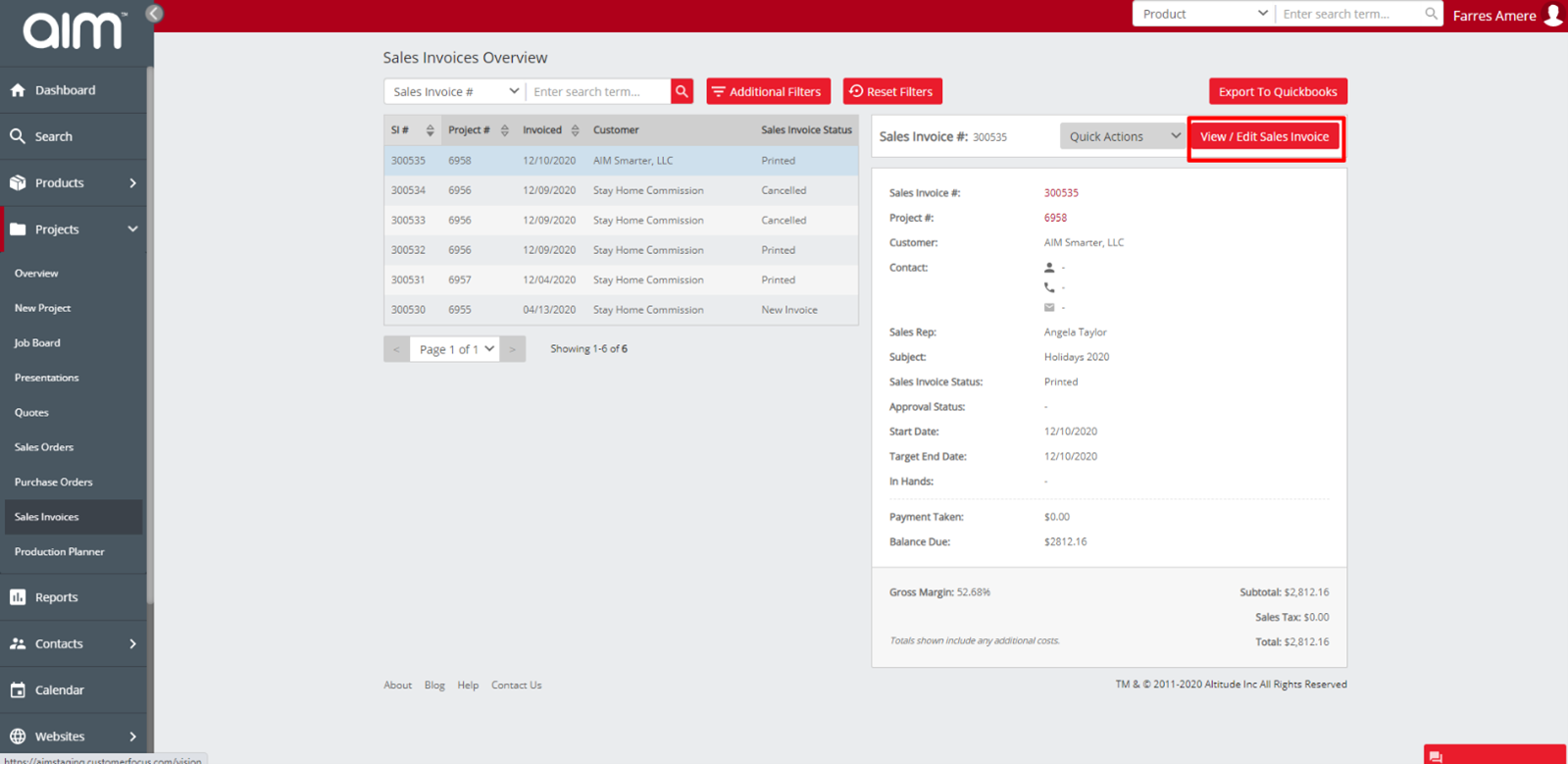No video selected.
This guide will show you the new Sales Invoice overview
Getting to the Sales Invoice overview:
To get to the Sales Invoice overview click into Projects > Sales Invoices
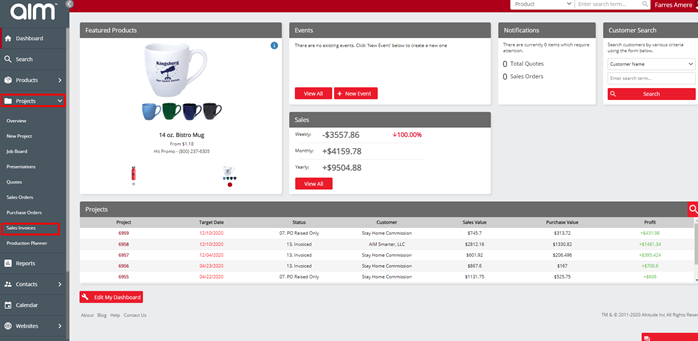
On the top left you will be able to see how to search for sales invoice. This can be done by Sales Invoice, project or customer name:
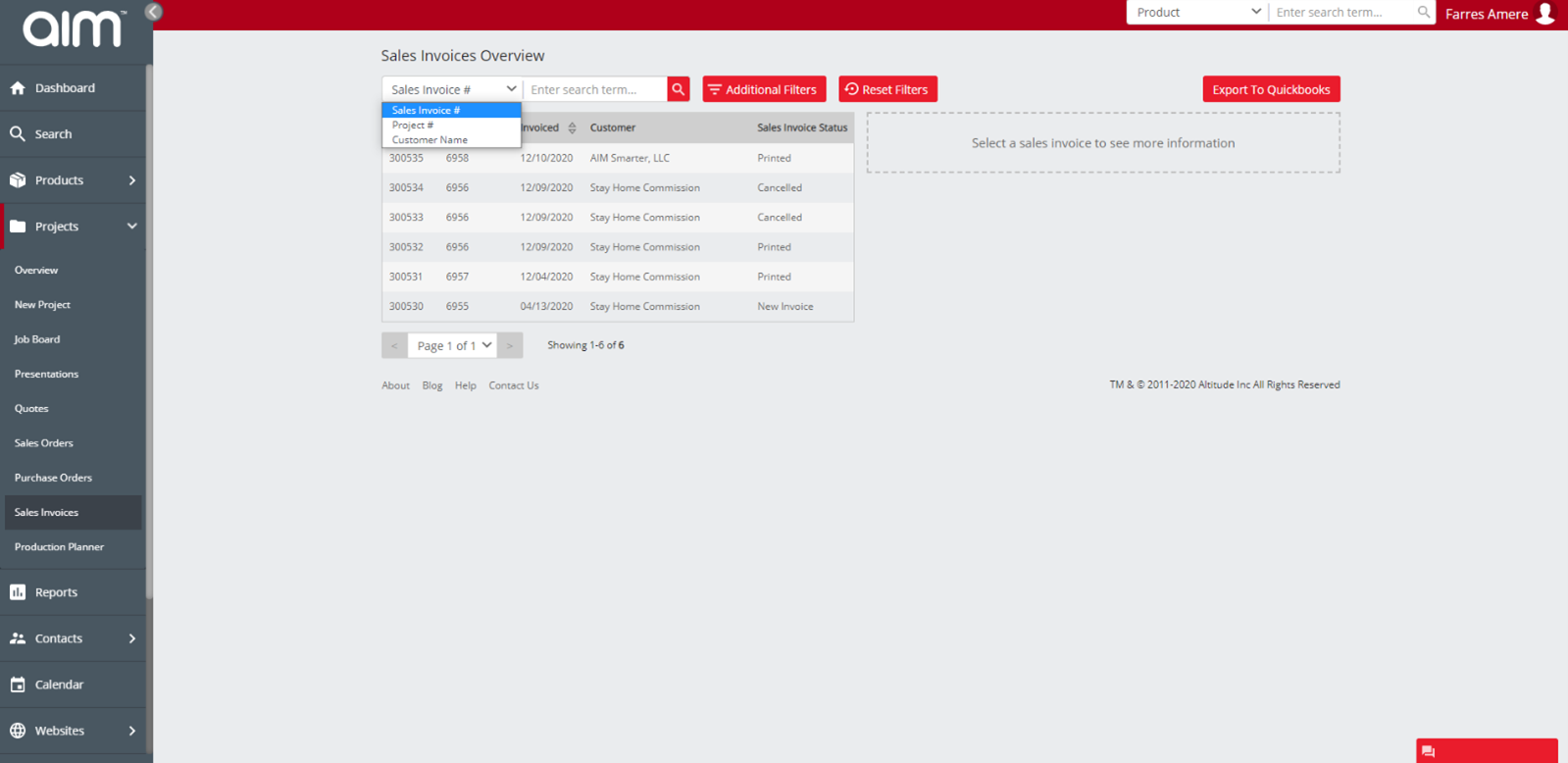
You also have access to additional filters where you can search using the following options: Rep , Status , Type and sales invoices
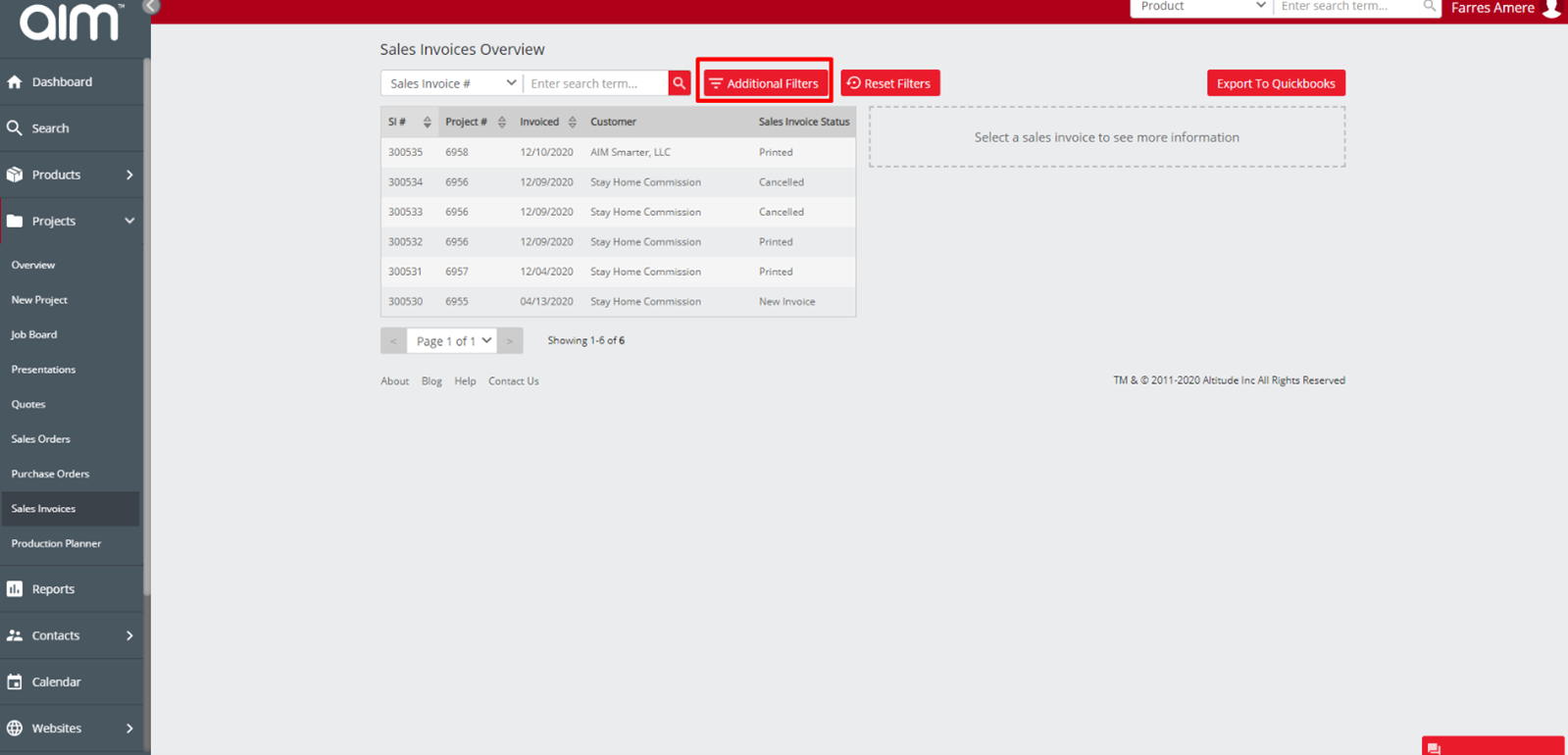
You can reset filters by clicking the reset filters option
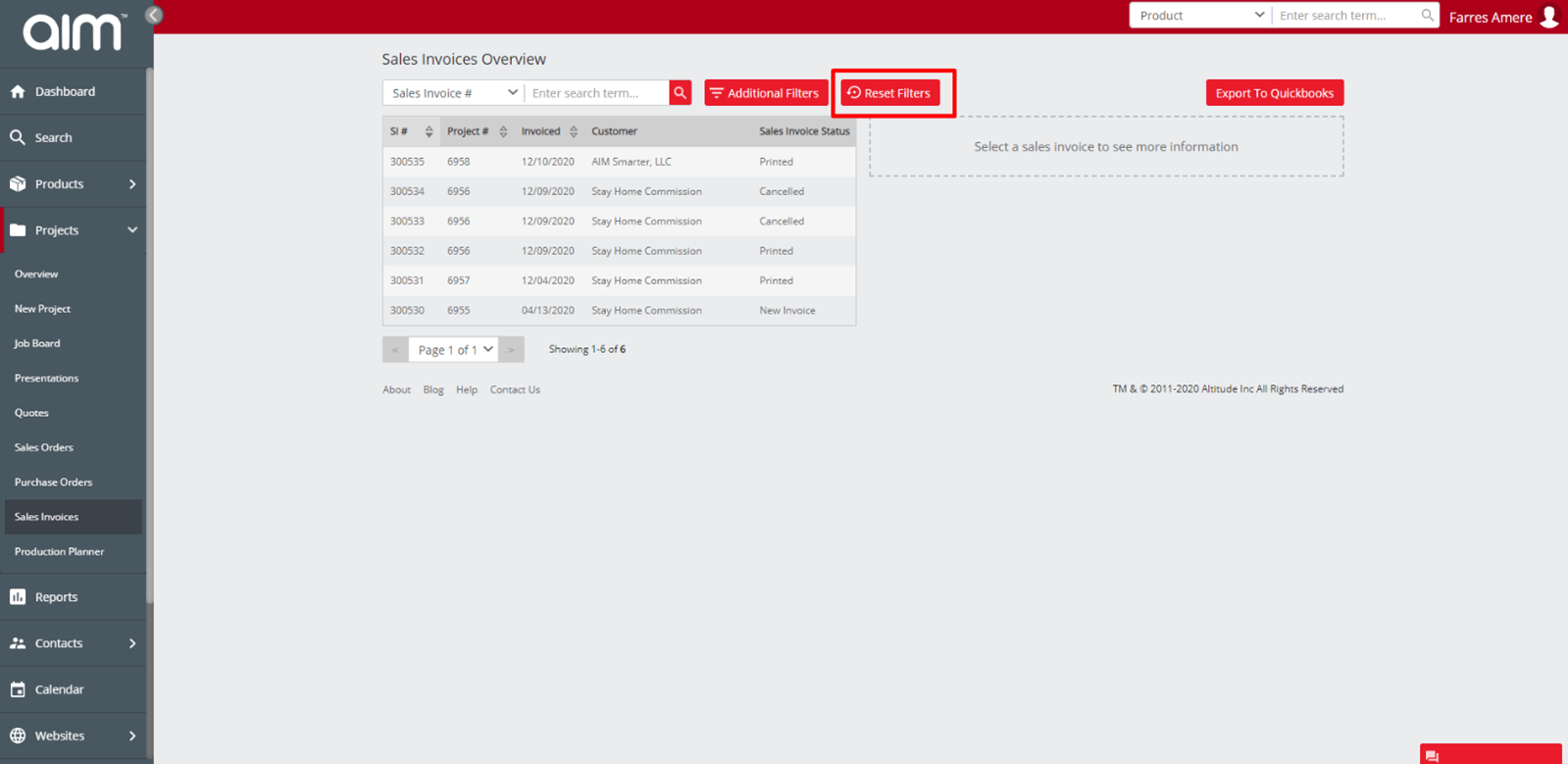
When you select a Sales Invoice, you will see the customer and project information on the right-hand side. At the bottom you will also see the total invoice value.
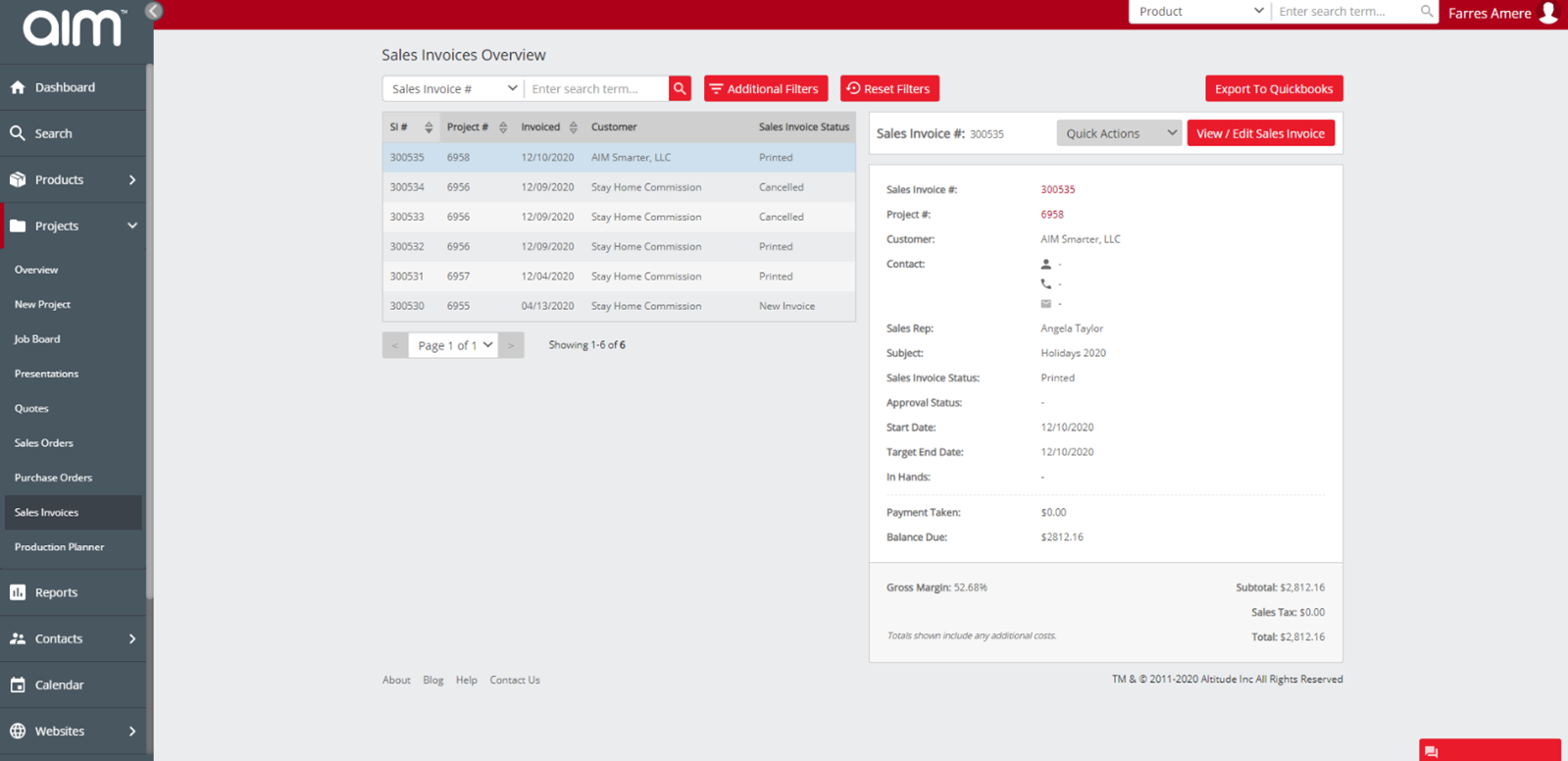
On the right you will see the quick actions. These will allow you to Process payment with card connect, Apply Payment (If the invoice is a printed stage) Cancel sales invoice (If the invoice is at new invoice stage) Raise credit note (If the invoice is at printed or Paid stage) Re-invoice this document (if you are highlighting a credited invoice)
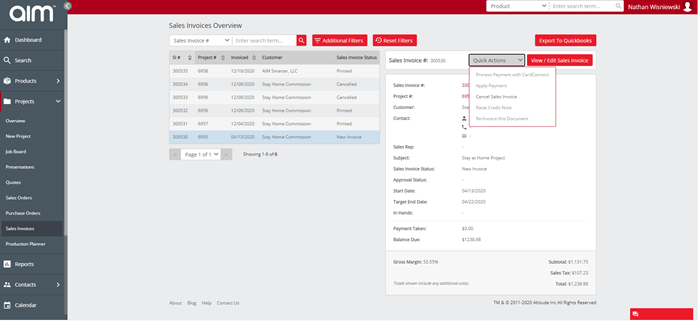
You will see the view / edit Sales Invoice on the right-hand side. If you click this, you will be able to edit the sales invoice.