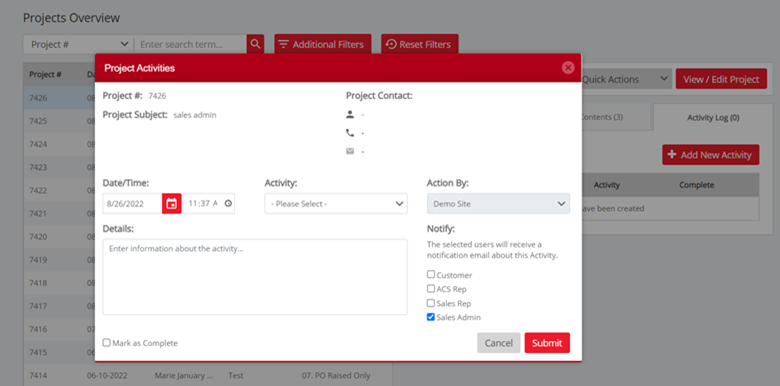No video selected.
This feature allows you to set a Sales Admin against all the Document types. This is in addition to the Sales Rep and is generally used if a Sales Rep has a Sales Admin person who takes over the order after the initial sale is completed.
Enabling the Sales Admin Field
The feature is enabled in the Settings > Miscellaneous Settings area by checking the field Enable Sales Admin Tagging on Documents. This will then Display the Sales Admin Field and Filters in the Overview and Document Screens. It will also display the Sales Admin check box in the Notifications Settings.
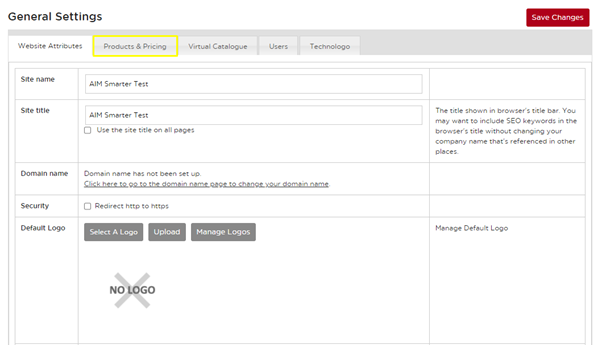
Notifications Screen
When the Sales Admin Tagging is Enabled, the notifications screen will then show an additional option for the Sales Admin to be set.
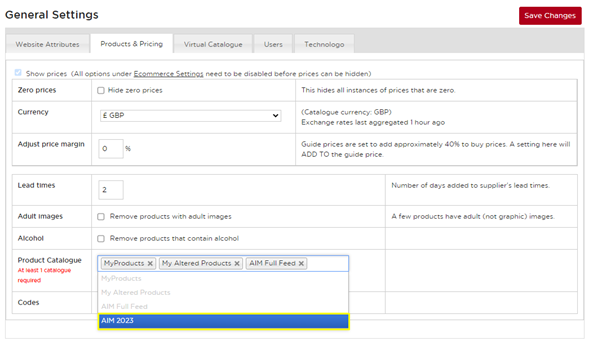
Starting a New Project with Sales Admin Enabled
When starting a New Project, a new field is now shown for the user to Select a Sales Admin.
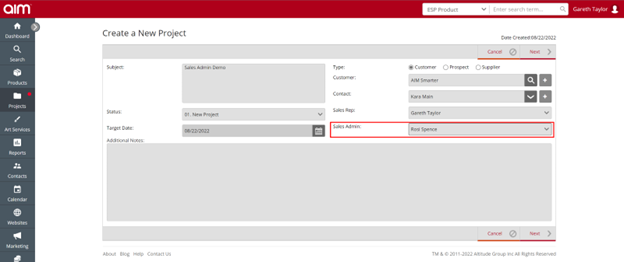
If selected at Project level, the Sales Admin selected will then be used by default on all documents raised within this project.
If the Sales Admin is not selected, then no Sales Admin will be set by default when documents are raised with the project.
You will be able to set or change the Sales Admin on each document.
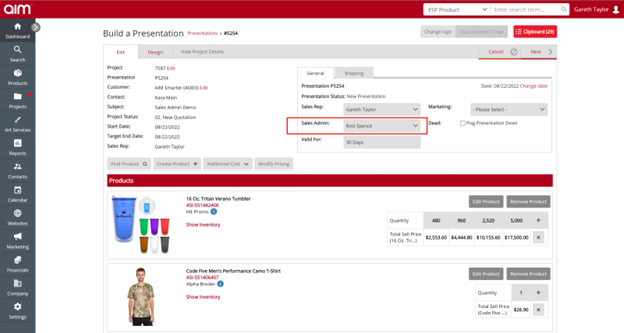
In the Overview Screen the user will see the Sales Admin person set against the Project / Presentation / Quote / Sales Order / Purchase Order / Sales Invoice. An Additional Filter has been added to filter by the Sales Admin orders.
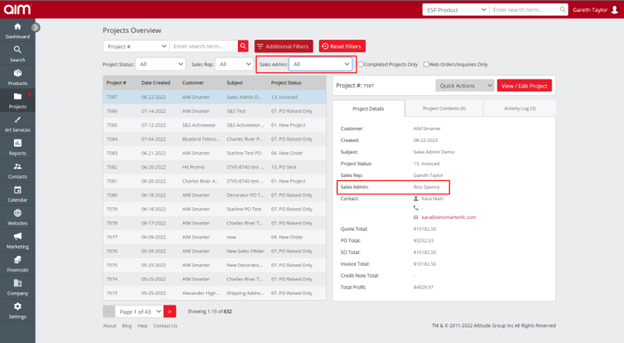
Default Sales Admin as Order Contact on Purchase Orders
On Purchase Orders, you can set the Sales Admin as the order contact.
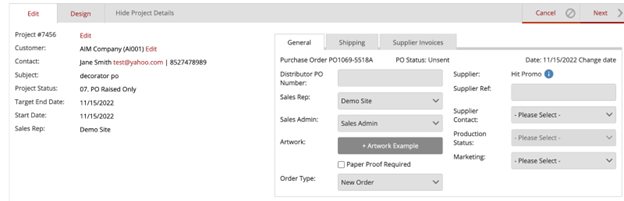
If the Sales Admin is set in the Edit tab, then you can select Set Sales Admin as the Order Contact on the Design tab. The contact information you have listed for the Sales Admin will then be used in the Distributor Information For Order Questions section. This is a sticky tick so once set will remain set for the next Purchase Order.
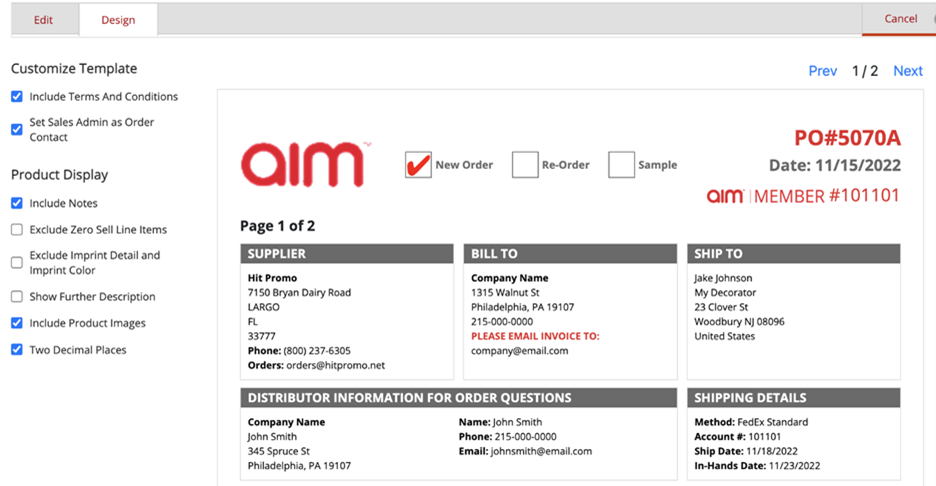
If the Sales Admin has not been set on the PO Edit tab, the option is greyed out in the Design tab and it will state Sales Admin not set on this Purchase Order when you hover over it. The information in the Distributor Information for Order Questions section is then taken from the Sales Rep.
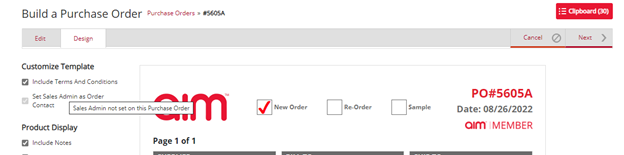
Activity Log
In the Activity Log you may tag the Sales Admin to receive notifications about the activity.