Reports
No video selected.
Reports
This help sheet will guide you through the fundamentals of the reporting section in the system.
- To access the Reports section, click on 'Reports' from the dashboard.
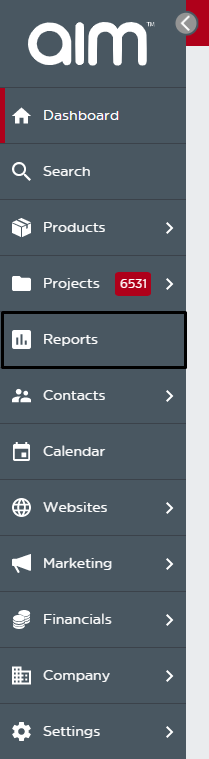
- Select which area you would like to pull a report from the report area drop-down.
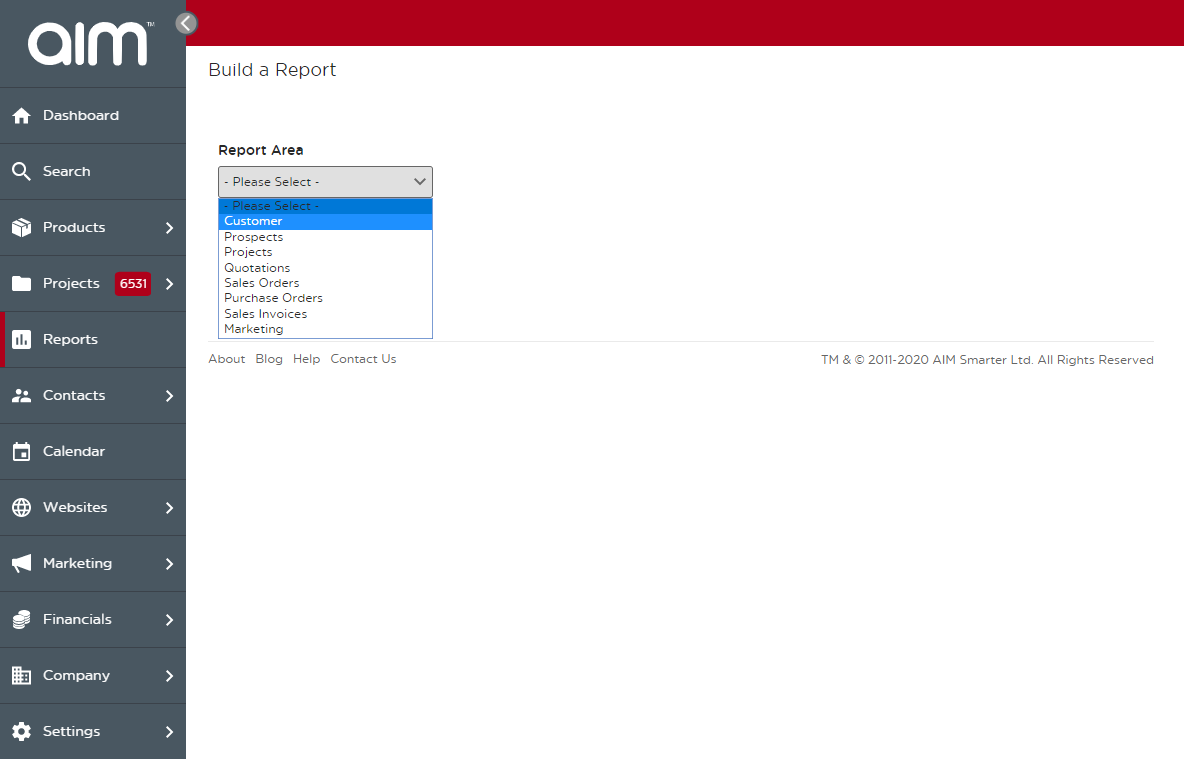
- Once you select your area, you will see the option for various details based on the area you selected. For this example, we will use Sales Orders. Once you have the details and information you would like to see selected, you can click on “View Report” and the information will show to the right.
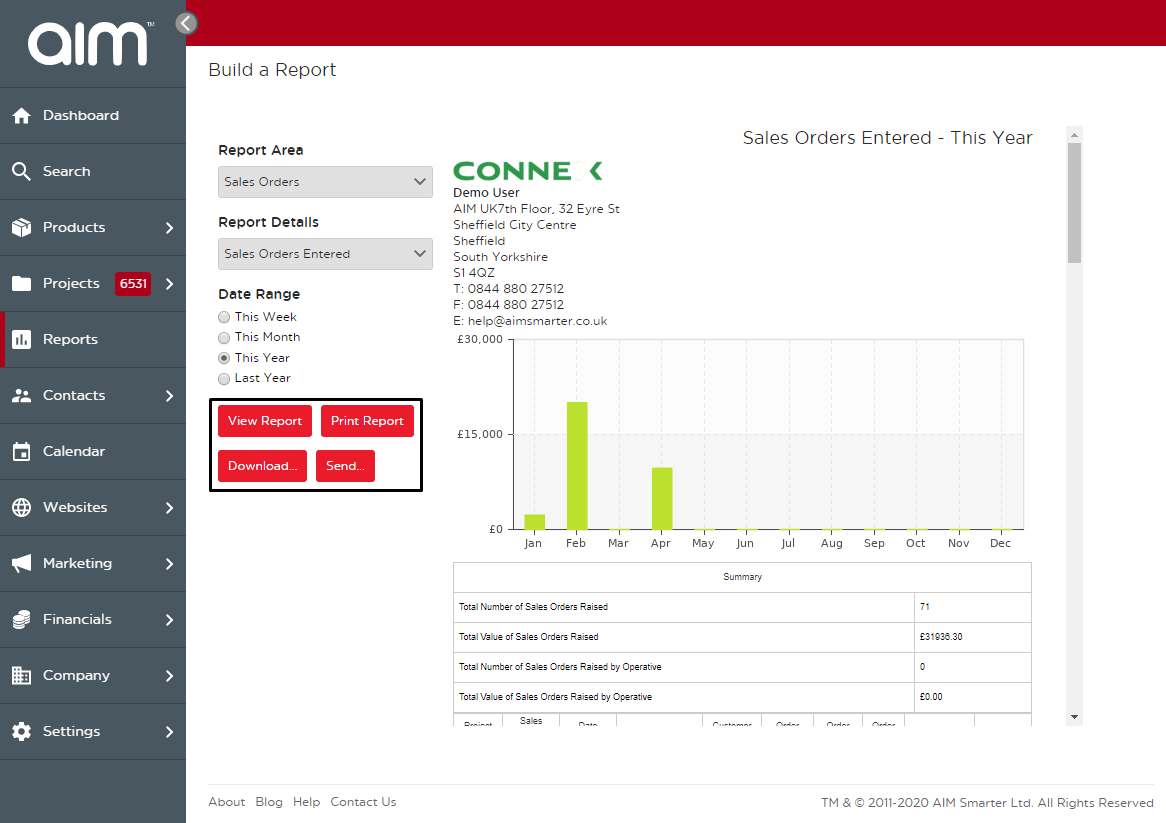
- Once you have your report up, you can either view the report, print it, download it as a CSV, XLS or PDF, or send it as an email via the options underneath the date range.
Last updated: June 12, 2020