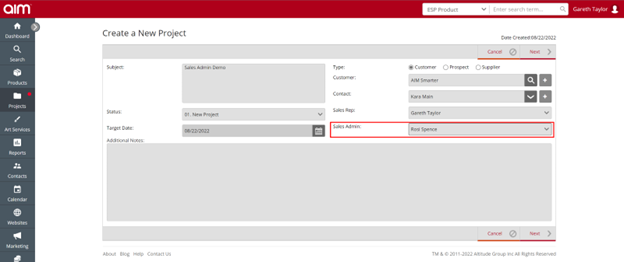No video selected.
Getting to the Quotation overview:
To get to the Quotation overview click into Projects > Quotes
You will now see this view:
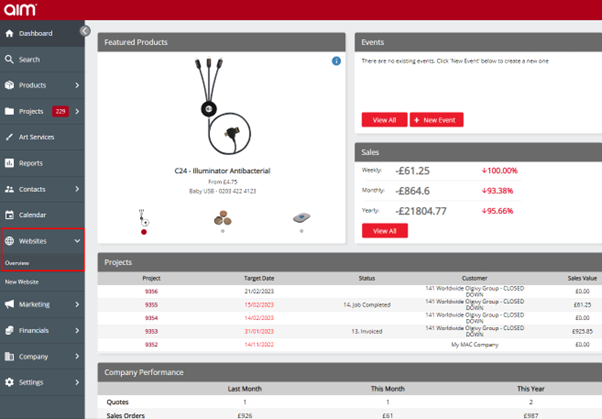
On the top left you will be able to see how to search for Quotations. This can be done by Quotation number, project number or customer name:
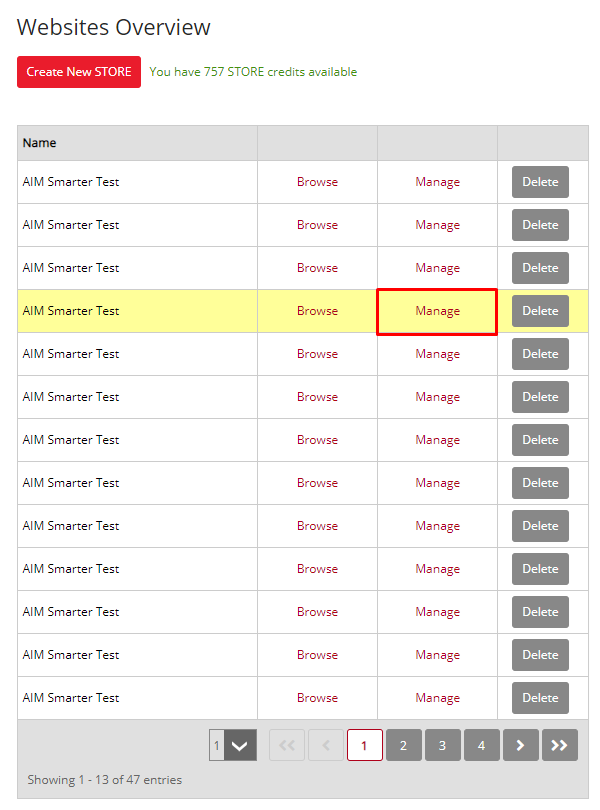
You also have access to additional filters where you can search using the following options: Rep , Status , Type , ordered Quotations , web orders and show your dead Quotations
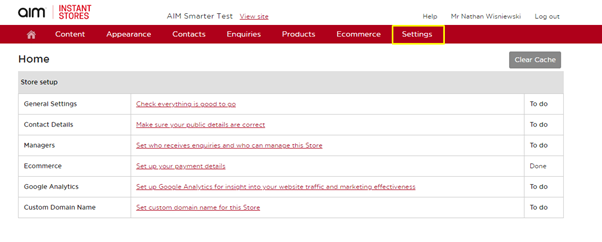
You can reset filters by clicking the reset filters option
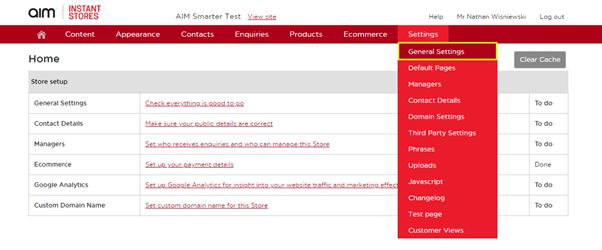
When you select a Quotation, you will see the customer and project information on the right-hand side. At the bottom you will also see the total expected value for the quote.
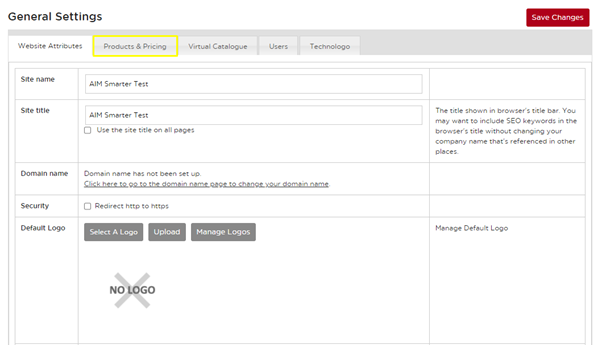
On the right you will see the quick actions. These will allow you to Flag the Quotation as dead or delete it if needed.
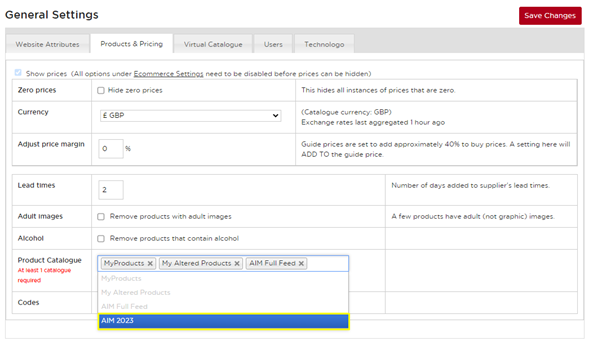
You will see the view / edit Quotation on the right-hand side. If you click this