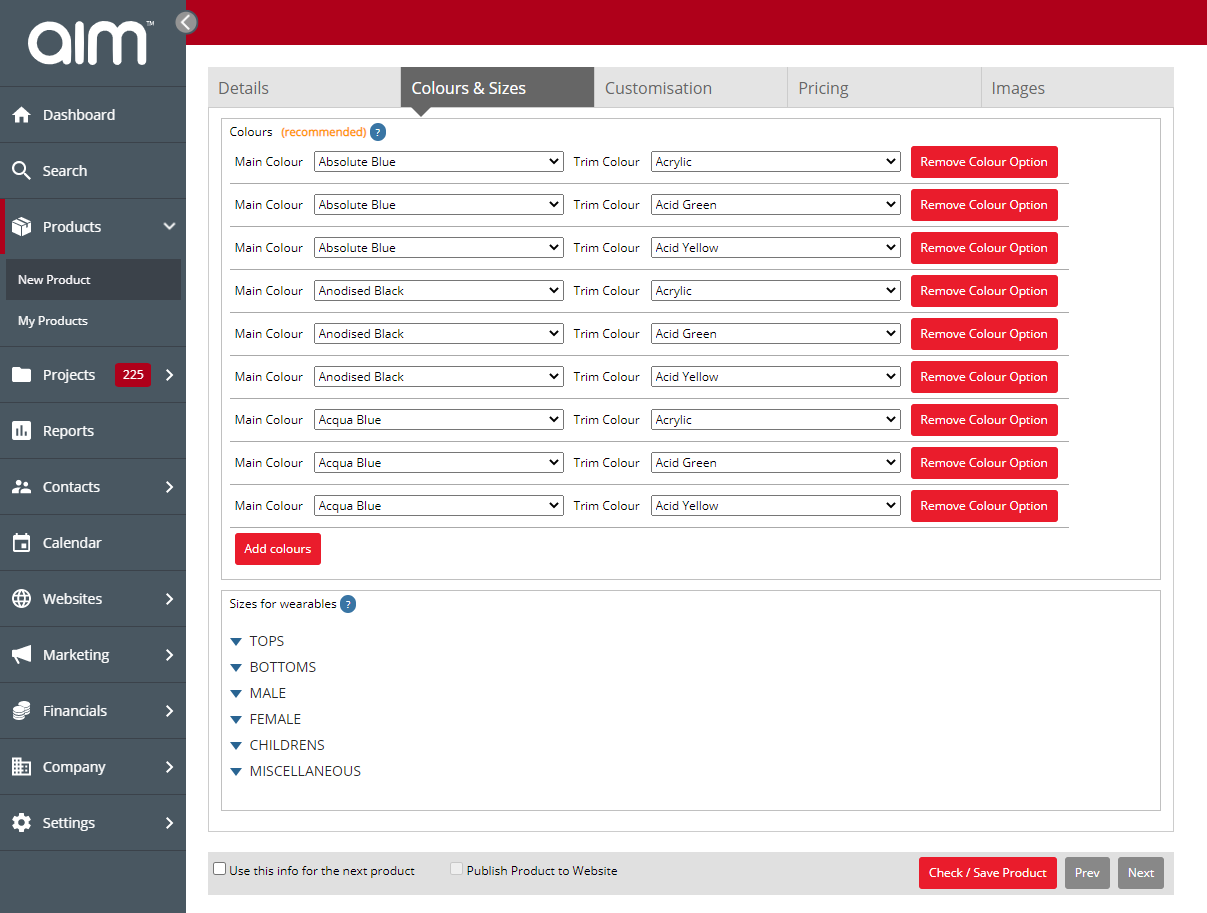No video selected.
This guide will show you how to quickly and easily select the colour options for your custom products.
1. Click into products on the left-hand side. Then select new product.
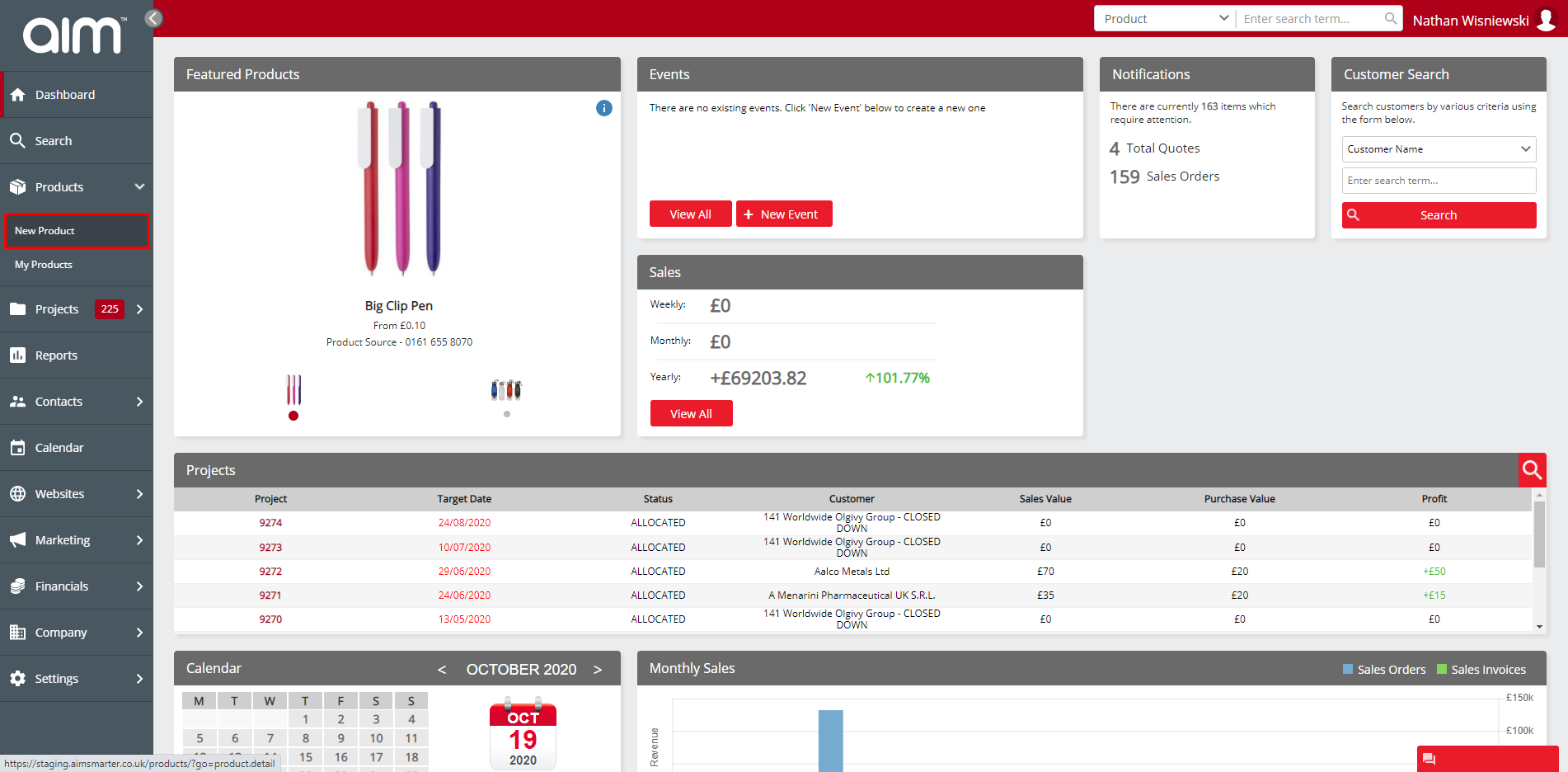
2. When setting your new product up go to the colours & sizes tab
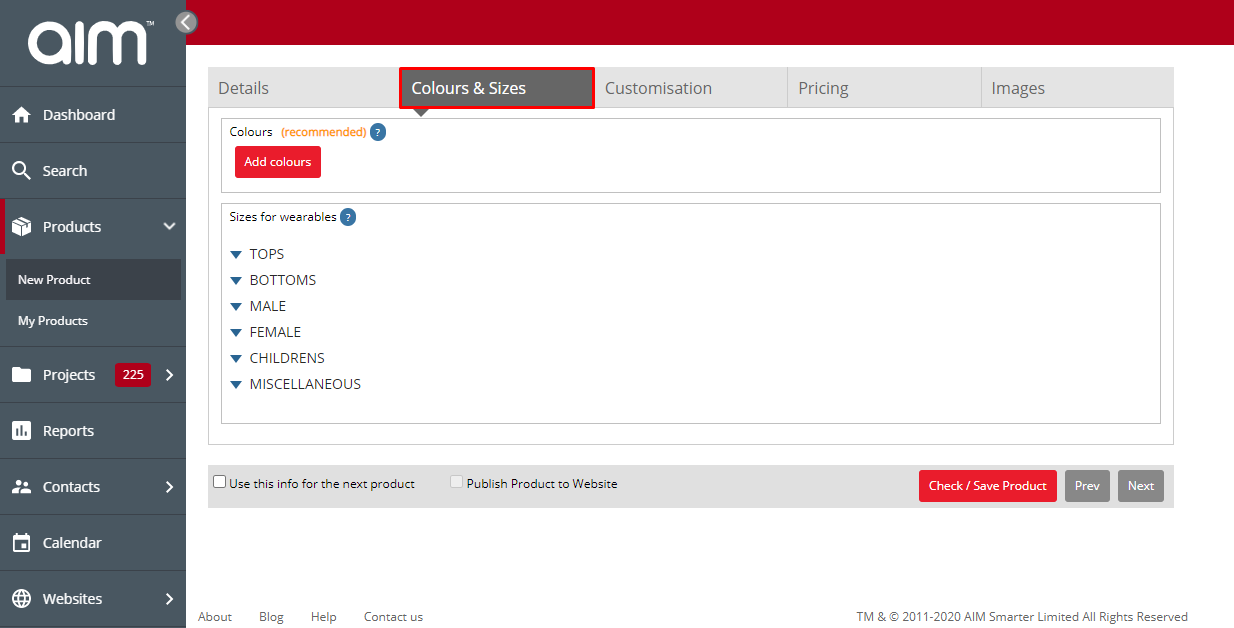
3. Select the Add Colours option
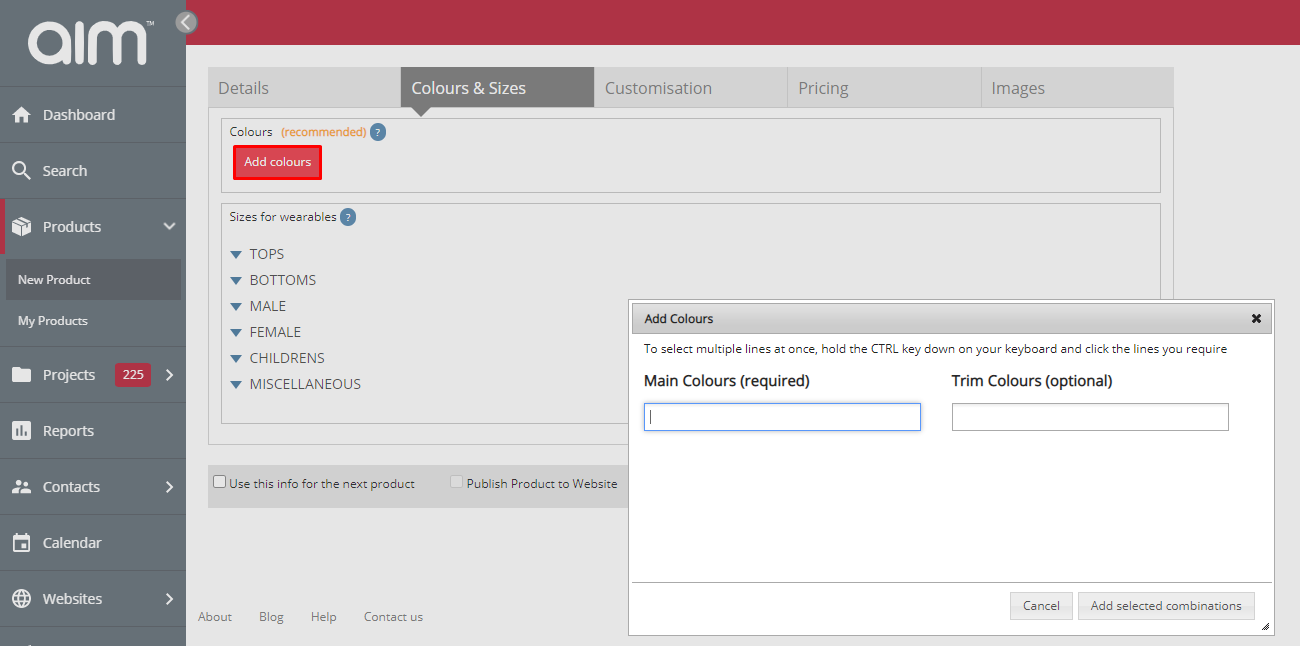
4. In the Main Colours and Trim colours type the colours you want to add
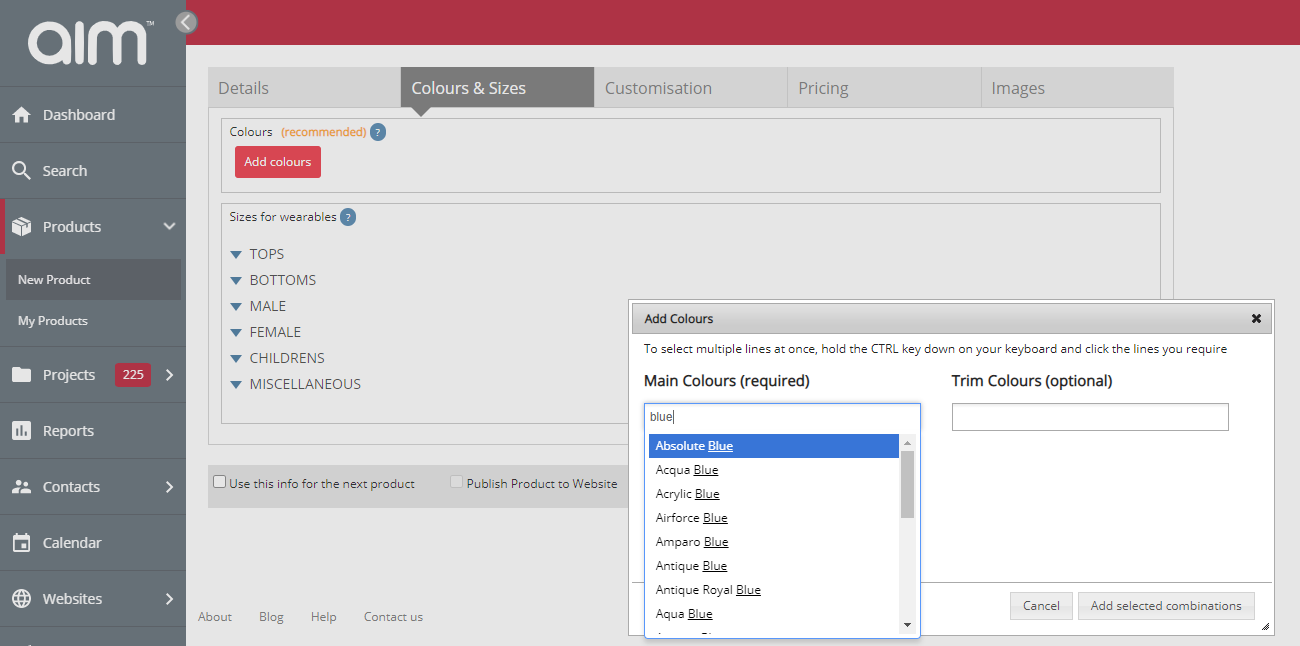
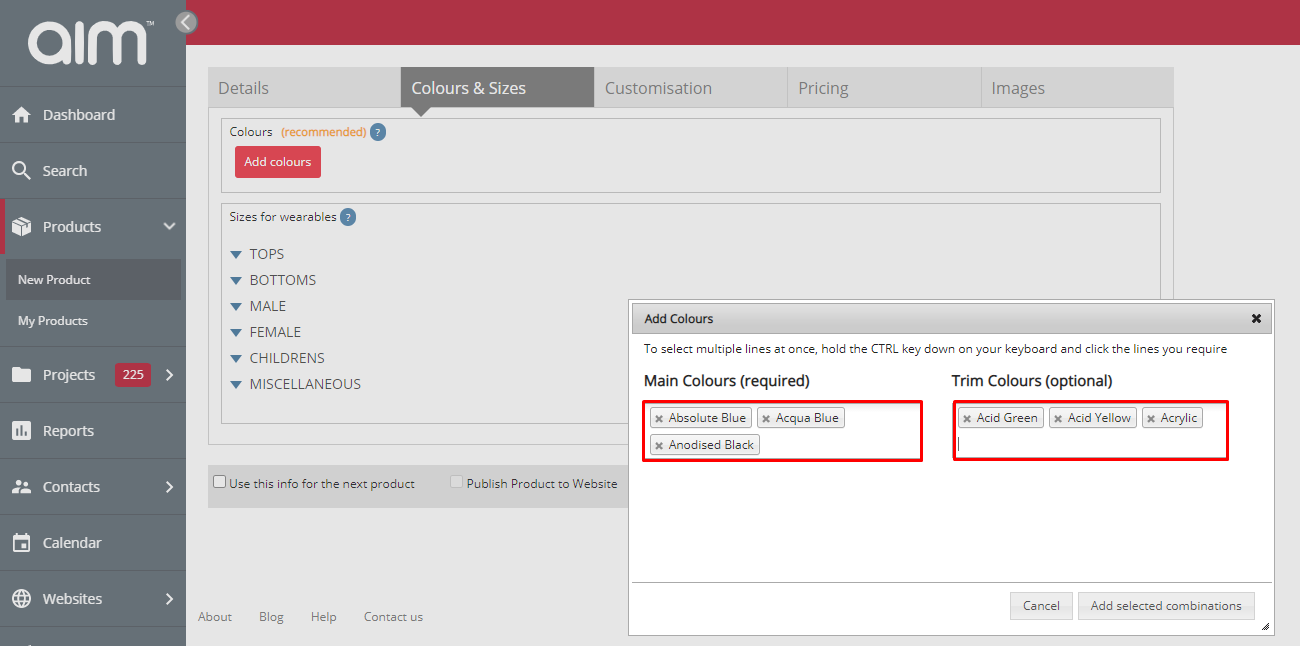
5. When happy click the Add selected combinations button
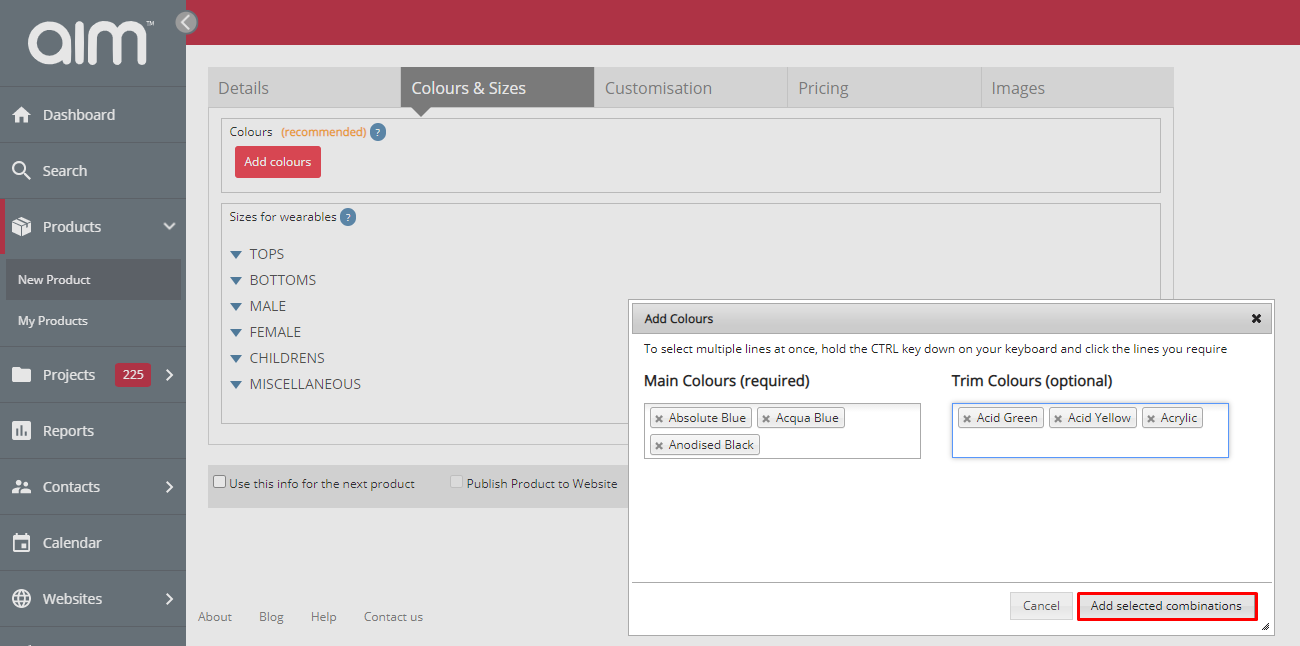
6. Now the colour options you selected will now be on the product