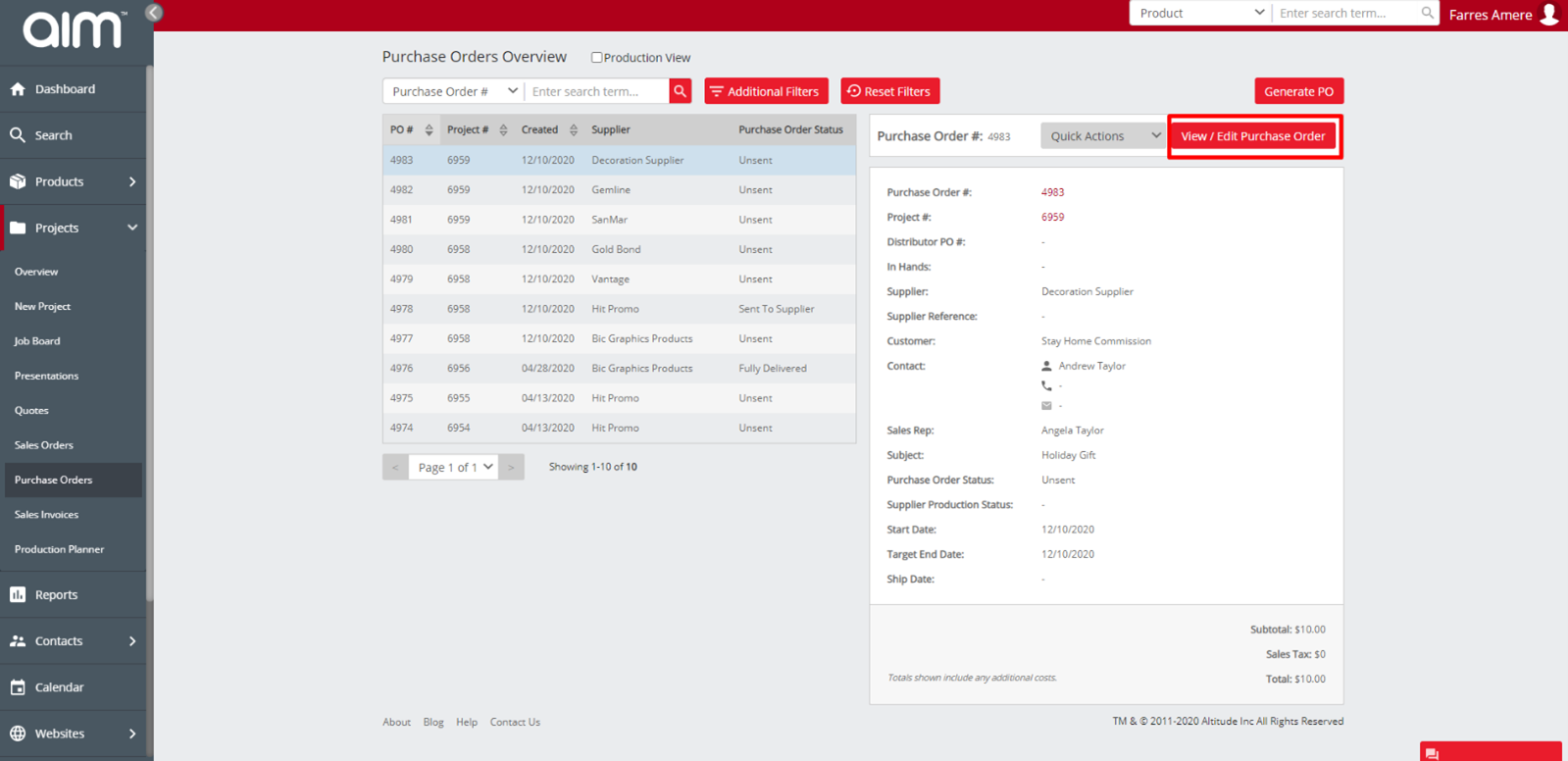No video selected.
This guide will show you the new Purchase order overview
Getting to the Purchase order overview:
To get to the Purchase order overview click into Projects > Purchase orders
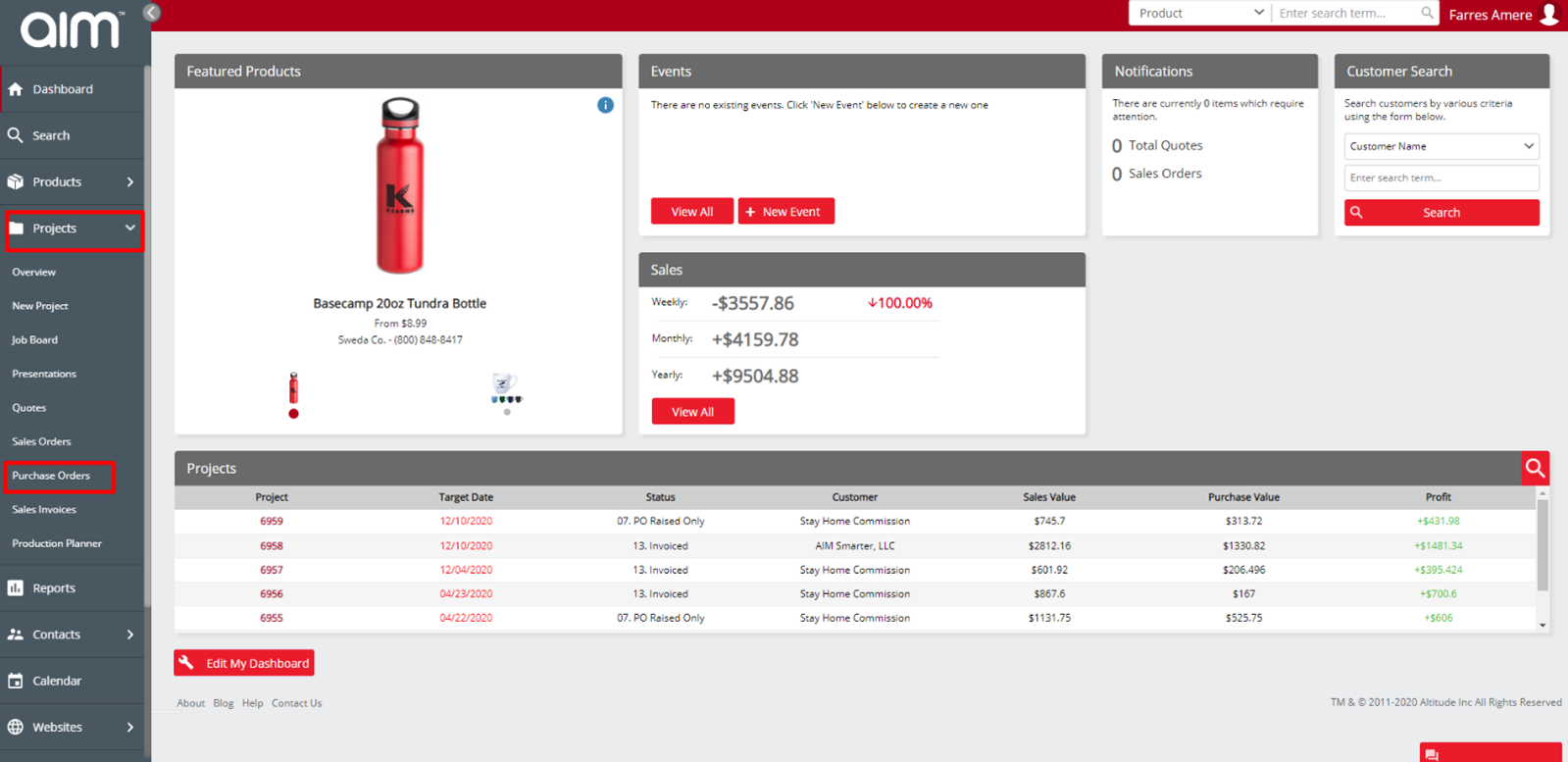
On the top left you will be able to see how to search for Purchase order. This can be done by Purchase order , project, Supplier and supplier name:
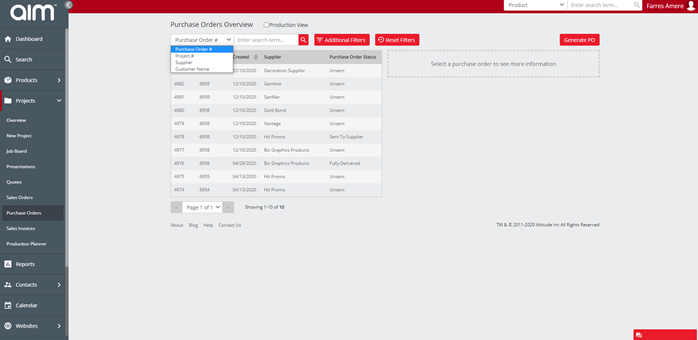
You also have access to additional filters where you can search using the following options: Rep , Status , Type and Purchase orders
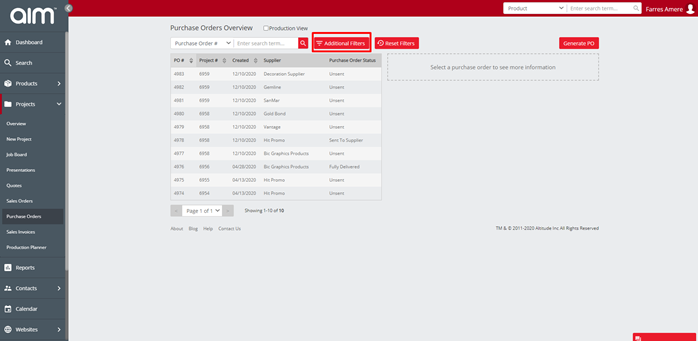
You can reset filters by clicking the reset filters option
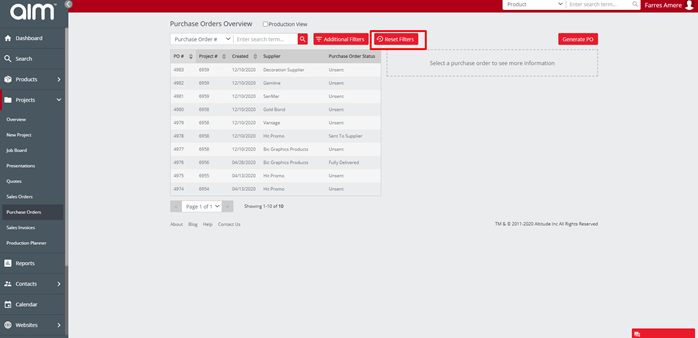
When you select a Purchase order, you will see the customer and project information on the right-hand side. At the bottom you will also see the Purchase order total.
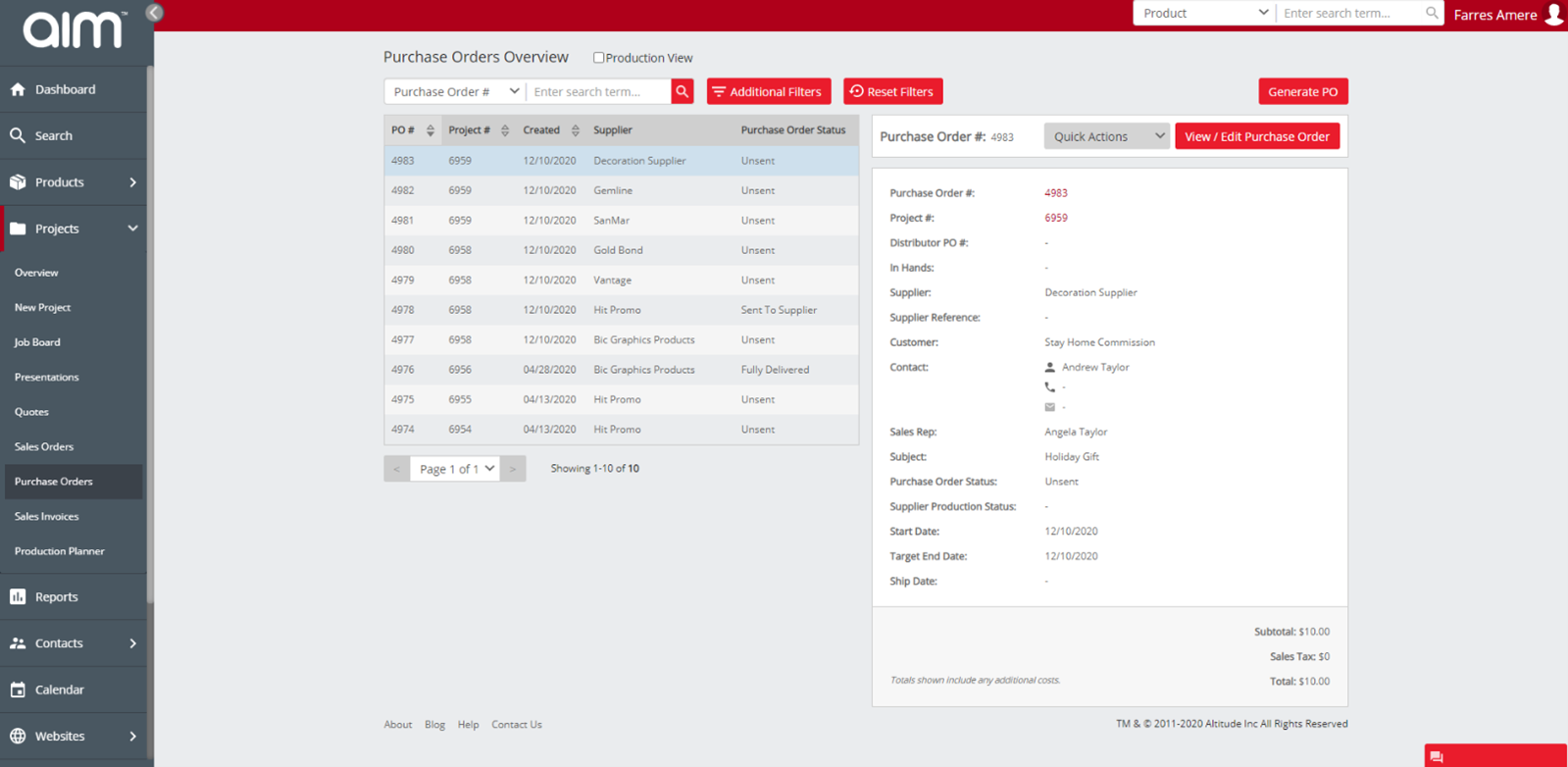
On the right you will see the quick actions. These will allow you to Update the supplier production status (only available at sent to supplier status), Confirm delivery (only available at sent to supplier status), Add new activity or delete the purchase order.
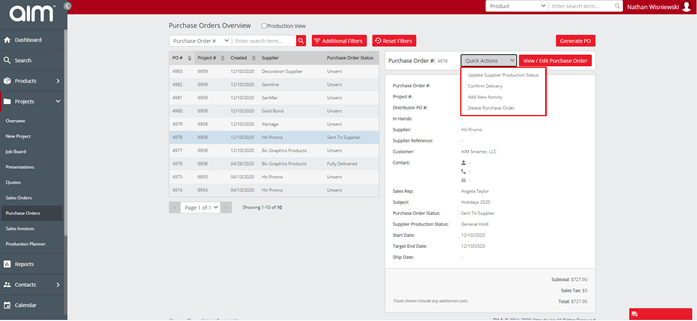
You will see the view / edit Purchase order on the right-hand side. If you click this you will be able to view the purchase order