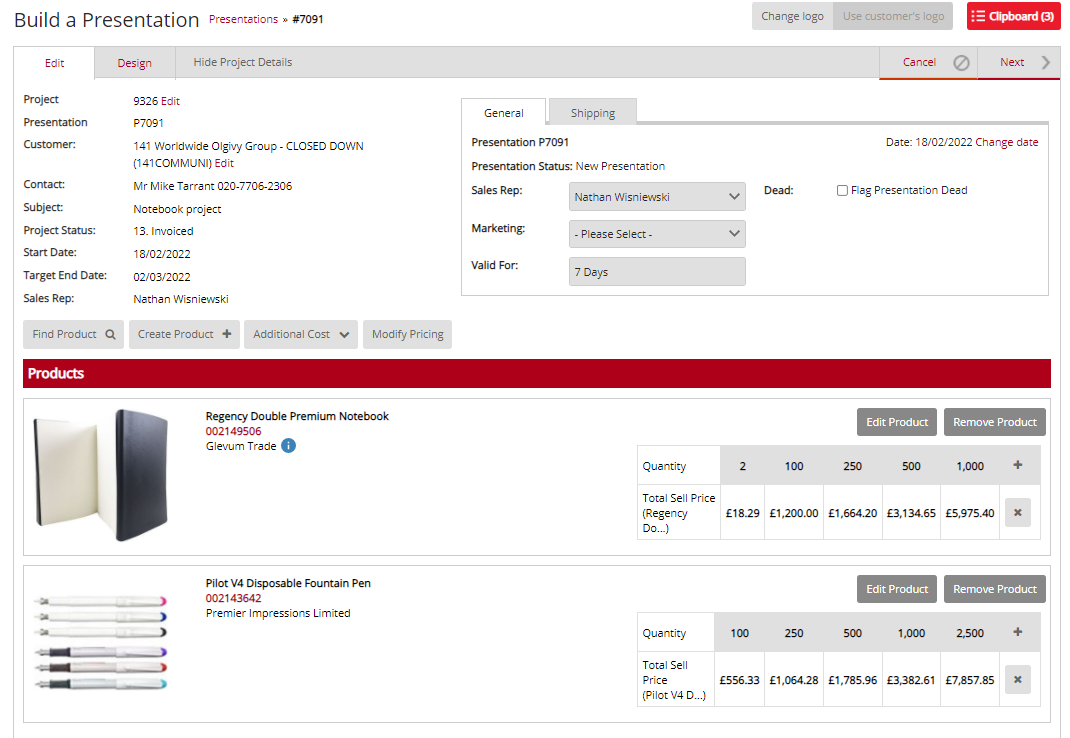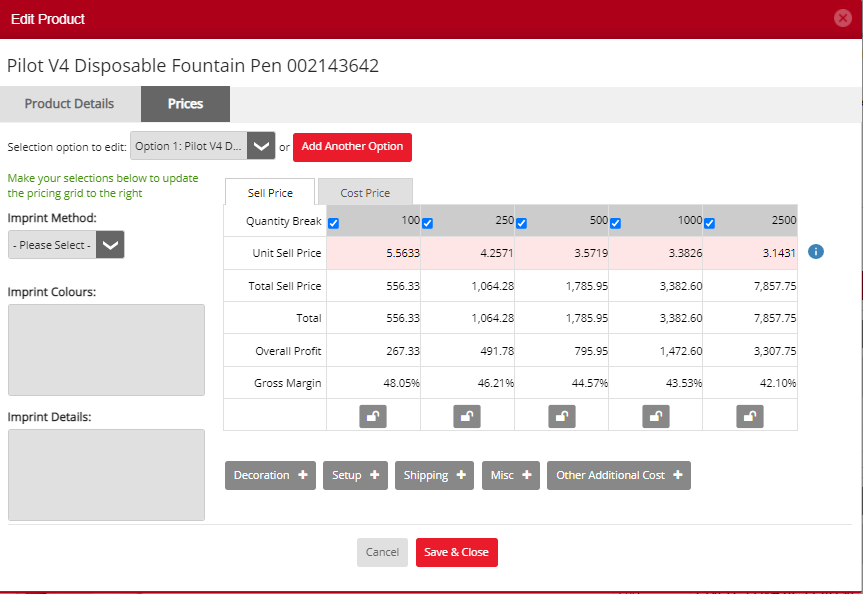No video selected.
The Presentation Price Modifier allows you to modify the sell price of all the products and/or additional costs in the Presentations. Above the product lines there is now a new button Modify Pricing.
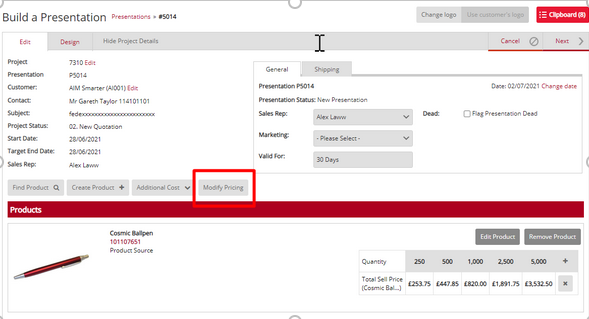
When selected a new pop up box with the option to select which types and the method of modifying the price, displays.
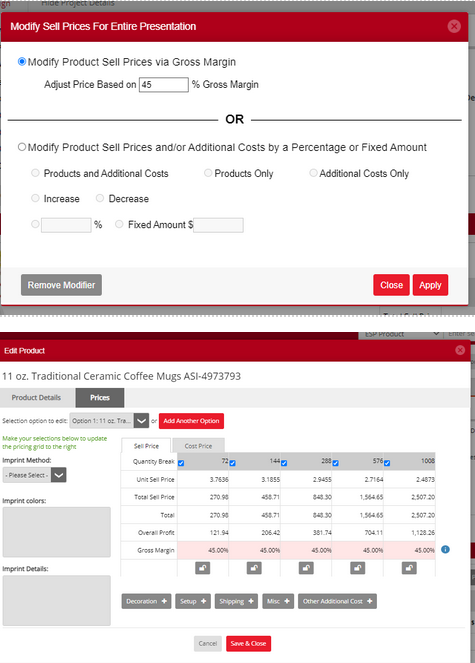
First, you will need to select the items they wish to modify: Products and Additional Costs, Products Only, or Additional Costs Only.
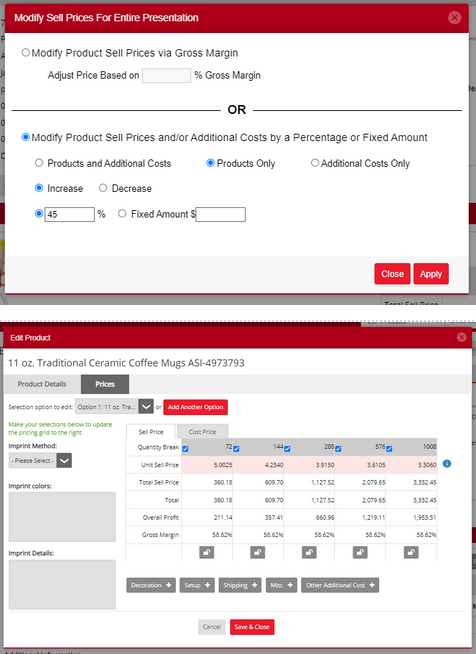
Then, you may choose if the modification will be an Increase or Decrease in price.

Lastly, you may select a % change or fixed dollar amount. Once all the options have been selected the user must then click Apply.
NOTE: This will amend all the SELL PRICE only. In a future release, there will be the capability to adjust by margin.
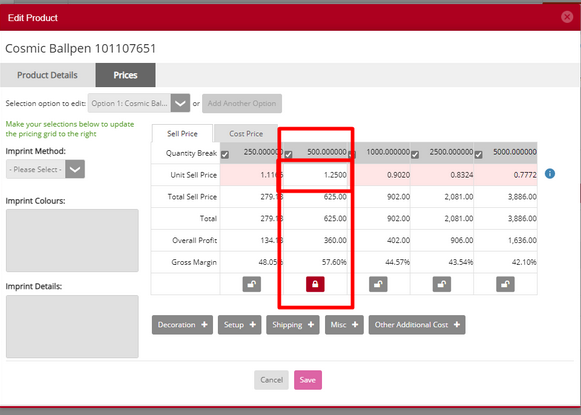
If a modification has been applied to the document when the product is edited the field which has been modified is highlighted to indicate the price has been changed by the price modifier. There is also an i tool tip that notes the highlighted section has been changed by the Sell Price Modifier.
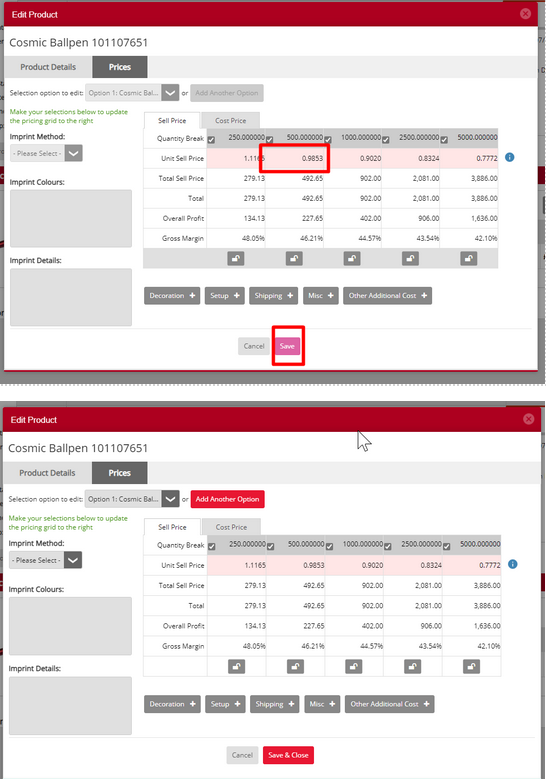
If you decide to change the sell price, the field is no longer highlighted. There will also be a lock implemented that means that the sell price will no longer be modified by the sell price modifier and the lock is applied. You may unlock it if you wish and it will return the value to the modified price.
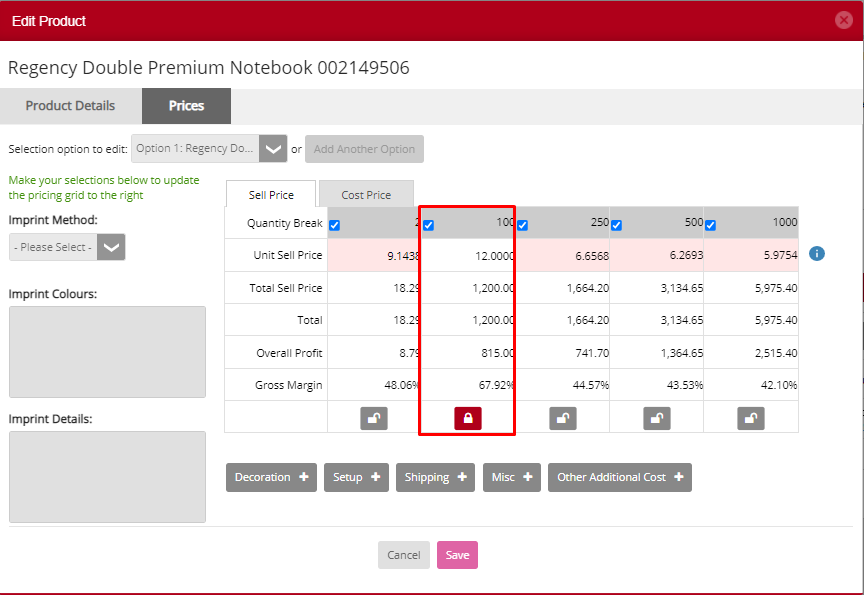
We have also introduced a pink save button which allows you to save the price amend before altering other areas of the form. Once clicked this will change back to Save and Close. You may click this once all adjustments have been made and you wish to close the window.
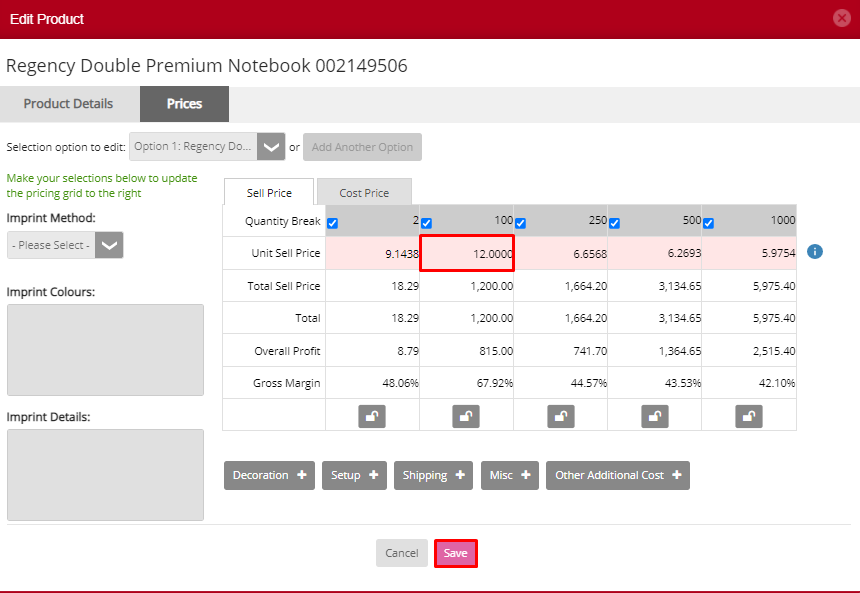
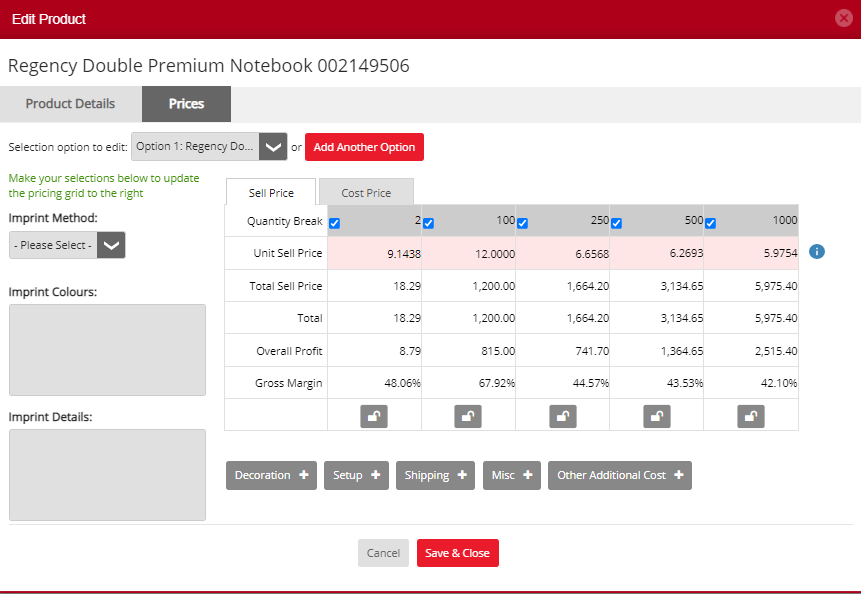
If the price modifier has already been applied to the document any products added will also have the modifier applied to them automatically.