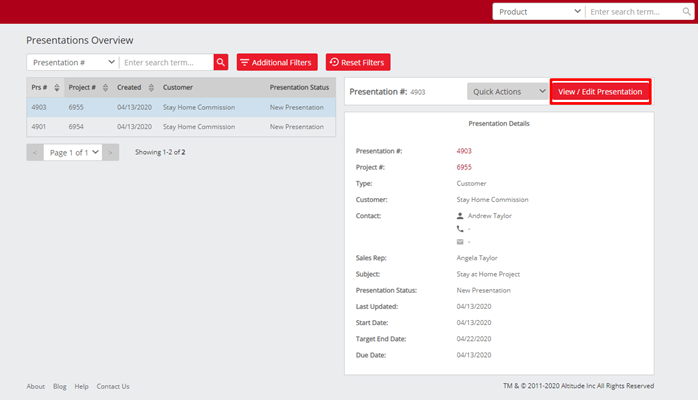No video selected.
This guide will show you the new presentation overview
Getting to the presentation overview:
To get to the presentation overview click into Projects > Presentations
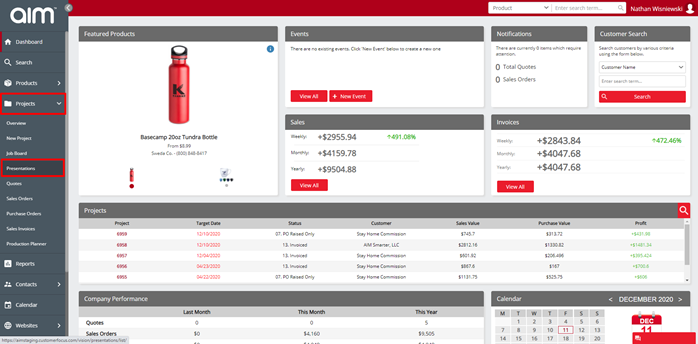
You will now see this view:
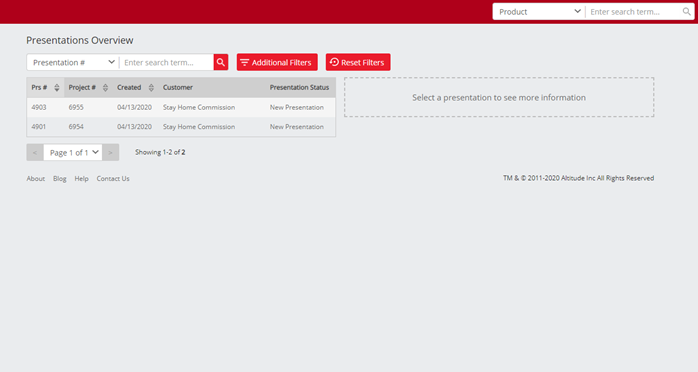
On the top left you will be able to see how to search for presentations. This can be done by Presentation number, project number or customer name:
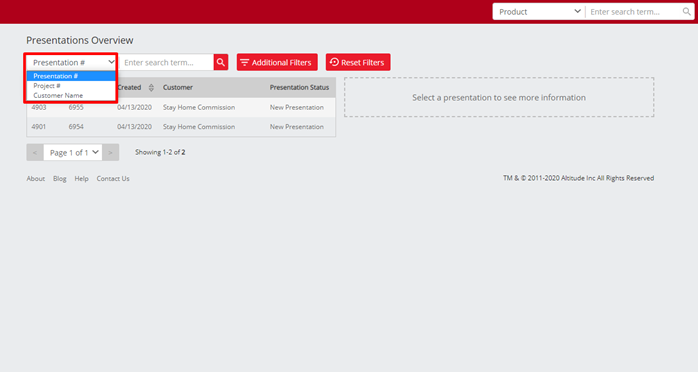
You also have access to additional filters where you can search using the following options: Rep , Status , Type , ordered presentations , web orders and show your dead presentations
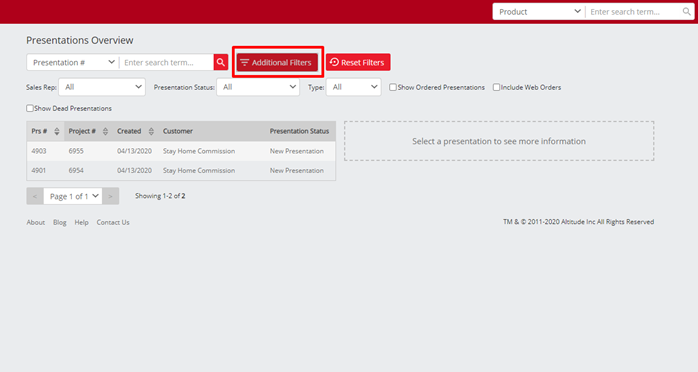
You can reset filters by clicking the reset filters option
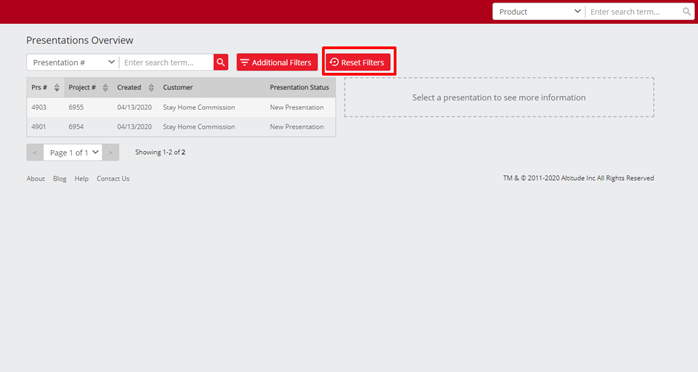
When you select a presentation, you will see the customer and project information on the right-hand side
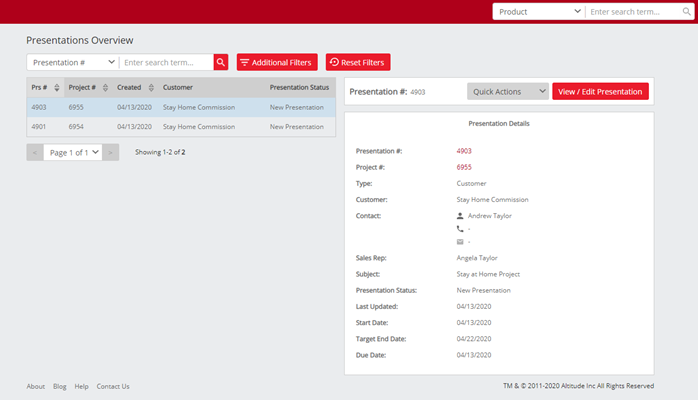
On the right you will see the quick actions. These will allow you to Flag the presentation as dead or delete it if needed
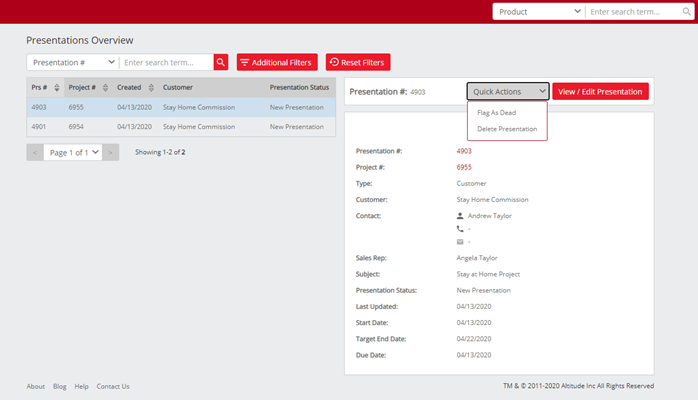
You will see the view / edit presentation on the right-hand side. If you click this you will be able to view the presentation