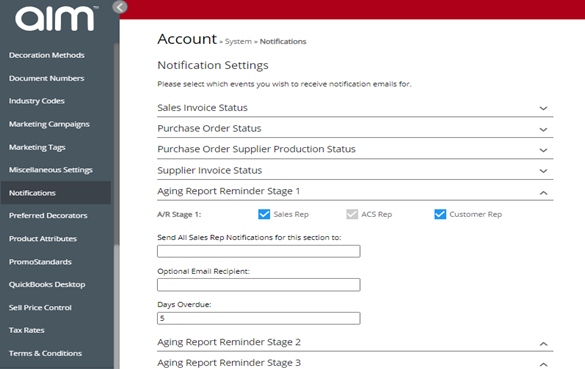No video selected.
This feature allows you to set a sequence of 4 emails which will automatically be sent based on how many days the Sales Invoice is past its Due Date. The purpose of this is to ensure payments of invoices are made in a timely manner.
First, you need to enable this before you can adjust the AR Notifications. To do so go to your Settings > Miscellaneous Settings. Then, check the box next to Enable Auto Chase Overdue Invoices. A message will pop up stating “Changing this option may result in some active documents having their statuses modified -do you wish to proceed?” Click Proceed. You may always come back to the notification and opt to turn it off.
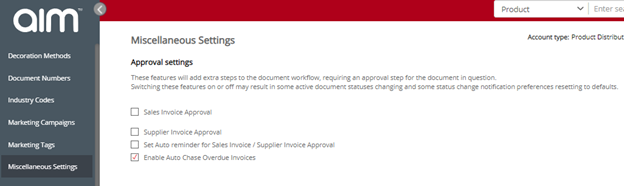
The next step will be to go to your Settings > Notifications. There are 4 stages to set where the notification can be triggered for the Sales Rep, ACS Rep (if applicable), or Customer. There is an override feature for each stage which allows the emails to be sent to that email entered instead of the sales rep. There is also a field to allow the user to set an additional email address for notifications which would be sent to the sales rep.
You may also edit the Days Overdue to set the number of days past the due date the invoice needs to have the notification triggered. This can be adjusted for each 4 stages. If you decide you no longer want these notifications going out, they can be turned off in your Miscellaneous Settings.