General Settings
No video selected.
- Login to the AIM Tech Suite.
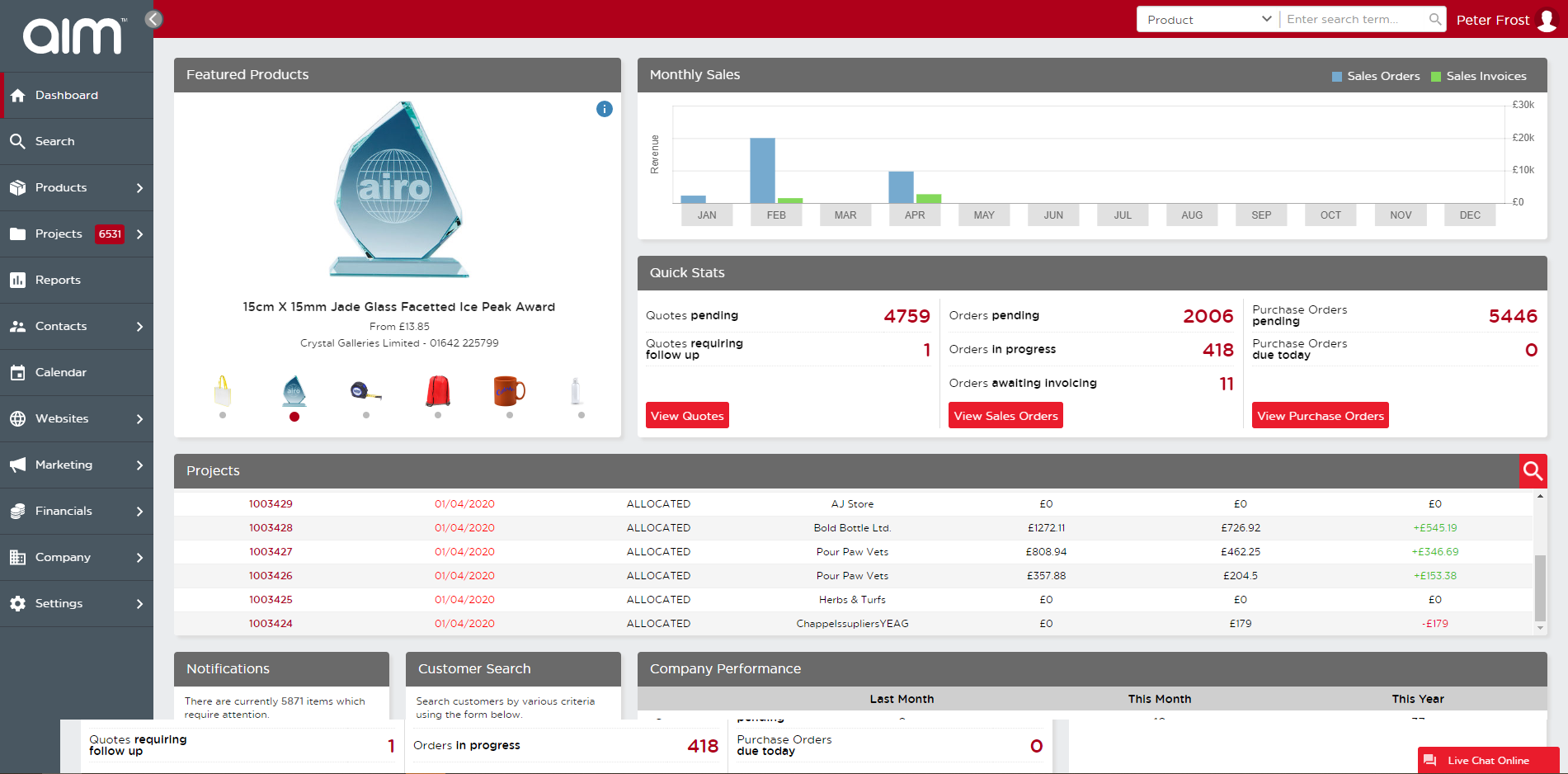
- Go to Websites > Overview.
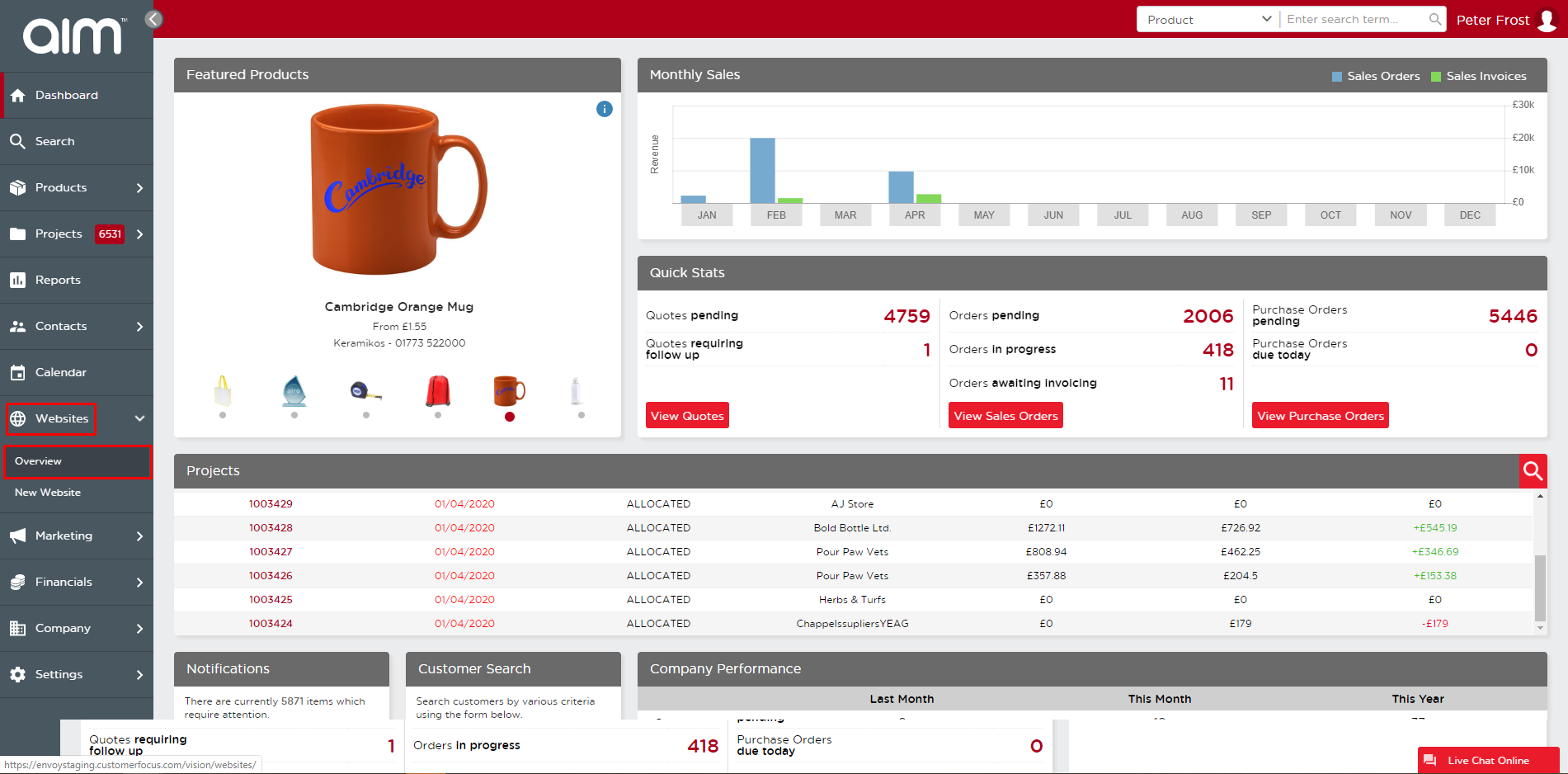
- Click Manage next to the website.
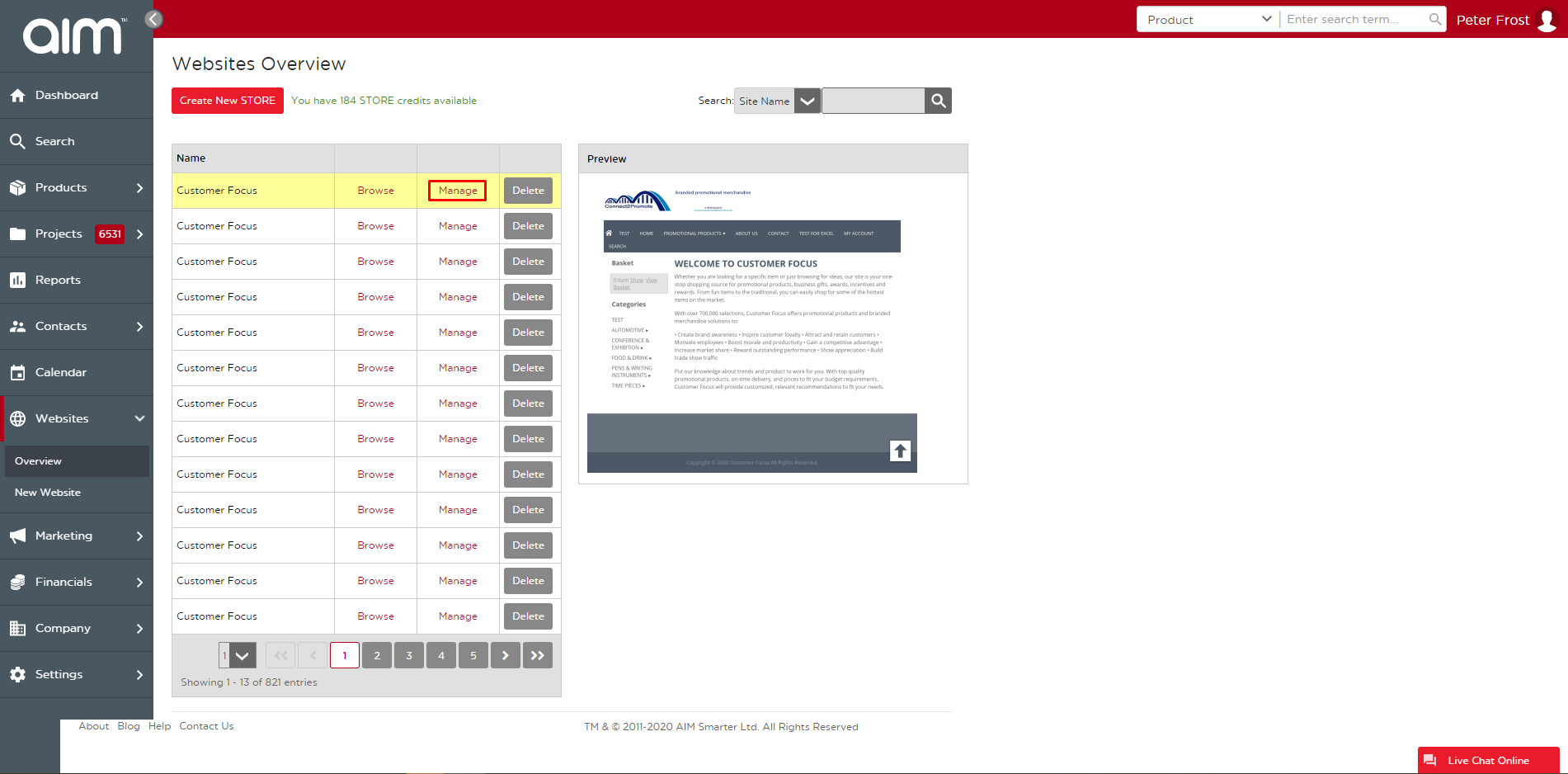
- Now you are in the back end of the website. Go to Settings > General Settings.

- There are 5 tabs in General Settings. The first, Website Attributes, includes the site name, domain name, default logo, meta descriptions, etc.
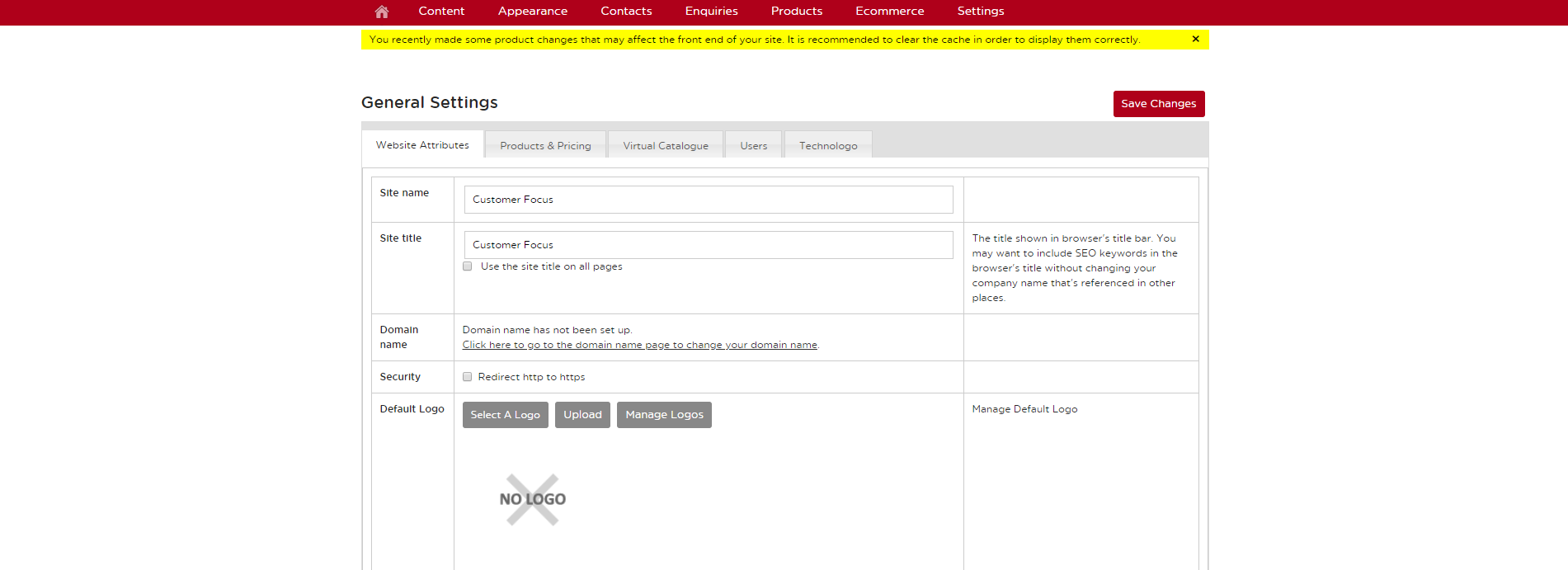
- Products & Pricing includes currency, lead times, and image preferences.
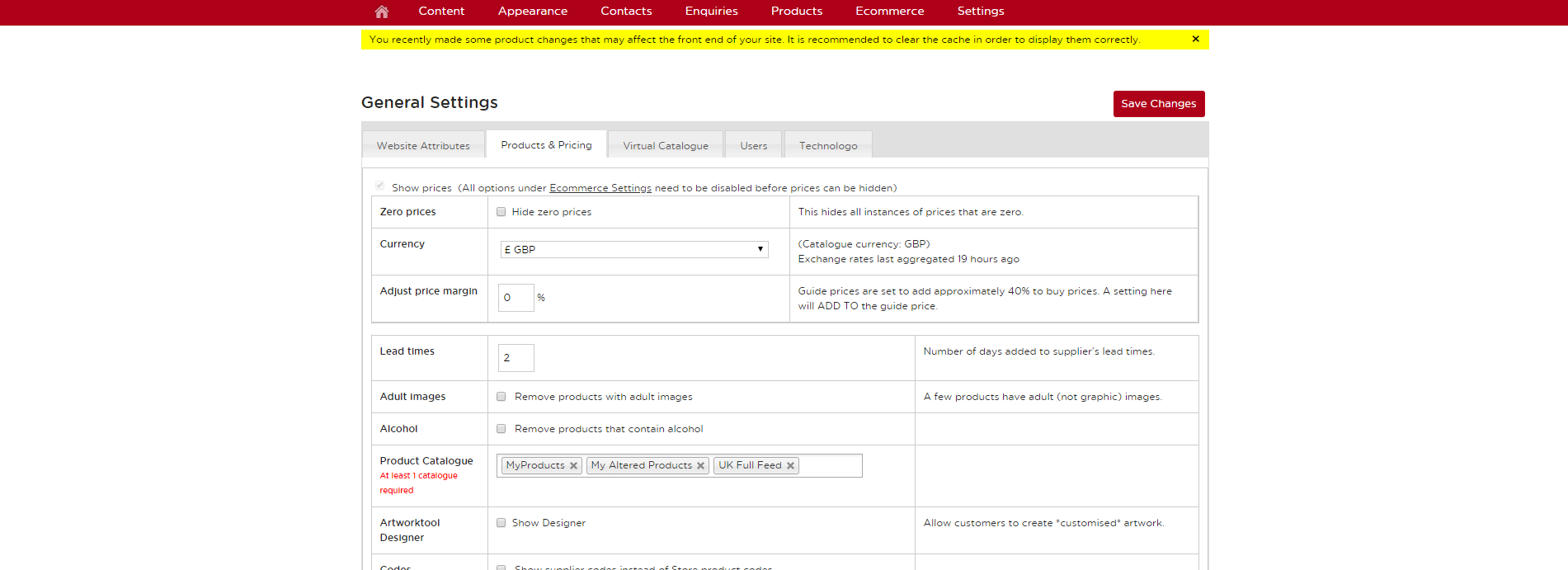
- Virtual Catalogue shows you a catalogue preview as well as your catalogue number.
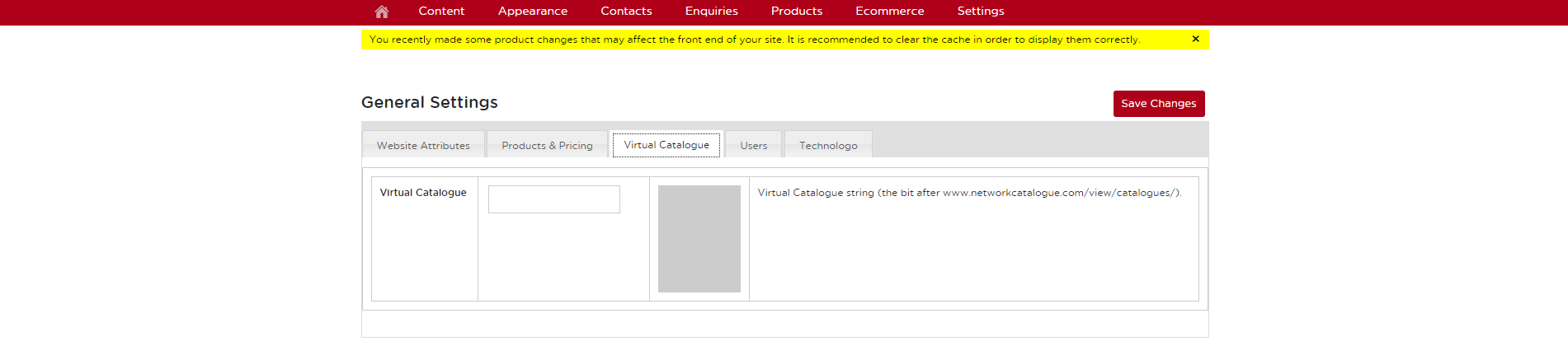
- Users includes preferences for user accounts on the website.
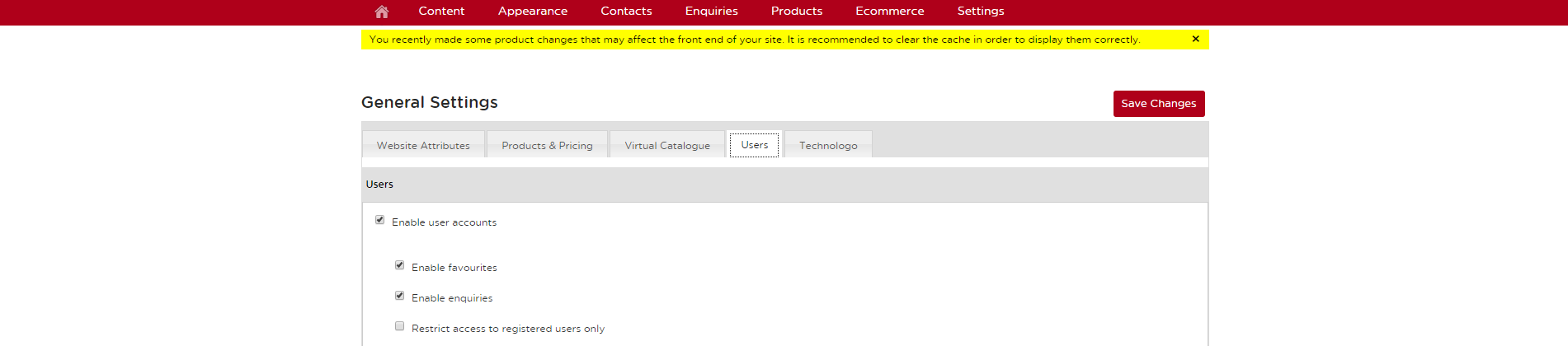
- If you have a Technologo account, you can insert your login credentials.
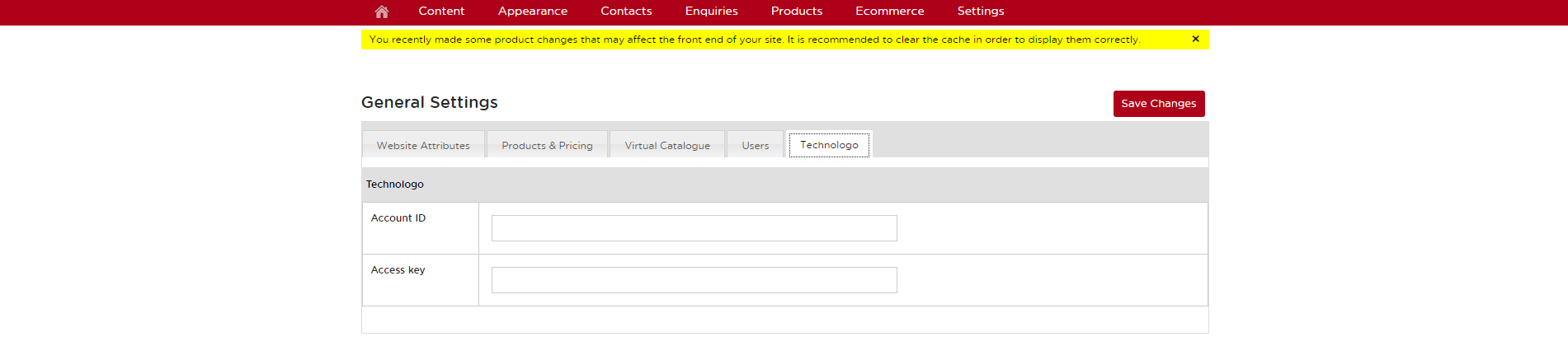
Last updated: June 12, 2020