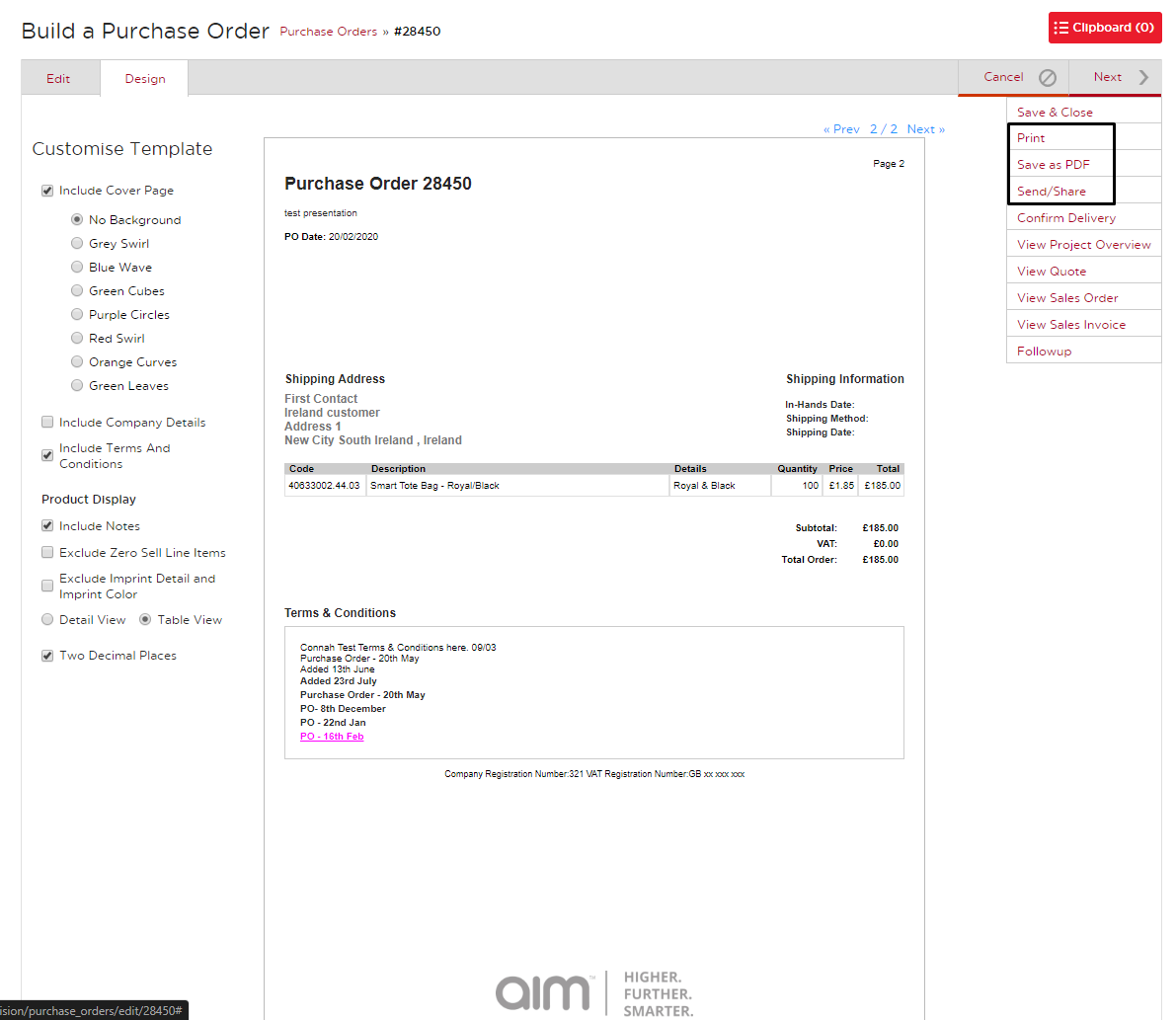No video selected.
Formatting and Sending a Purchase Order
By going through this guide, you will learn how to design your Purchase Order document to send to customers.
1. From the dashboard, go to 'Projects' then 'Purchase Orders'. Once on the next screen, open the Purchase Order that you would like to format and send.

2. Click the Design tab to the right of the Edit tab. This will show you exactly what the final document will look like.
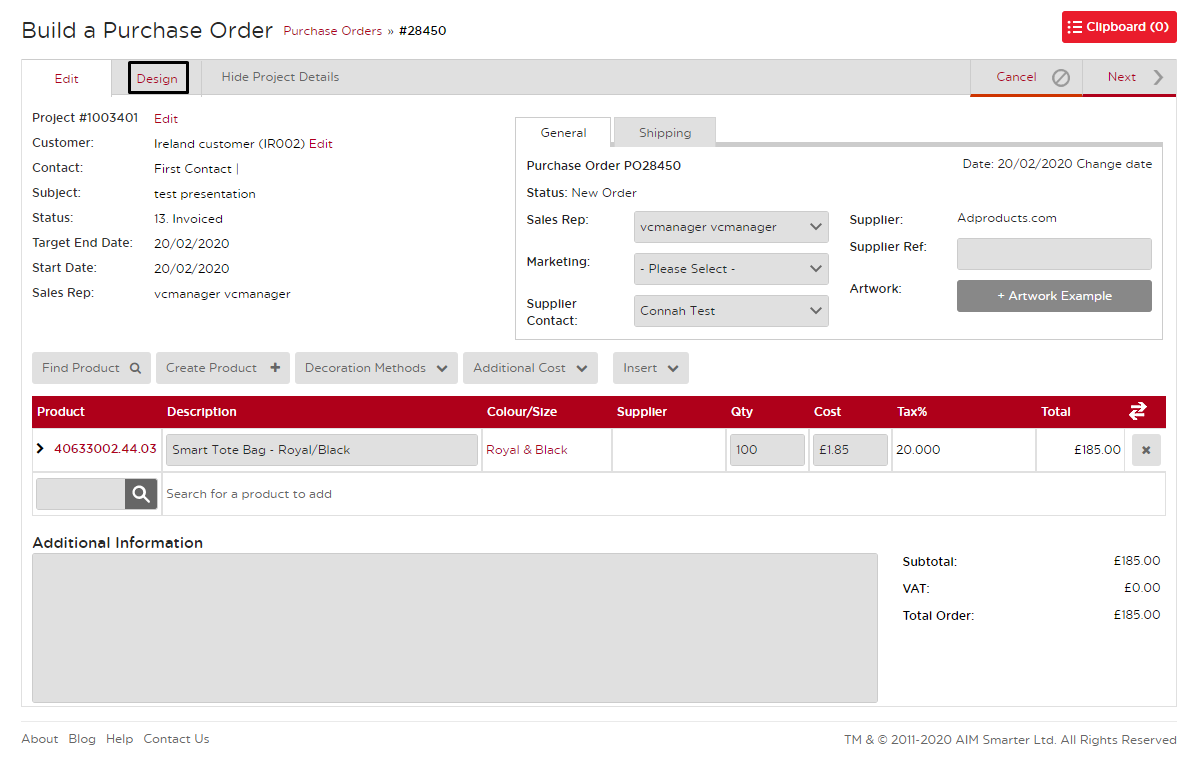
3. Under Customize Template you can tick or untick to choose the items you would like to display on the Purchase Order. You can choose whether or not you would like to include a cover page, the terms & conditions, etc.
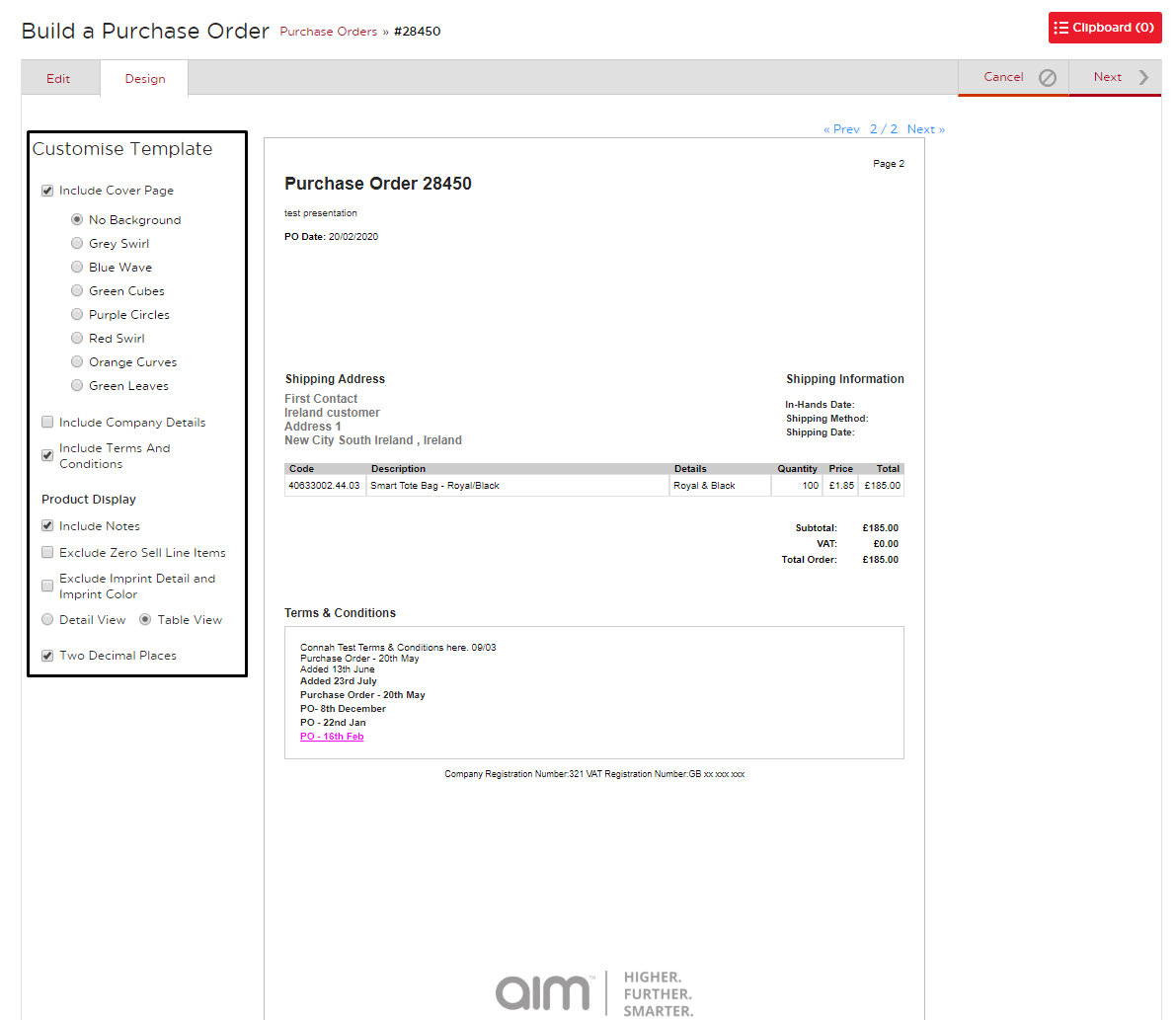
4. Once complete, hover over Next to save the document however you want.