Document Settings
No video selected.In the Document Settings, you can set default settings for both the Edit and Design Screens. This will minimize the number of clicks needed to create an order so you can process your documents more efficiently with your default preferences saved.
Navigate to Settings > Document Settings and you can see the default settings available.
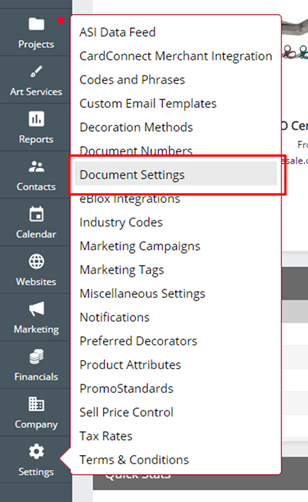
NOTE: Default settings will convert from one document to another. For example, if you have one Sales Rep selected for your Presentation and another for your Sales Order. If a Presentation is created first and then you generate your Sales Order from this, it will pull the Sales Rep from your Presentation. The same logic applies for all default settings where it carries over from the converted document, even though the default settings may be different.
Document Settings Page
The Document Settings page will allow you to set default settings for Projects, Presentations, Quotes, Sales Orders, Purchase Orders, and Sales Invoices. When the Document Type is selected from the menu on the left, the settings are then displayed on the right.
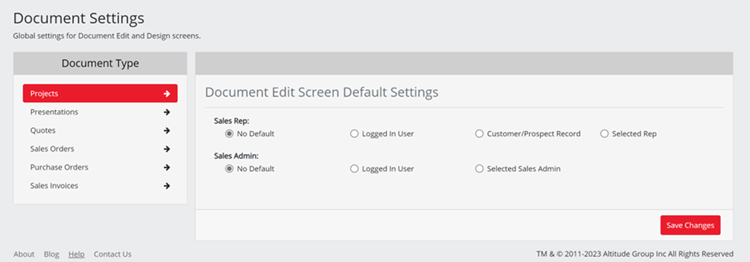
Projects - When a New Project is created you will be able to set the defaults for Sales Rep Selection and Sales Admin Selection as follows:
Sales Rep
- No Default – You will need to select a Sales Rep
- Logged-In User – The Logged in User will be set as the Sales Rep
- Customer / Prospect – The Sales Rep set against the Customer/ Prospect will be set as the Sales Rep
- Selected Rep – When set the selected user will be set as the Sales Rep
Sales Admin
- No Default – You will need to select a Sales Admin
- Logged-In User – The Logged in User will be set as the Sales Admin
- Selected Rep – When set the selected user will be set as the Sales Admin
Presentations / Quotes - In these document types you can set default settings for the edit and design screens. Edit screen defaults follow the Projects screen with the addition of Valid for which allows you to set the number of days a Presentation or Quote is valid for by default. The default setting for this is 30 days. Design settings allow you to set the default settings for the design page. This will allow any combination of settings currently available on the Design page of Presentations and Quotes.
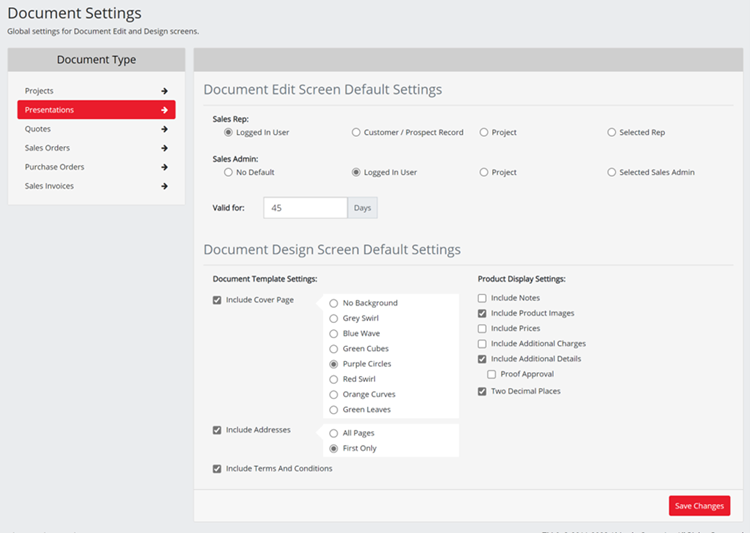
Sales Orders - In these document types you can set default settings for the edit and design screens. Edit screen defaults follow the Projects screen with the addition of Set Options which allows you to set these fields as per the options:
- Proof as Default - If set will auto-check this box when sales orders are created on the Edit Screen
- Urgent as Default - If set will auto-check this box when sales orders are created on the Edit Screen
- Set In Hands Date Required – Forces you to add an In Hands Date on the Edit Screen
- Set Shipping Date Required – Forces you to add a Shipping Date on the Edit Screen
Design settings will allow you to set the default settings for the design page. This will allow any combination of settings currently available on the Design page of the Sales Order Screen.
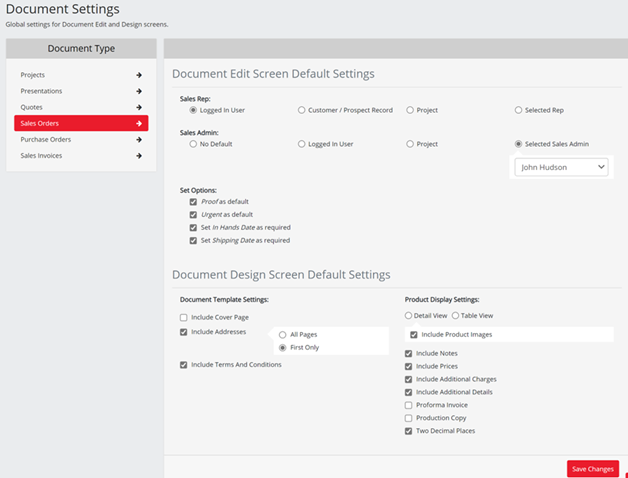
Purchase Orders - In these document types you can set default settings for the edit and design screens. Edit screen defaults follow the Projects screen with the addition of Order Type, Proof Required, and Set Options.
- Order Type – Allows you to set the Order Type
- Proof Required – Allows you to set if Proof is Required and the Type
- Set Options
- Set In Hands Date Required – Forces you to add an In Hands Date on the Edit Screen
- Set Shipping Date Required – Forces you to add a Shipping Date on the Edit Screen
- Mark In Hands Date as Firm – Checks Firm In Hands Date by default
Design settings will allow you to set the default settings for the design page. This will allow any combination of settings currently available on the Design Page of the Purchase Order Screen.
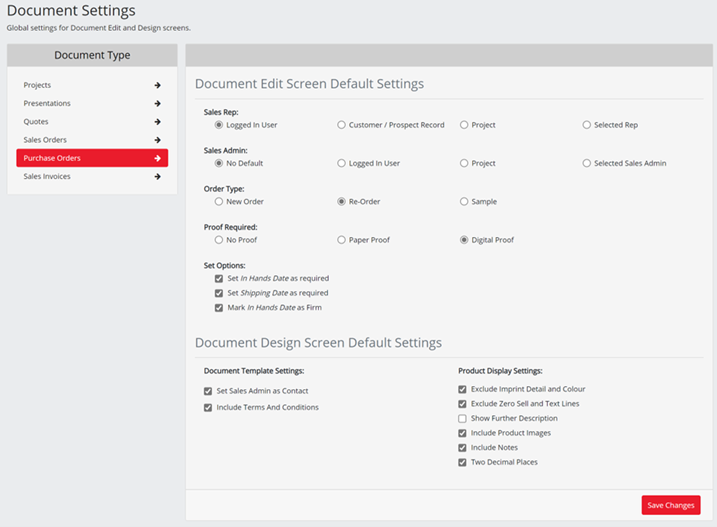
Sales Invoices - In these document types you can set default settings for the edit and design screens. Edit Screen defaults follow the Projects screen settings. Design settings will allow you to set the default settings for the design page. This will allow any combination of settings currently available on the Design Page of the Sales Invoice Screen.
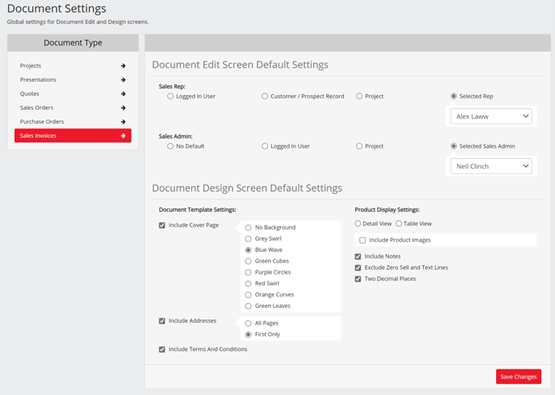
Documents Changes - When a Document is created, the settings for the document will be used every time a new document is created. In the Design screen, if you change a setting that is different from the document defaults, an "i" icon will be shown to indicate this option has differed from the default. This setting will be stored on the Document itself so when opened again will be retained for this specific document. This will not change any further document settings and the next document created will use the system defaults.
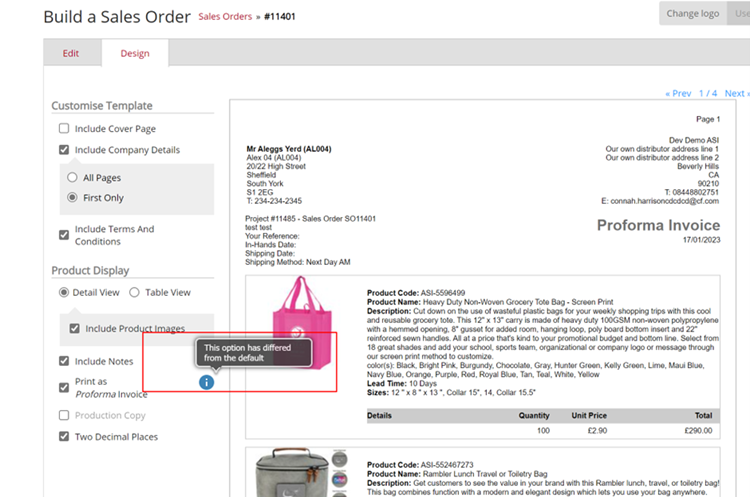
If you change some of the settings on your document, you will then see the option to Reset to defaults. If this is clicked the document will revert to your selected defaults in your Document Settings.
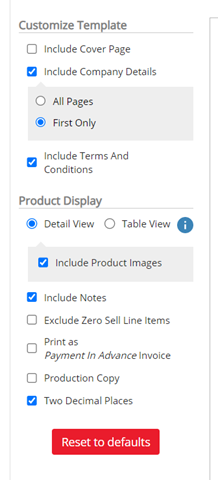
Can't Find The Answer You Need?
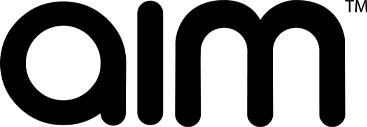 © 2022 AIM Smarter, Limited. All Rights Reserved. Company Reg No. 05225734 aimsmarter.co.uk
© 2022 AIM Smarter, Limited. All Rights Reserved. Company Reg No. 05225734 aimsmarter.co.uk