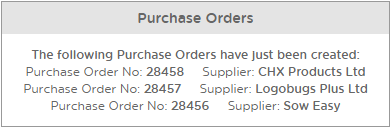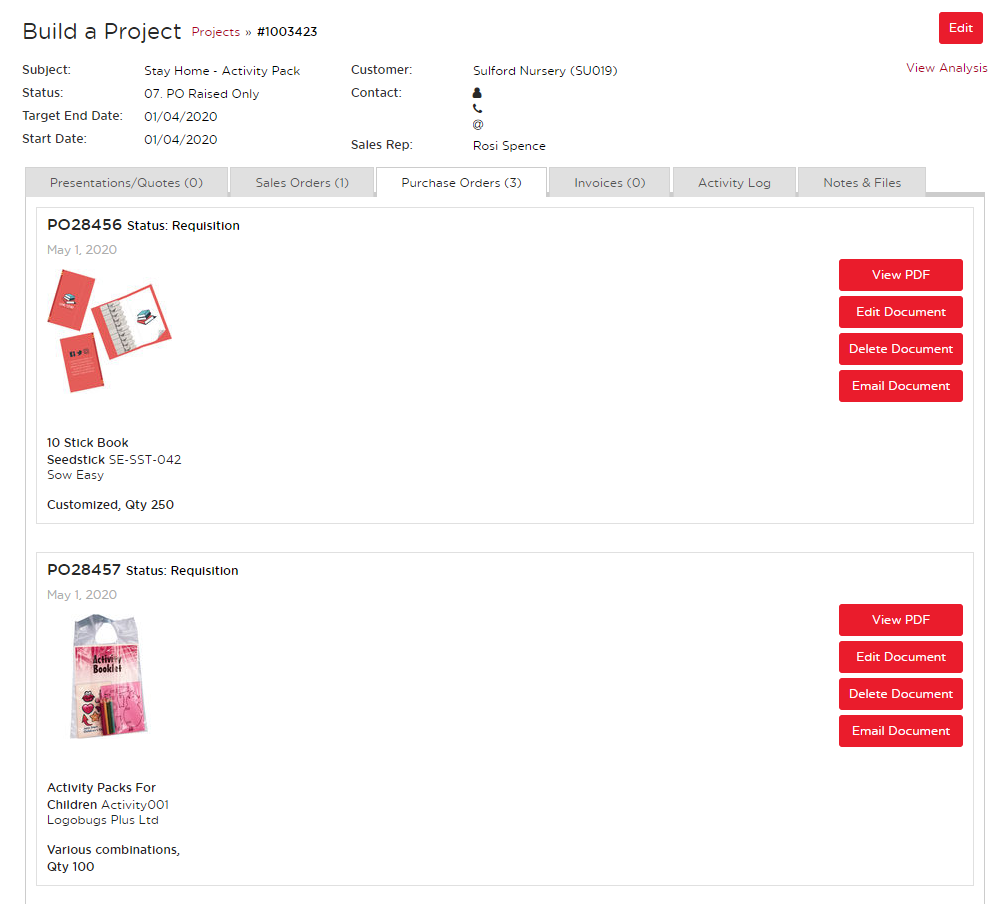No video selected.
Creating Purchase Orders
In this help sheet, we will be going through how to create a Purchase Order from a Sales Order.
1. From the Dashboard, go to Projects, then go to Sales Orders.

2. Find the Sales Order and click on the number to open it.
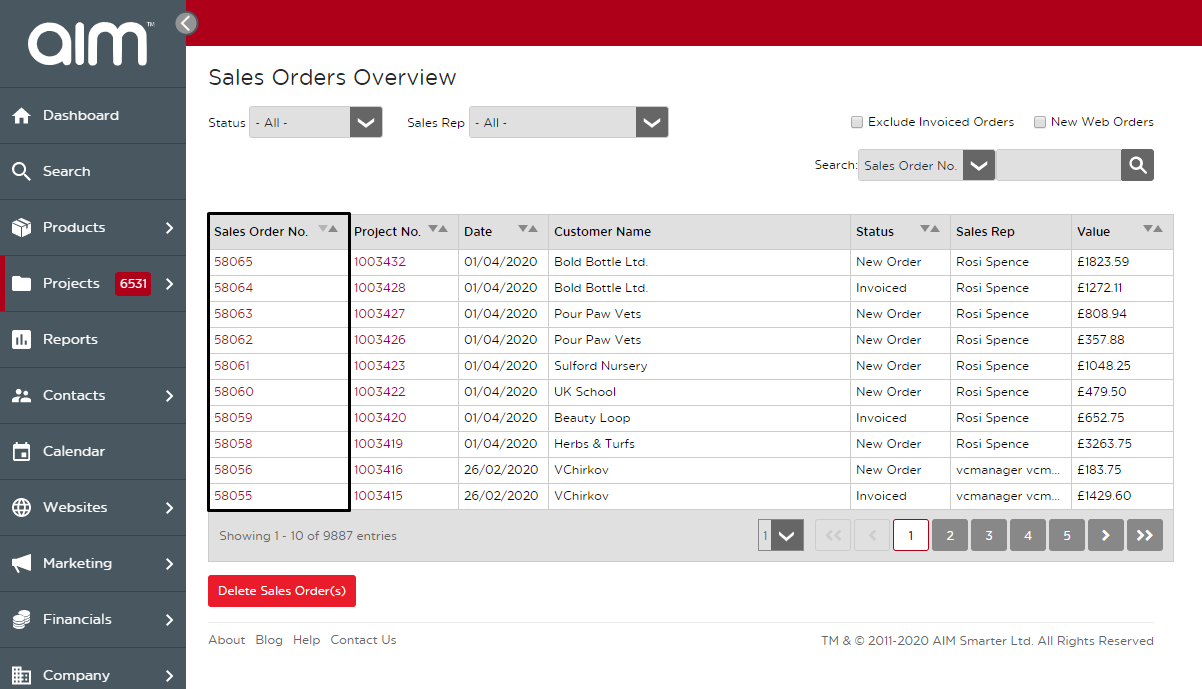
3. Once in the Sales Order, hover on Next in the top right corner and select Create Purchase Orders.
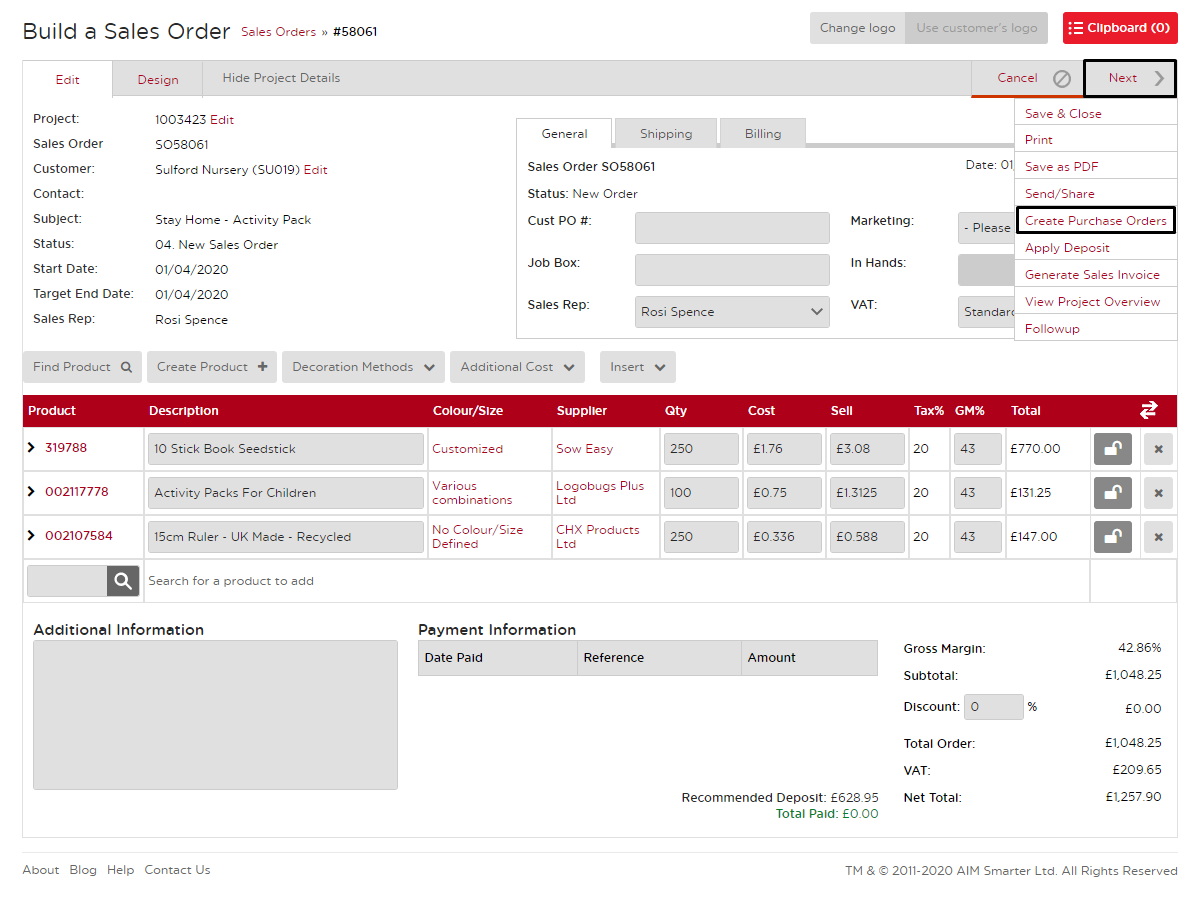
4. This will pop up a window with confirmation of the purchase orders that will be created. After this, it will take you to the Build a Project screen with the list of purchases orders you've just created. Now you are free to do what you want with those.