No video selected.
This guide will show you how to edit the notifications that are sent to sales or customer reps on a per document basis. Please note the notifications will be sent out when there is a change in status as outlined in the notification section.
Step 1: Click into the settings section on the left-hand side of your dashboard.
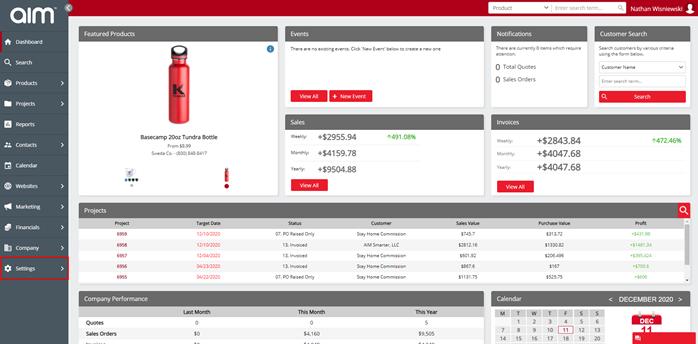
Step 2: Click into the notifications option
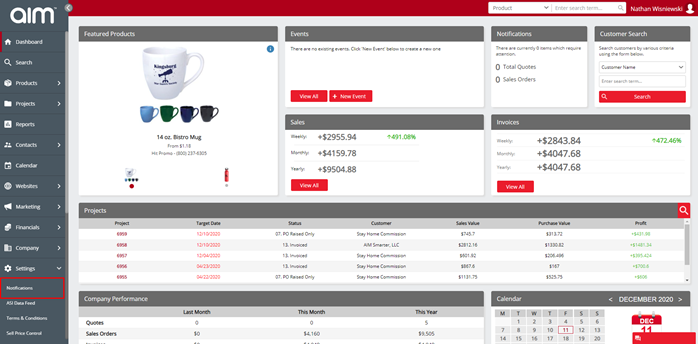
Step 3: now you will see the notifications section for an option for each document

Step 4: to chance the notification setup of a document click on the arrow to the right-hand side. Then you will see your options for sending notifications.
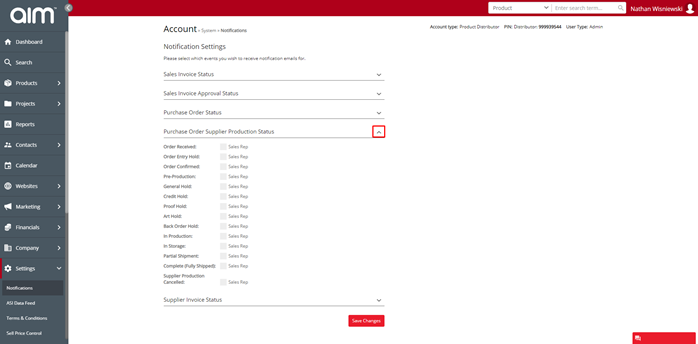
Step 5: to make a change just tick the option you require
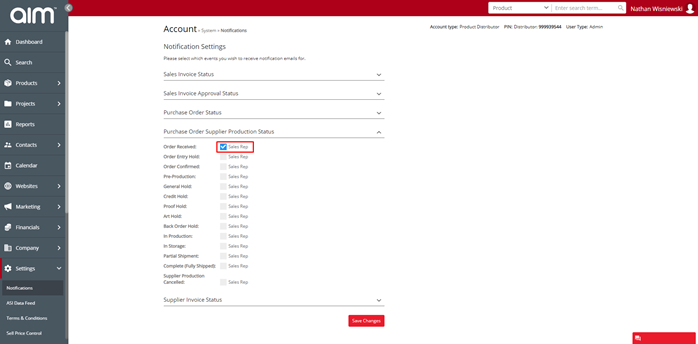
Step 6: When happy with your options click save changes at the bottom of the screen for your options to be saved
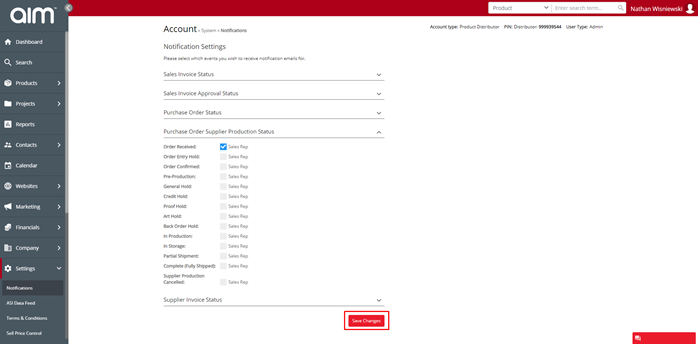
Now as you go through the project process notifications will be sent.