Adjusting the Overall Layout
No video selected.
- From the management section of your website, hover over the Appearance tab and select Overall Layout from the drop-down list. Here you will be able to adjust anything on the layout of your website that shows on each page such as your logo, pages in the header tab, product categories, etc.
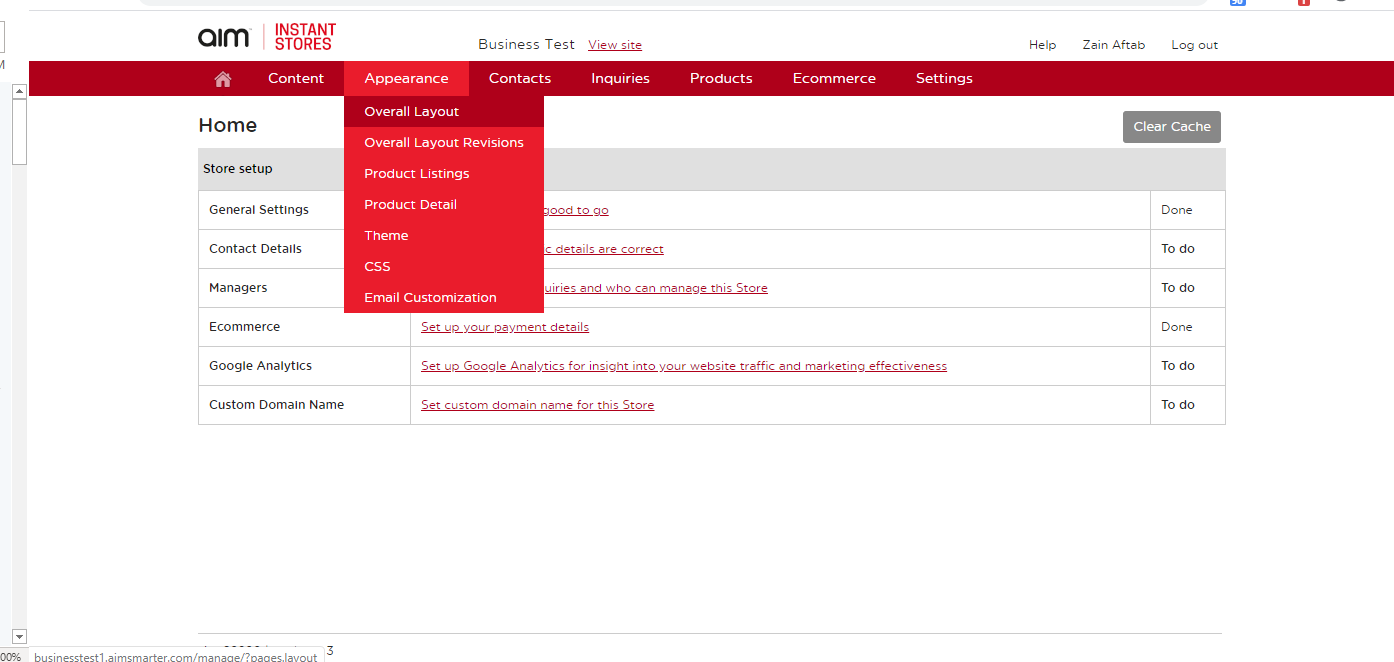
- You may click the circle next to without theme style at the top of the page to expand the modules so it is easier for you to view.
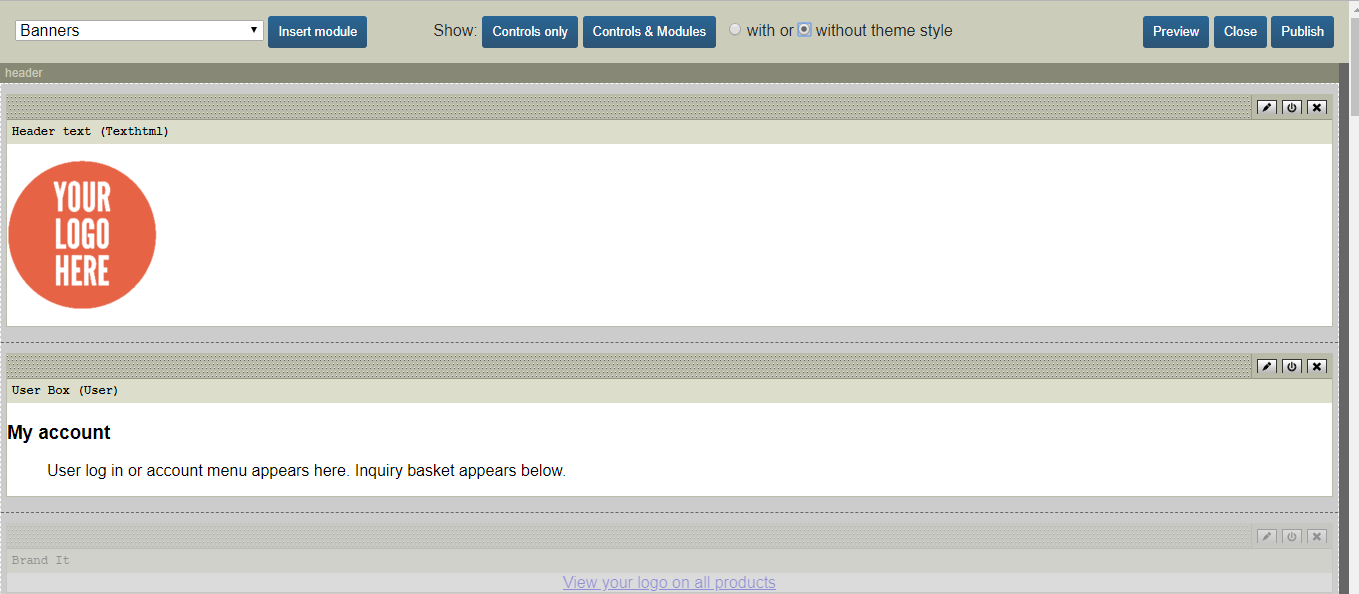
- To edit any of the modules you may click on the pencil in the upper right hand corner of the module. It will say Edit as you hover over it. To the right of the edit pencil the power button says Show/Hide as you hover over it. You can use this to show or hide a module from showing on the live site. We recommend this instead of removing the module via the X (Delete) option.
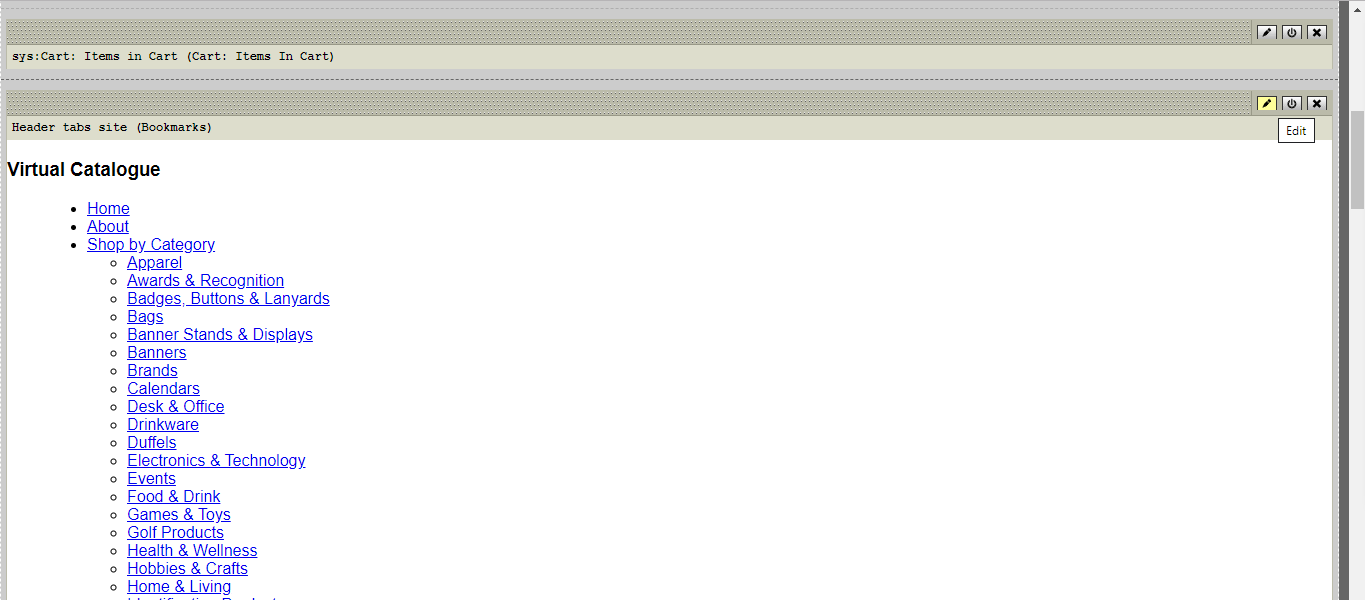
- In the header tabs module can choose and add the pages that show on your home page. You may click the red X to remove anything. To add anything such as a category, page, or web address, select the dropdown from Bookmarks to select it.
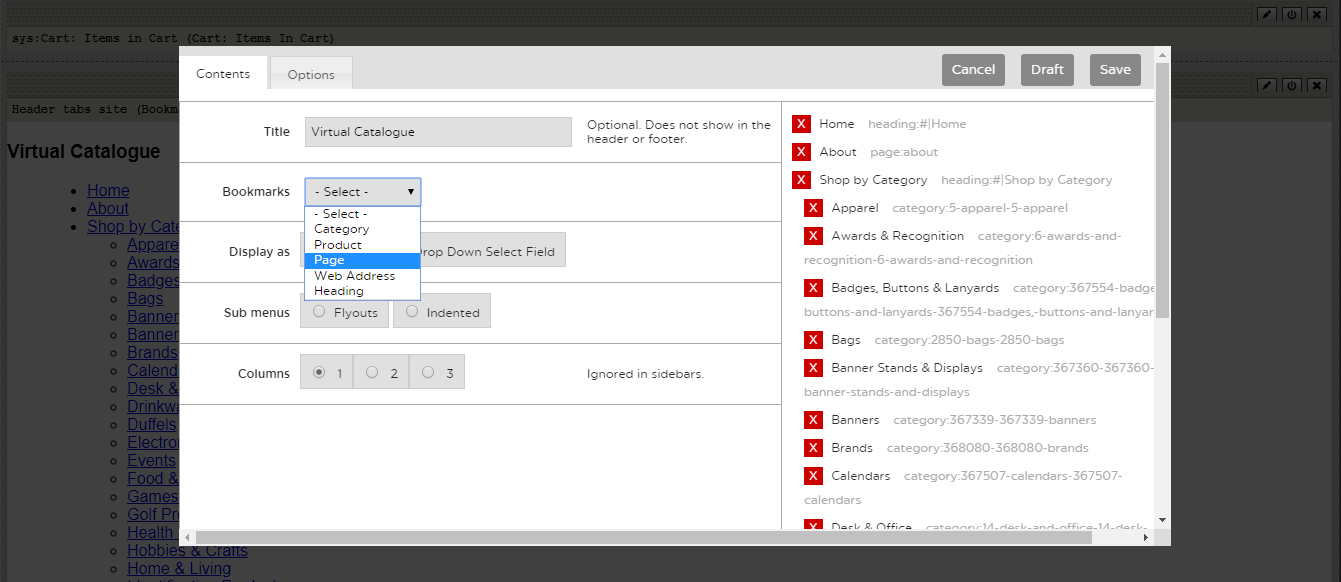
- Once you have selected the bookmark there will then be another box where you may choose which one you would like (a specific page, category, etc). Once selected hit Insert to the right of the Bookmarks.
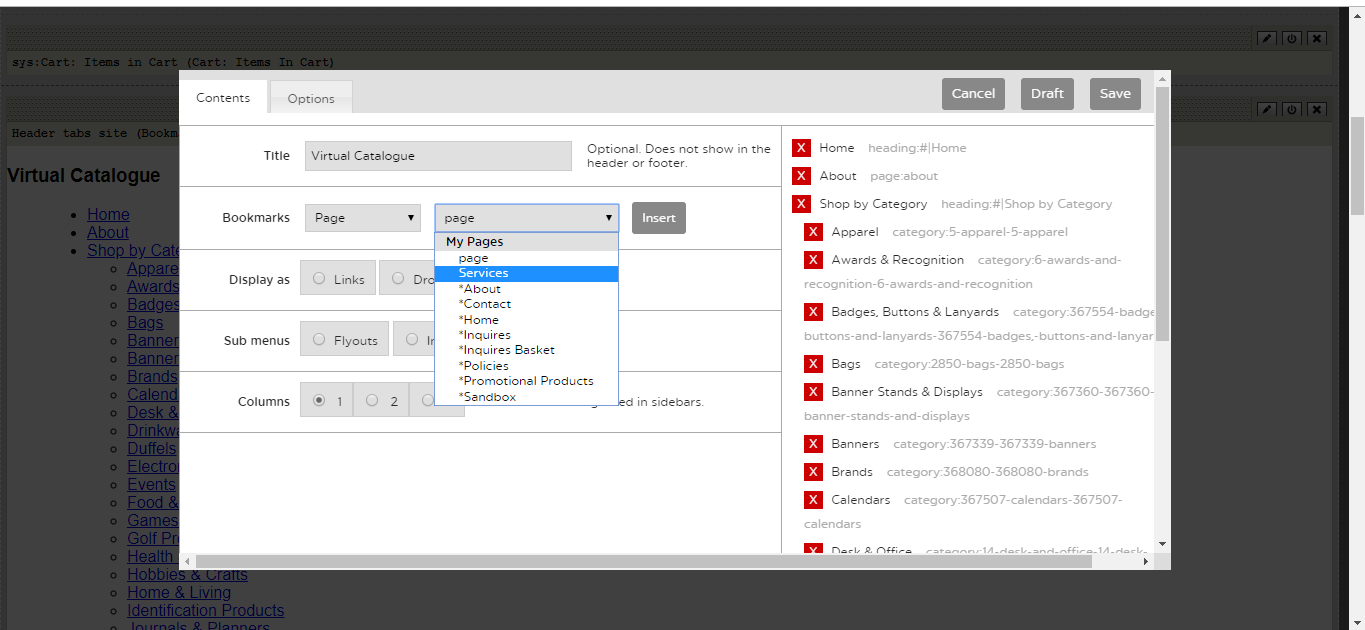
- It will display at the top right where you can then hover over it and click to drag and drop it in the order you would like it to display. Click Save in the upper right hand corner of the module.
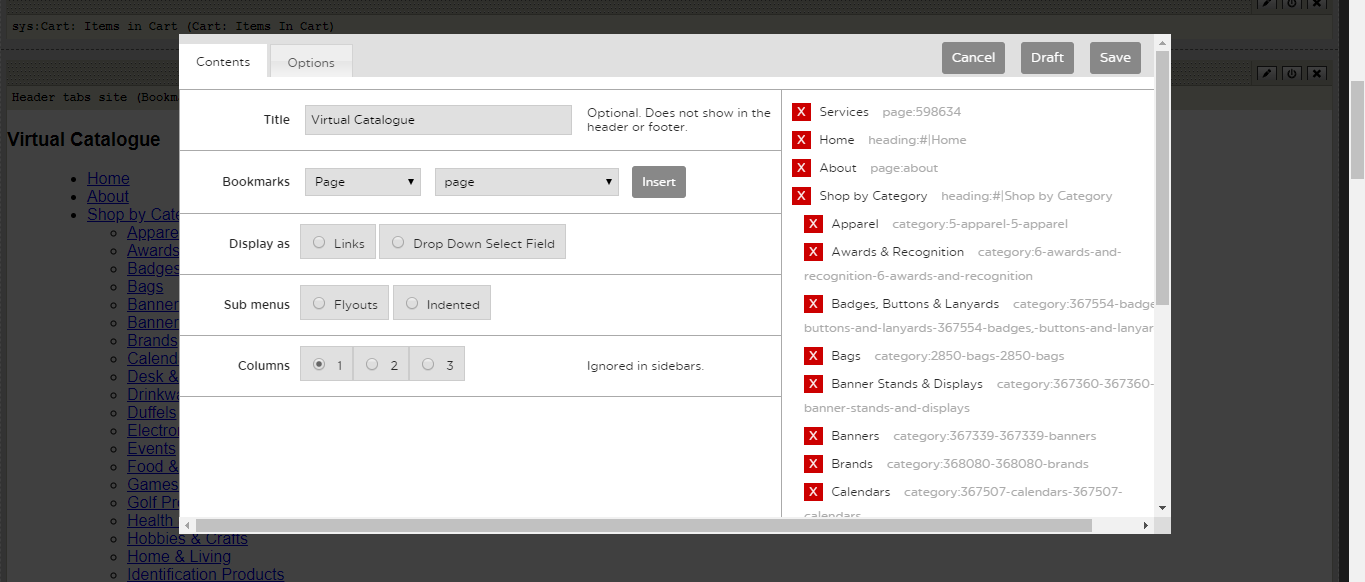
- Once all modules have been edited and saved to your liking you will then need to Publish the page so it is live. This can be done by clicking Publish in the upper right hand corner of the page. If you would like, you may use the Preview option to preview the page to see what it looks like on the site before making it live and publishing.
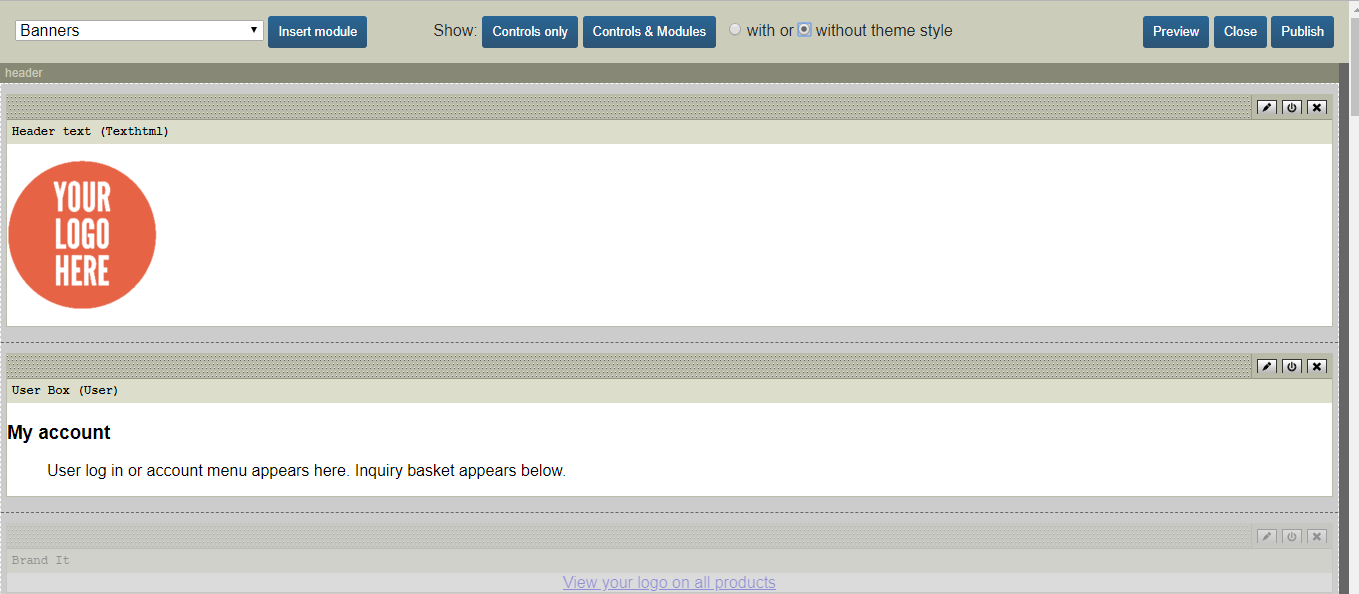
Last updated: June 12, 2020