Adding Users
No video selected.
Adding a new user
This will guide you through the process of adding a new user to your system.
- In the AIM Tech Suite click on the Company icon located on the left on the dashboard.
- Select Employees from the dropdown that appears below Company. If it does not you will need to log in with a Super User type.
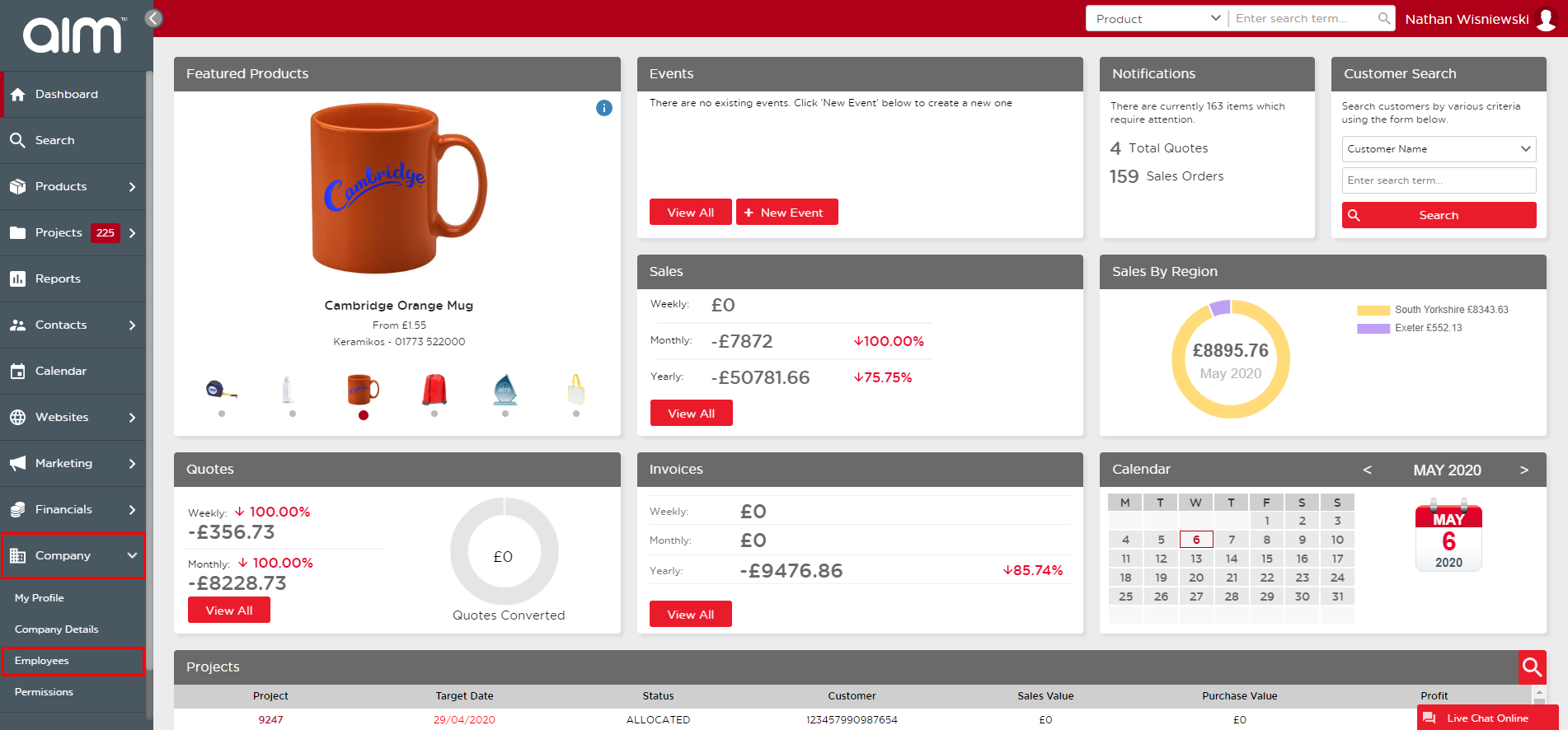
- Once there, click Add User at the top-right of your window.
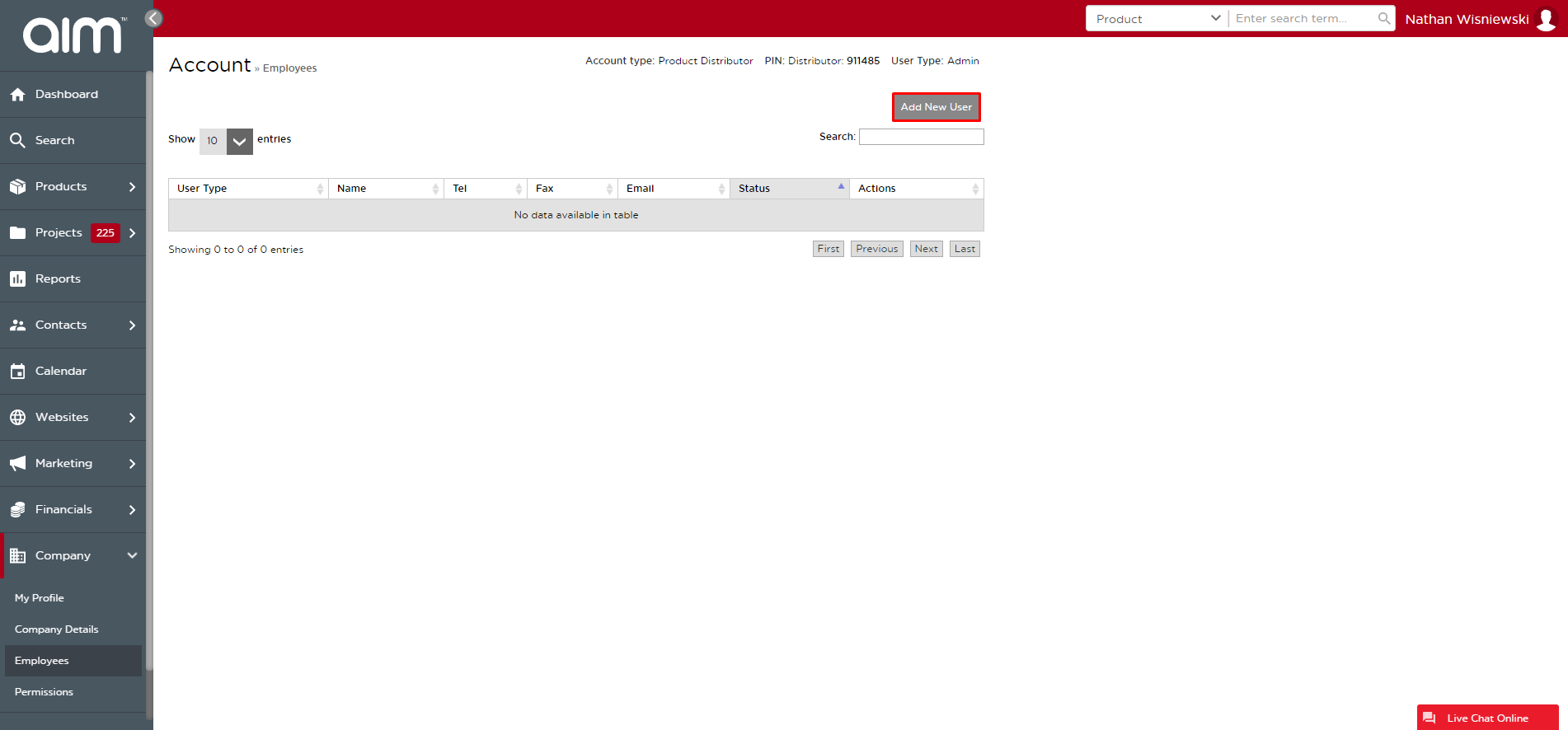
- This will bring up the New User form. The New User form is like the Change Account Settings form but this one will have all fields left blank. You must populate the empty fields with the New User’s information. Once you are done, click Save Changes on the bottom right of the screen.
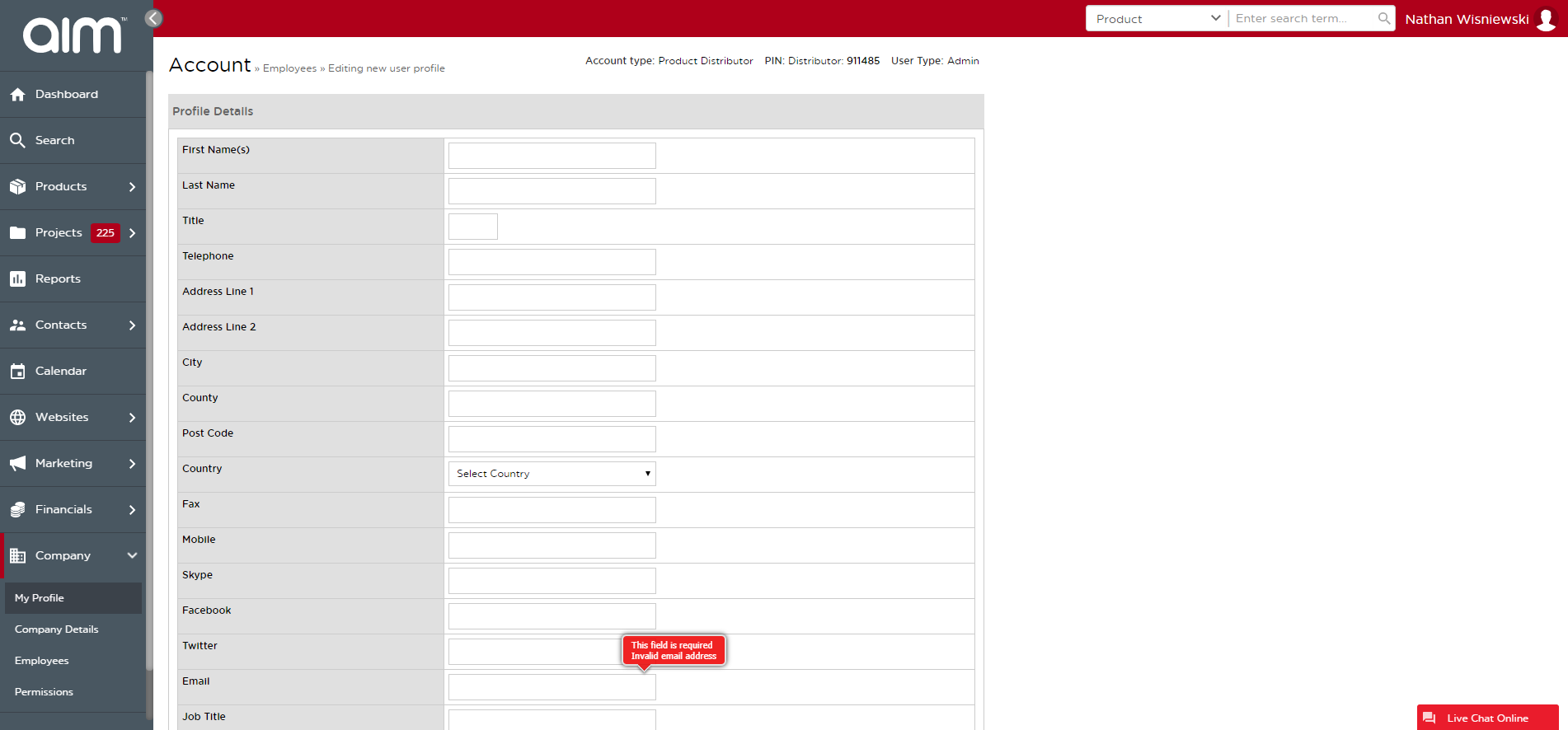
- Your new user has now been created within the system. Be aware that this grants all new users ‘Standard’ level permissions. These are enough for most basic tasks within the Tech Suite; however, they lack any administrative access. To learn how to edit user permissions, look at the Changing Permissions help sheet.
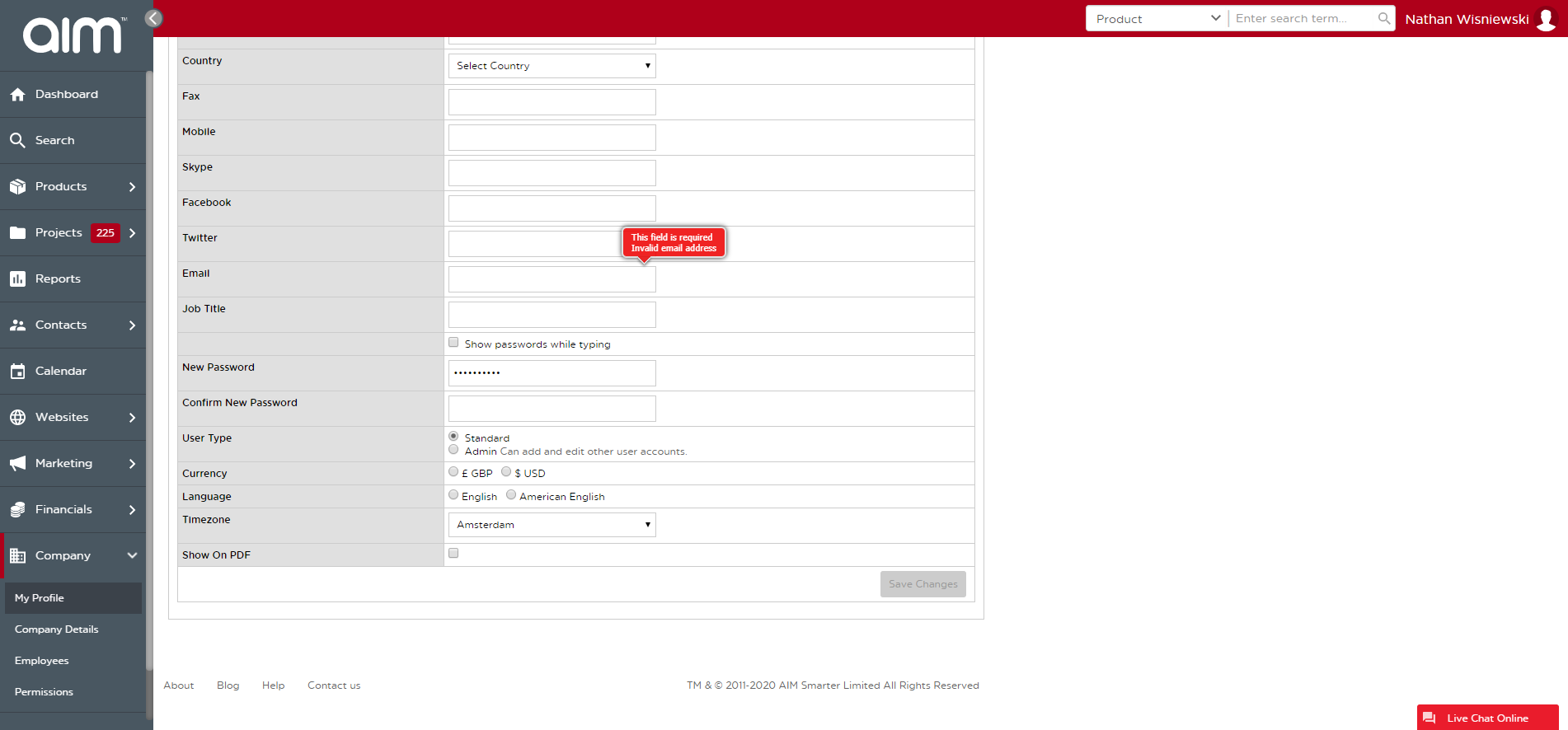
Last updated: May 06, 2020