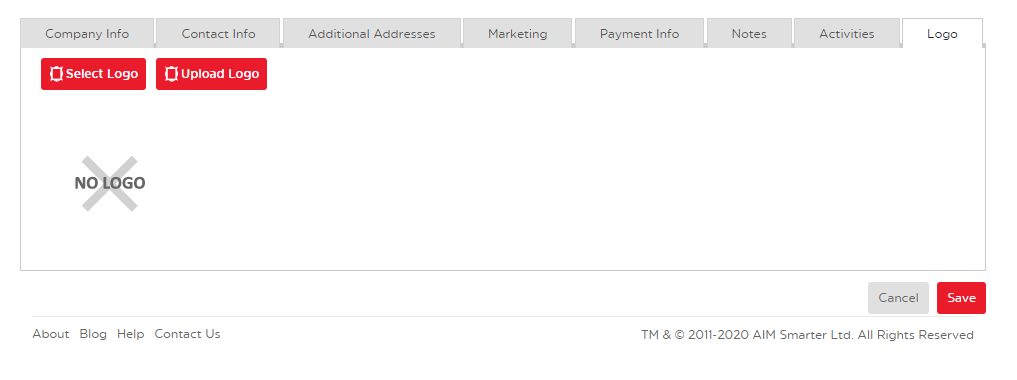No video selected.
Adding a Logo to a Customer
Learn how to add a logo to your customers by following this guide.
1. In the AIM Tech Suite click on the 'Contacts' located on the left side menu of the dashboard. Select 'Customers' from the drop-down.
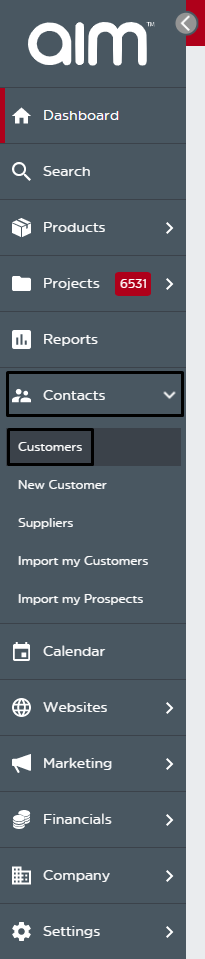
2. Find and select the customer you want to add the logo to and click on 'View/Edit Customer'.
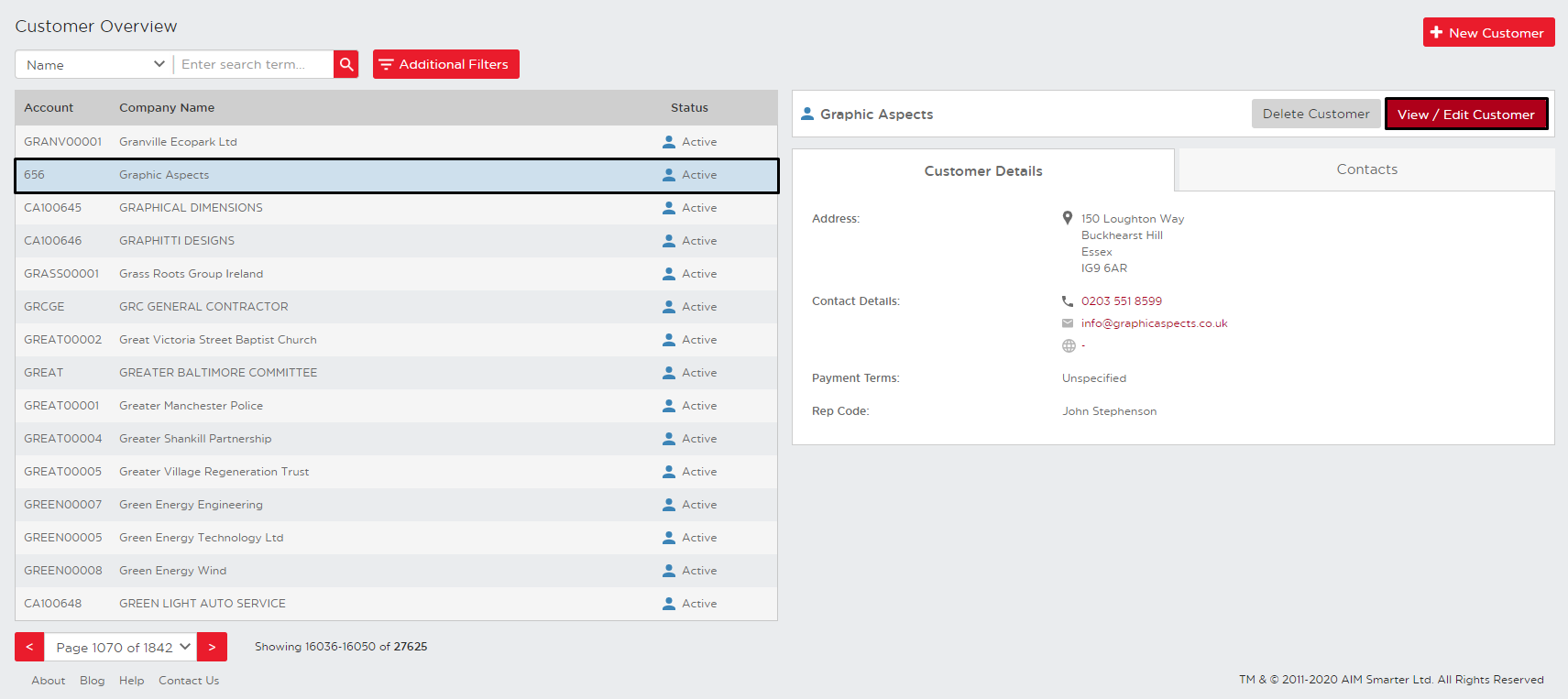
3. Once the customers' details have loaded, you'll want to click on 'Logo', the last tab. Here you can upload and select the logo you want to associate with the customer. Once done, click 'Save'.