No video selected.
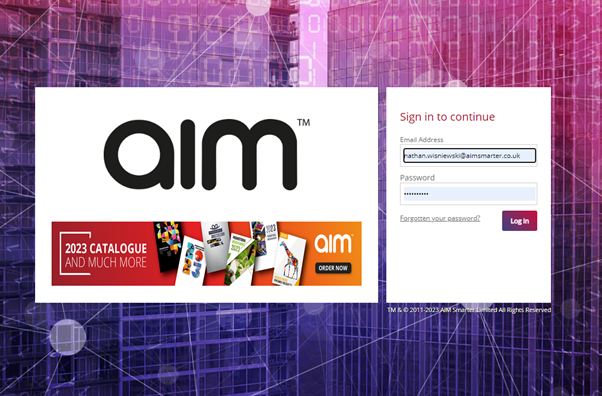
Step 1. Hover over to next then click on Apply payments
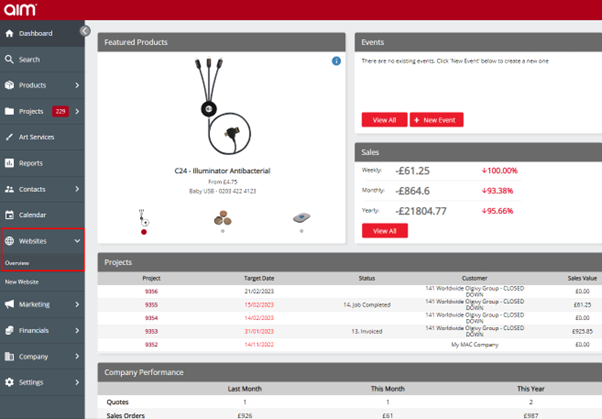
Step 2. Select the date
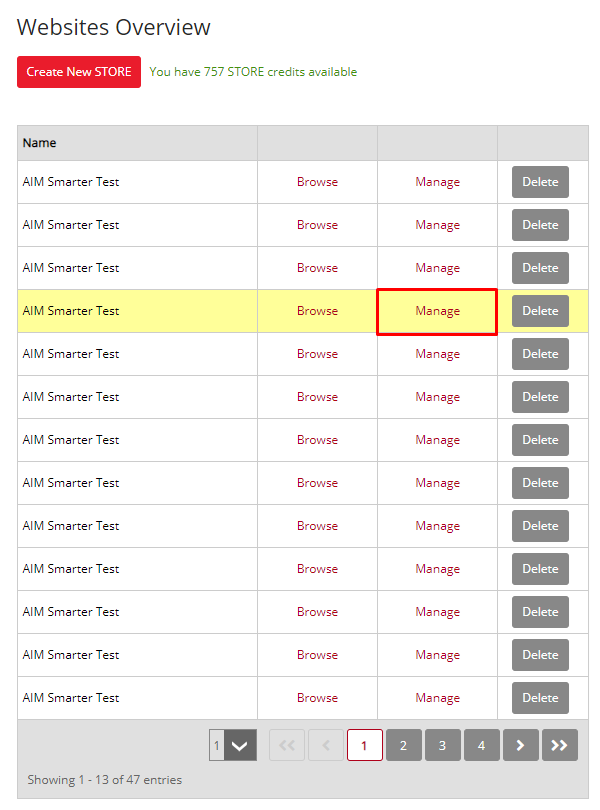
Step 3. Type in the amount
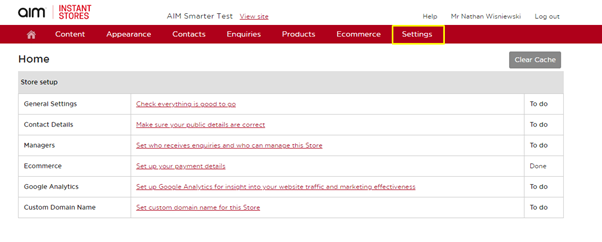
Step 4. Select the card you want to apply the payment with
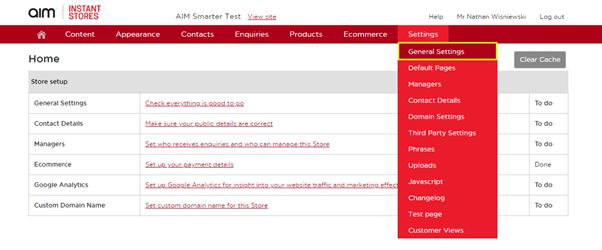
Step 5. Add a reference to the payment
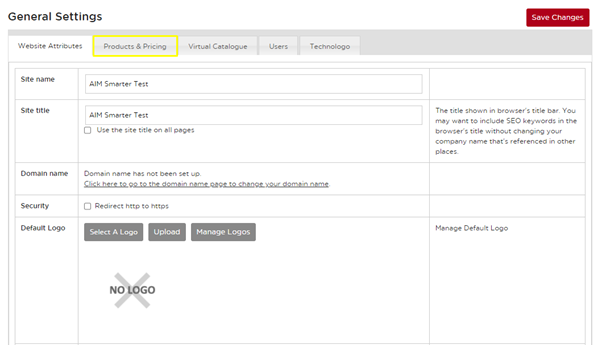
Step 6. Add a comment, this is where you can add any additional comments for your reference if needed
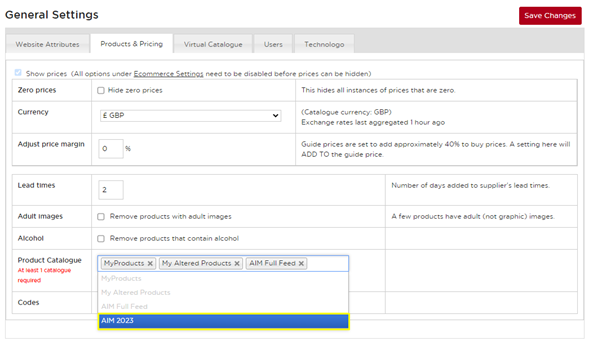
Step 7. Click apply payment to submit payment on the purchase order